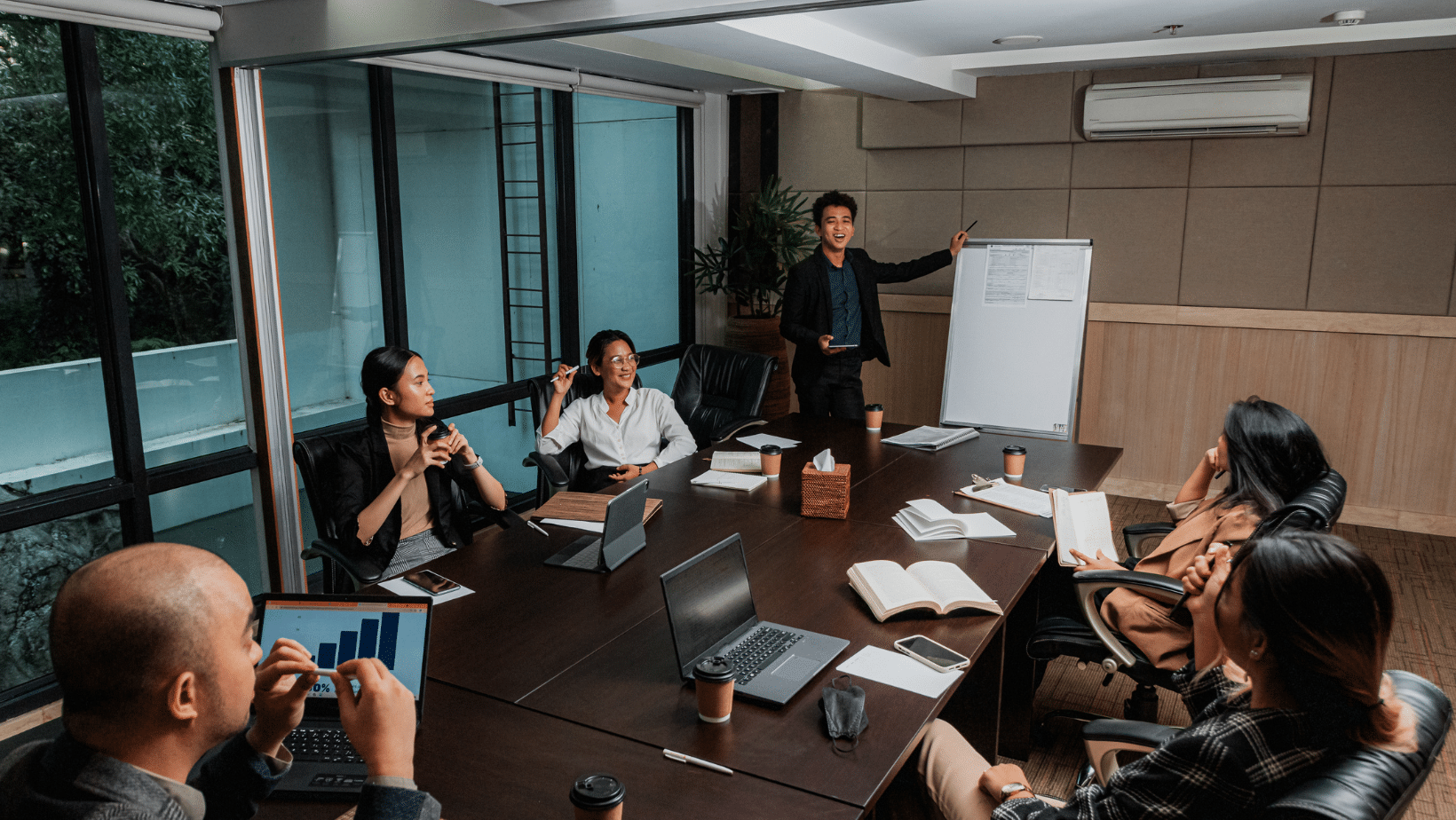
23 Jun Simple Fixes and Patches: Empowering Employees to Resolve the No Internet Access but Connected Issue
Simple Fixes and Patches: Empowering Employees to Resolve the No Internet Access But Connected Issue
Introduction
No internet access, but connected. A reliable internet connection is crucial for uninterrupted productivity. However, many employees often encounter the frustrating “No Internet Access But Connected” issue, where their devices show a
connection to the network but fail to access the internet. To alleviate this common problem, IT professionals can empower employees with simple fixes and patches that can help them troubleshoot and resolve the issue swiftly. In this article, we will examine multiple efficient approaches to address the problem of having a connection but no access to the internet.
1. Restarting the Router and Device
A quick and straightforward solution to the issue is to restart the router and the device experiencing connectivity problems. Begin by powering off the device and Disconnect the router from the power outlet, allow a few minutes to pass, and then reconnect the router and power it on. This process clears any temporary glitches and allows the devices to establish a fresh connection, often resolving the problem.
2. Checking Network Cables and Connections
Loose or improperly connected cables can also contribute to the No Internet Access issue. IT professionals can teach employees to inspect the network cables, ensuring they are securely plugged into the correct ports. Encourage employees to check both ends of the cable, including the connection to the router and the device. A simple adjustment or reconnection of the cables can often restore the internet connection.
3. Verifying Wi-Fi Password and Network Settings
An incorrect Wi-Fi password or network configuration can lead to connection issues. Employees should verify the accuracy of their password input, taking care to differentiate between uppercase and lowercase letters. Moreover, they can review the network settings on their devices to confirm that they are correctly configured for connecting to the intended network. These simple checks can eliminate potential configuration errors and restore internet access.
4. Disabling and Re-enabling Network Adapters
IT professionals can guide employees through the process of disabling and re-enabling network adapters as a troubleshooting step. This process refreshes the network connection and can help resolve the issue. Guide employees to navigate to the Network Connections settings on their devices, locate the active network adapter, deactivate it, wait for a brief interval, and subsequently reactivate it. This simple action often reestablishes the internet connection.
5. Clearing DNS Cache
A corrupted DNS cache can also cause connectivity problems. Employees can be taught to clear the DNS cache on their devices by opening the Command Prompt or Terminal and typing “ipconfig/flushdns” (for Windows) or “sudo killall -HUP mDNSResponder” (for macOS). This process clears the DNS cache, allowing the device to obtain fresh DNS information, which can resolve internet connectivity issues.
6. Updating Network Drivers
Outdated or incompatible network drivers can also contribute to the “No Internet Access But Connected” issue. IT professionals should guide employees in updating their network drivers to the latest versions. Employees can access the Device Manager on their device, find the network adapter, right-click on it, and choose the option “Update driver.” The device will then initiate a search for the most recent driver updates and proceed to install them if they are available. Updating network drivers can resolve compatibility issues and improve network connectivity.
7. Running Network Troubleshooters
Built-in network troubleshooters can assist employees in diagnosing and fixing common connectivity problems. IT professionals should instruct employees to access the network settings on their devices and run the network troubleshooter. This automated tool has the capability to detect possible problems and provide solutions in a systematic manner. It is a valuable resource for employees to resolve the “No Internet Access But Connected” problem quickly and efficiently.
8. Temporarily Disabling Firewall and Antivirus Software
Sometimes, overprotective firewall or antivirus software can interfere with the network connection, leading to the “No Internet Access But Connected” issue. IT professionals can educate employees about temporarily disabling these security programs to check if they are causing the problem. By accessing the device’s security settings and disabling the firewall or antivirus software, employees can determine if these programs are blocking their internet access. If connectivity is restored, they should re-enable the security software and consider adjusting the settings to avoid future conflicts.
9. Performing a Network Reset
For persistent or complex network issues, performing a network reset can be a viable solution. IT professionals can guide employees to access the network settings on their devices and choose the option to reset the network. This process clears all network configurations and settings, returning them to their default state. While this step should be used as a last resort, it can often resolve intricate connectivity problems, including the “No Internet Access But Connected” issue.
10. Contacting IT Support
If all other attempts prove unsuccessful, it is advisable to encourage employees to seek help from the IT support team. IT professionals can provide employees with the necessary contact information and emphasize the importance of reporting persistent connectivity issues. Skilled IT personnel can conduct in-depth diagnostics and offer tailored solutions to address the problem effectively. Encouraging employees to reach out for help ensures that the “No Internet Access But Connected” issue is resolved promptly, minimizing disruption to productivity.
Conclusion
The slow internet issue can be a frustrating hurdle for employees, but with basic IT knowledge and troubleshooting skills, they can address it independently. By following simple fixes like restarting devices, checking cables, verifying network settings, disabling and re-enabling network adapters, and clearing the DNS cache, employees can quickly restore internet access and ensure uninterrupted productivity. Empowering employees with these solutions enhances their technical skills and fosters an efficient work environment.
IT professionals play a crucial role in equipping employees to tackle this issue. By providing guidance on updating network drivers, running network troubleshooters, temporarily disabling firewall and antivirus software when necessary, and performing a network reset as a last resort, employees gain the confidence to resolve complex connectivity problems. Encouraging employees to seek IT support when needed ensures that persistent issues receive prompt attention from skilled personnel.
By combining technical knowledge and self-reliance, employees can overcome connectivity obstacles and maintain seamless productivity in the digital landscape. The ability to troubleshoot and resolve the “No Internet Access” issue empowers individuals and contributes to a more productive and efficient workplace overall.
About Bytagig
Bytagig is dedicated to providing reliable, full-scale cyber security and IT support for businesses, entrepreneurs, and startups in a variety of industries. Bytagig works both remotely with on-site support in Portland, San Diego, and Boston. Acting as internal IT staff, Bytagig handles employee desktop setup and support, comprehensive IT systems analysis, IT project management, website design, and more. Bytagig is setting the standard for MSPs by being placed on Channel Future’s NexGen 101 list.


Sorry, the comment form is closed at this time.