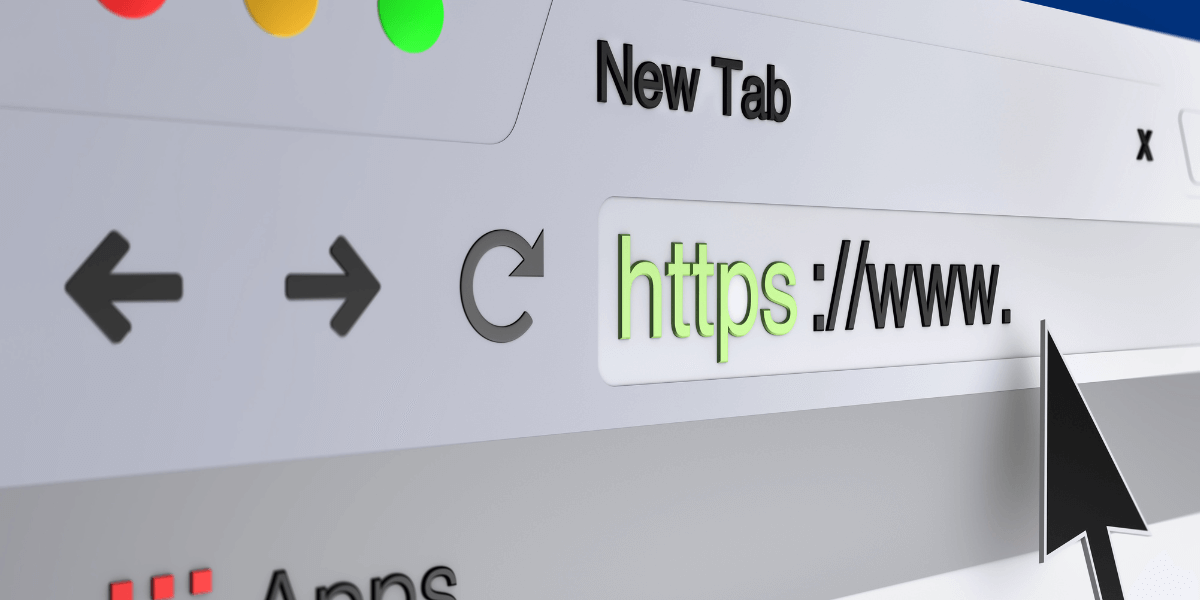
17 May 10 Techniques How ITs Can Prevent Browsers Not Working but Internet Connected Issues
As an IT professional, encountering the issue of browsers not working but internet connected to the internet can be both frustrating and time-consuming to troubleshoot. To prevent this problem from occurring, there are several techniques that ITs can implement. First, ensure that the network infrastructure is properly configured and that Quality of Service (QoS) policies are in place to prioritize internet traffic. Additionally, use reliable DNS servers, monitor network traffic, and keep browsers and operating systems up to date. Disable unnecessary browser extensions, educate users on safe browsing practices, and implement security measures such as firewalls and antivirus software. By following these techniques, ITs can help prevent browsers from not working when the internet is connected, ensuring a smoother browsing experience for users.
- Ensure Proper Network Configuration
Proper network configuration is crucial to ensure that browsers can connect to the internet seamlessly. It’s essential to verify that your network settings are correctly configured, including IP addresses, subnet masks, and default gateways. Incorrect configurations can lead to browsers not working despite being connected to the internet. Double-check these settings to ensure they align with your network’s requirements. Additionally, consider using dynamic host configuration protocol (DHCP) to automatically assign IP addresses to devices on your network. DHCP can help streamline the network configuration process and minimize the risk of misconfigurations that could cause browsers to malfunction. By ensuring proper network configuration, you can help prevent browsers not working but internet connected issues that could disrupt browser connectivity and maintain a reliable internet connection.
- Implement Quality of Service (QoS) Policies
Quality of Service (QoS) policies can help prioritize internet traffic and ensure that browsers have sufficient bandwidth to function properly. Implementing QoS policies can help prevent browsers from not working due to network congestion.
- Use Reliable DNS Servers
DNS servers play a critical role in allowing browsers to connect to websites by translating domain names into IP addresses. When DNS servers are unreliable or misconfigured, browsers may not be able to resolve website addresses, leading to the frustrating issue of browsers not working but internet connected to the internet. To prevent this, consider using public DNS servers like Google DNS or OpenDNS, which are known for their reliability and performance. These public DNS servers can provide faster and more reliable DNS resolution, reducing the likelihood of DNS errors that could disrupt browser connectivity. By using reliable DNS servers, you can help ensure that browsers can successfully connect to websites and prevent the inconvenience of browsers not working when the internet is connected.
- Monitor Network Traffic
Monitoring network traffic can help ITs identify and address issues that could prevent browsers from working. Use network monitoring tools to track traffic patterns and identify potential bottlenecks or security threats.
- Update Browser and Operating System
Keeping your browsers and operating systems up to date is essential for preventing the frustrating issue of browsers not working but internet connected to the internet. Updates often include patches for security vulnerabilities, bug fixes, and performance improvements that can help ensure your browsers function correctly. To stay up to date, regularly check for updates for both your browser and operating system. Most browsers and operating systems have automatic update features that you can enable for convenience. By promptly applying updates, you can help prevent issues that could cause browsers to malfunction, ensuring a smooth and secure browsing experience.
- Disable Browser Extensions
Browser extensions can sometimes interfere with browser functionality and cause issues. Consider disabling unnecessary or problematic extensions to prevent browsers from not working properly.
- Use Secure Connections
Ensuring that browsers use secure connections is essential, particularly when accessing sensitive information. HTTPS (Hypertext Transfer Protocol Secure) encrypts data transmitted between your browser and the website, protecting it from eavesdropping and data tampering. To ensure secure connections, use HTTPS wherever possible, especially on websites that require you to enter sensitive information such as passwords or credit card details. You can verify if a website is using HTTPS by checking for a padlock icon next to the URL in your browser’s address bar. Additionally, consider using browser extensions that force HTTPS connections or enable HTTPS by default. By using secure connections, you can help prevent issues that could lead to browsers not working but internet connected.
- Educate Users on Safe Browsing Practices
Educating users on safe browsing practices can help prevent issues that could lead to browsers not working properly. Encourage users to avoid clicking on suspicious links or downloading unknown files.
- Implement Security Measures
Implementing robust security measures is crucial to prevent the frustrating scenario of browsers not working but internet connected due to security threats. Firewalls, antivirus software, and intrusion detection systems can help safeguard your network and devices against malicious attacks. Firewalls monitor and control incoming and outgoing network traffic, while antivirus software detects and removes malware. Intrusion detection systems alert you to potential security breaches. Regularly updating your security software is essential to protect against the latest threats, as cybercriminals are constantly developing new techniques. By implementing and maintaining these security measures, you can significantly reduce the risk of security threats impacting your browsing experience and ensure that your browsers work smoothly when connected to the internet.
- Provide Technical Support
Offering technical support to users can help quickly resolve issues that could prevent browsers from working properly. Ensure that users know how to contact support and provide prompt assistance when needed.
Conclusion
By implementing these techniques, IT professionals can significantly reduce the likelihood of encountering the frustrating issue of browsers not working despite being connected to the internet. Taking proactive steps such as ensuring proper network configuration, using reliable DNS servers, and keeping browsers and operating systems up to date can help maintain a stable browsing experience. Additionally, implementing security measures like firewalls, antivirus software, and intrusion detection systems can help protect against security threats that could disrupt browser functionality. Educating users on safe browsing practices and providing technical support can further enhance the browsing experience and minimize downtime. By taking these proactive measures, IT professionals can help create a seamless browsing experience for users and minimize the impact of browsers not working but internet connected issues on productivity.
About Bytagig
Bytagig is dedicated to providing reliable, full-scale cyber security and IT support for businesses, entrepreneurs, and startups in a variety of industries. Bytagig works both remotely with on-site support in Portland, San Diego, and Boston. Acting as internal IT staff, Bytagig handles employee desktop setup and support, comprehensive IT systems analysis, IT project management, website design, and more.
Share this post:

Sorry, the comment form is closed at this time.