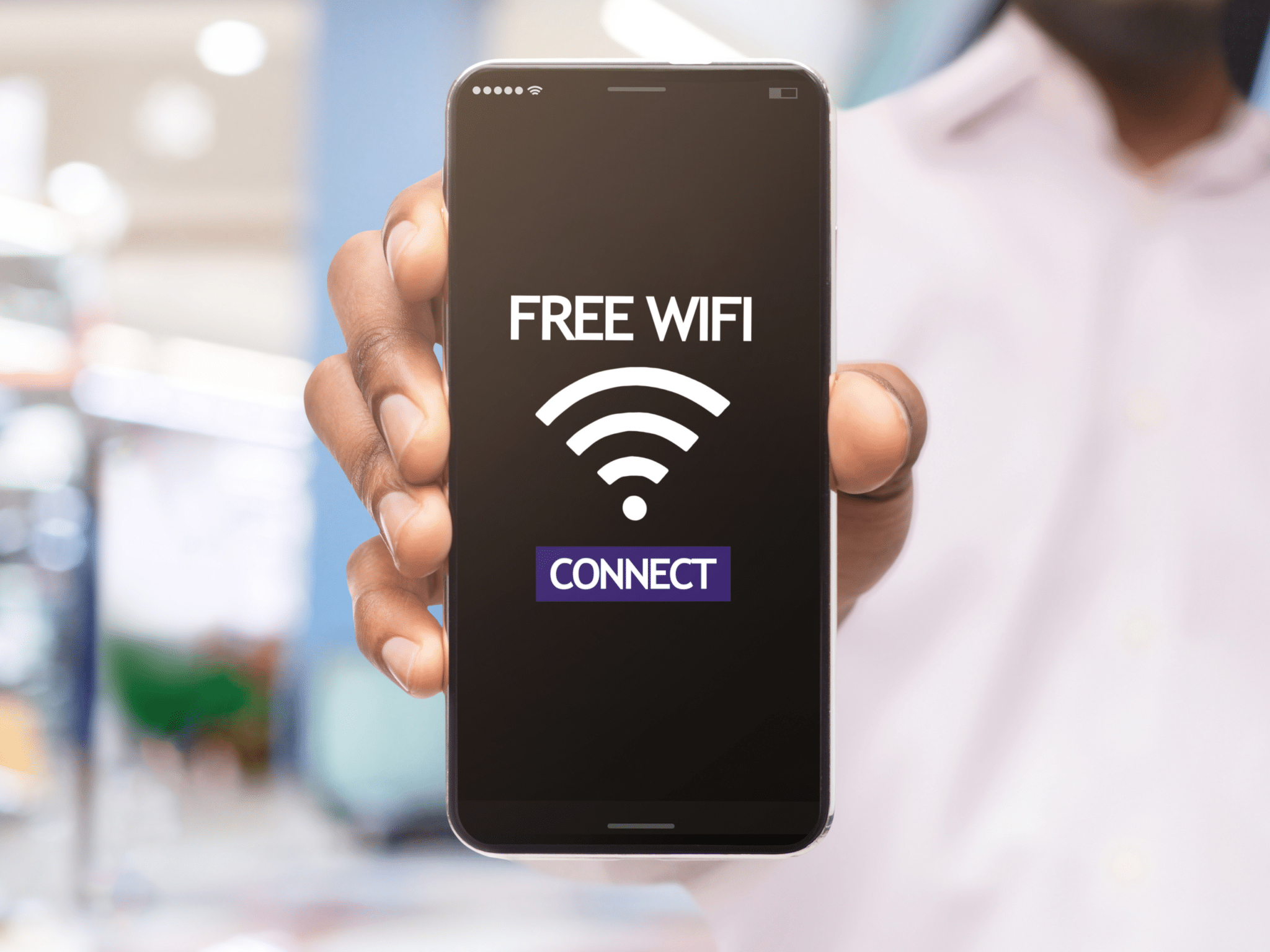
02 Apr How Do You Connect to the Internet Through VPN: Your Ultimate Guide
In today’s digital age, privacy and security have become paramount, especially when it comes to our online activities. Virtual Private Networks (VPNs) offer a secure and private way to connect to the internet, whether you’re browsing from home, a coffee shop, or traveling abroad. VPNs encrypt your internet traffic, making it difficult for anyone to intercept or monitor your online activities.
In how do you connect to the internet through a VPN, you first need to choose a VPN provider and download their software. Once installed, you can launch the VPN client, log in with your credentials, and select a VPN server to connect to. Once connected, all your internet traffic will be encrypted and routed through the VPN server, ensuring your online activities remain private and secure.
There are several types of VPNs available, each with its own advantages and disadvantages. Some of the most common types include remote access VPNs, site-to-site VPNs, SSL VPNs, IPsec VPNs, and WireGuard VPNs. Each type of VPN offers different levels of security and functionality, so it’s essential to choose the one that best suits your needs.
What is a VPN?
A VPN, or Virtual Private Network, is a technology that creates a secure and encrypted connection over the internet. It allows you to connect to the internet through a server run by your VPN provider, encrypting your internet traffic and masking your IP address. This means that your online activities are more private and secure, as your data is encrypted and your IP address is hidden from prying eyes.
How do you connect to the internet through a VPN, you first need to choose a VPN provider and sign up for their service. Once you have a VPN account, you can download and install the VPN client software on your device. Then, you simply launch the VPN client, log in with your account credentials, and select a VPN server to connect to. Once connected, all your internet traffic will be routed through the VPN server, ensuring that your online activities remain private and secure.
How to Connect to the Internet Through VPN
Connecting to the internet through a VPN is relatively simple and can be done in a few easy steps:
- Choose a VPN Provider
When choosing a VPN provider in how do you connect to the internet, it’s crucial to research and find one that meets your specific needs. There are many VPN providers to choose from, each offering different levels of security, speed, and privacy.
Start by assessing your needs. Are you looking for a VPN primarily for security and privacy, or do you also need fast speeds for streaming or gaming? Once you’ve determined your needs, research different VPN providers to see which ones offer the features you require.
Look for VPN providers that have a strong reputation for security and privacy. Check if they offer features like encryption, a no-logs policy, and a kill switch. Speed is also essential, so look for VPN providers that have fast servers and reliable connections.
Additionally, consider the VPN provider’s server locations. If you need to access content from specific regions, make sure the VPN provider has servers in those locations.
By researching and choosing a reputable VPN provider that meets your needs, you can connect to the internet securely and privately.
- Download and Install the VPN Client
Once you’ve chosen a VPN provider, you’ll need to download and install their VPN client on your device. Most VPN providers offer clients for Windows, Mac, Android, and iOS.
- Launch the VPN Client and Log In
After installing the VPN client, launch it and log in with your VPN account credentials.
- Select a VPN Server
How do you connect to the internet? you’re logged in to your VPN client, you’ll need to select a VPN server to connect to. Most VPN clients offer a list of servers located around the world, allowing you to choose one that suits your needs. Selecting a server closer to your physical location can often result in faster connection speeds while choosing a server in a different country can help you bypass geo-restrictions and access content that is not available in your region. After selecting a server, simply click the connect button in the VPN client to establish a connection to the VPN server.
- Connect to the VPN Server
After selecting a server, simply click the connect button in the VPN client to establish a connection to the VPN server.
- Browse the Internet Securely
Once connected, all your internet traffic will be encrypted and routed through the VPN server, ensuring your online activities remain private and secure.
Types of VPNs
There are several types of VPNs, each with its own advantages and disadvantages. Some of the most common types of VPNs include:
- Remote Access VPN
Remote access VPNs enable users to connect to a private network remotely over the internet. This type of VPN is commonly used by employees to access company resources from home or while traveling.
How do you connect to the internet through a remote access VPN, users typically need to install VPN client software on their device and authenticate their identity using a username and password. Once connected, the user’s device is securely connected to the company’s private network, allowing them to access files, applications, and other resources as if they were physically connected to the network.
Remote access VPNs are essential for enabling employees to work remotely while ensuring the security of company data. By encrypting data transmitted between the user’s device and the company’s network, remote access VPNs help protect sensitive information from unauthorized access or interception.
- Site-to-Site VPN
Site-to-site VPNs connect two or more networks together, allowing users in one network to access resources in another network securely. This type of VPN is commonly used by businesses with multiple offices.
- SSL VPN
SSL VPNs utilize the Secure Sockets Layer (SSL) protocol to establish a secure connection between a user’s device and a VPN server. This type of VPN is commonly used for secure remote access to web applications.
How do you connect to the internet through an SSL VPN, users typically access a web portal provided by the VPN provider. From there, they authenticate their identity and are granted access to the web applications available through the SSL VPN.
SSL VPNs are popular for their ease of use and flexibility, as they allow users to access web applications securely from any device with a web browser. Additionally, SSL VPNs are known for their strong security features, including encryption and authentication, which help protect sensitive data transmitted over the internet.
- IPsec VPN
IPsec VPNs use the Internet Protocol Security (IPsec) protocol suite to create a secure connection between two devices. This type of VPN is commonly used for secure communication between networks.
- WireGuard VPN
WireGuard is a relatively new VPN protocol that aims to provide faster speeds and better security than traditional VPN protocols. It’s gaining popularity for its simplicity and efficiency.
Conclusion
How do you connect to the internet through a VPN offers many benefits, including increased privacy, security, and access to geo-restricted content. By following the steps outlined in this guide and understanding the different types of VPNs available, you can enjoy a safe and secure browsing experience online.
About Bytagig
Bytagig is dedicated to providing reliable, full-scale cyber security and IT support for businesses, entrepreneurs, and startups in a variety of industries. Bytagig works both remotely with on-site support in Portland, San Diego, and Boston. Acting as internal IT staff, Bytagig handles employee desktop setup and support, comprehensive IT systems analysis, IT project management, website design, and more.
Share this post:

Sorry, the comment form is closed at this time.