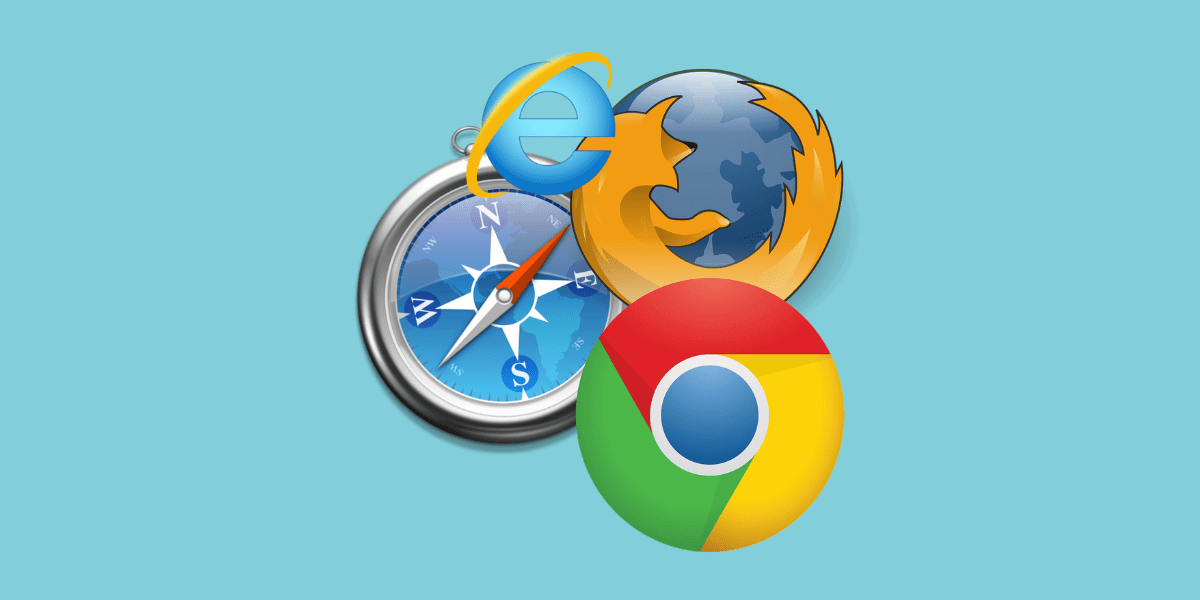
09 Jul 10 Easy Steps for Safely Connecting Internet to PC Through VPN
In today’s digitally driven world, safeguarding your online activities is paramount. Whether you’re browsing the web, streaming content, or accessing sensitive information, ensuring your privacy and security should be a top priority. One effective way to achieve this is by connecting internet to PC through a Virtual Private Network (VPN). By employing a VPN, your data is encrypted and routed through secure servers, shielding it from prying eyes and potential cyber threats. This ensures that even when connecting internet to PC, your online presence remains private and protected, enhancing your overall digital experience with peace of mind.
VPN services encrypt your internet connection, making it virtually impossible for hackers, ISPs, or any other prying eyes to intercept your data. However, setting up a VPN connection might seem daunting for some. Fear not! In this guide, we’ll walk you through 10 easy steps to securely connect your PC to the internet through a VPN.
Step 1: Choose a Reliable VPN Service
Before diving into the setup process, it’s crucial to select a reputable VPN service provider. Look for one that offers robust encryption, a wide server network, and a strict no-logs policy to ensure your privacy is upheld. Once you’ve chosen a suitable VPN, connecting internet to PC becomes a straightforward task. Most VPN providers offer user-friendly applications that guide you through the setup process step by step. Simply download and install the VPN software onto your PC, then follow the prompts to connect to a server of your choice. With your VPN activated, your internet traffic is encrypted, making it nearly impossible for third parties to intercept or monitor your online activities. This extra layer of security is essential in today’s digital landscape.
Step 2: Download and Install the VPN Software
Once you’ve chosen your VPN provider, visit their website and download the appropriate software for your PC’s operating system. Most VPN services offer user-friendly applications that streamline the installation process.
Step 3: Sign Up and Create an Account
After installing the VPN software, launch the application and sign up for an account. This typically involves providing your email address and creating a secure password. Some VPN providers may offer a free trial or money-back guarantee for new users. Once your account is set up, it’s time to proceed with connecting internet to PC. Open the VPN application and log in using your newly created credentials. From there, you can easily connect to a server of your choice with just a few clicks. By doing so, you establish a secure tunnel between your PC and the internet, ensuring that your online activities are shielded from prying eyes and potential threats.
Step 4: Log In to Your VPN Account
Once you’ve created an account, log in to the VPN application using your credentials. This will give you access to the VPN’s dashboard, where you can manage your settings and preferences.
Step 5: Choose a Server Location
Next, select a server location from the VPN’s server list. Ideally, you’ll want to choose a server that’s geographically close to your physical location for optimal connection speeds. However, if you’re looking to bypass geo-restrictions or enhance your privacy, you may opt for a server in a different country. Once you’ve made your selection, simply click to connect, and the VPN will handle the rest, establishing a secure connection from your PC to the internet via the chosen server. This process of connecting internet to PC through the VPN ensures that your data is encrypted and your online activities are safeguarded, regardless of your location or browsing intentions.
Step 6: Connect to the VPN Server
With your desired server location selected, click the “Connect” button within the VPN application to establish a secure connection. Once connected, all of your internet traffic will be encrypted and routed through the VPN server.
Step 7: Test Your Connection
Once you’ve completed the process of connecting the internet to your PC via the VPN server, it’s crucial to verify the stability and security of your connection. A recommended step is to conduct a rapid internet speed test. Utilizing online speed testing tools allows you to gauge both download and upload speeds, whether the VPN is enabled or disabled. This assessment ensures that your VPN setup is functioning optimally, providing the necessary security while maintaining satisfactory internet performance for your PC. Therefore, periodically checking your internet speed after connecting internet to PC via VPN is a prudent practice for maintaining a seamless online experience.
Step 8: Enable Kill Switch and DNS Leak Protection (Optional)
For added security, consider enabling features like a kill switch and DNS leak protection within the VPN application’s settings. A kill switch will automatically disconnect your internet connection if the VPN connection drops unexpectedly, preventing your data from being exposed. DNS leak protection ensures that your DNS requests are encrypted and routed through the VPN server, further enhancing your privacy.
Step 9: Customize Your VPN Settings (Optional)
Once you’ve completed the process of connecting internet to PC via the VPN server, it’s essential to delve into the customization options available within the VPN application. These settings offer flexibility tailored to your preferences and requirements. For instance, you can fine-tune features like split tunneling, which allows you to route specific traffic through the VPN while directing other traffic outside of it. Protocol selection enables you to choose the most suitable encryption protocol for your needs, balancing security and speed. Additionally, auto-connect features streamline the process by automatically establishing a VPN connection whenever you access the internet. Exploring and configuring these settings enhances your VPN experience, ensuring it aligns precisely with your usage patterns and priorities.
Step 10: Enjoy Secure and Private Browsing
Once you’ve completed the setup process and customized your VPN settings, you’re ready to enjoy secure and private browsing on your PC. Whether you’re accessing sensitive information, streaming content, or simply browsing the web, you can rest assured knowing that your online activities are protected by encryption and anonymity.
Conclusion
In conclusion, the process of connecting internet to PC via a VPN presents a simple yet powerful solution, providing substantial advantages in terms of privacy, security, and anonymity. Following these 10 straightforward steps ensures the safeguarding of your online activities in connecting internet to PC, offering peace of mind and a seamless browsing experience. By taking proactive measures to protect your online presence, you can navigate the digital landscape with confidence and reassurance. Don’t hesitate any longer—seize control of your online privacy today and embark on a journey of secure and unrestricted internet access.
Share this post:

Sorry, the comment form is closed at this time.