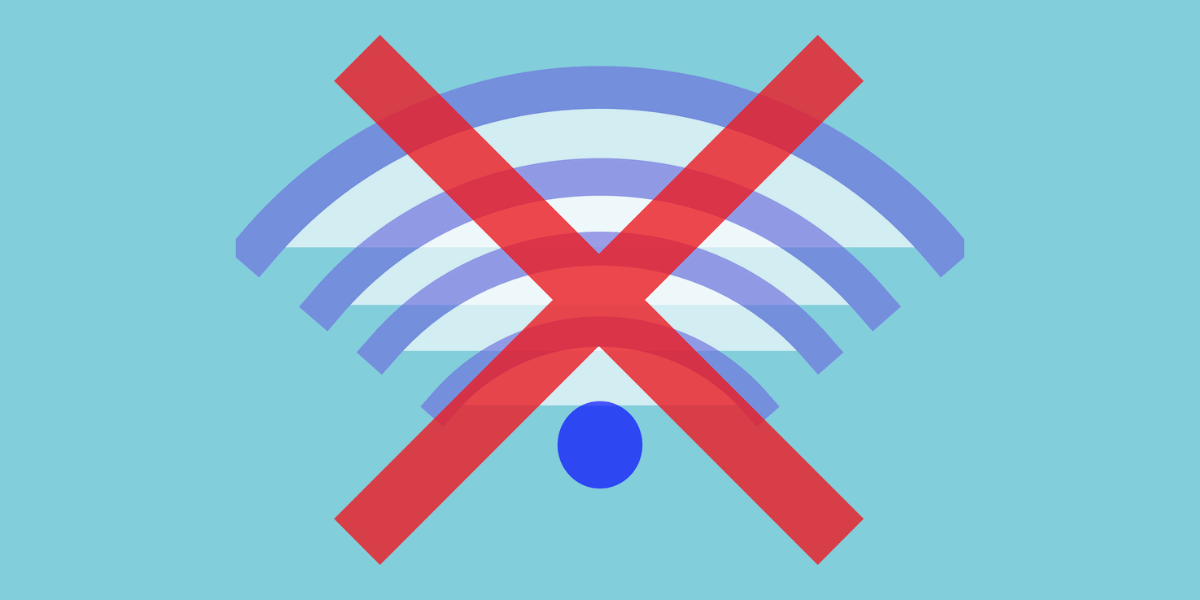
10 Jul 10 Steps to Conquer the Dreaded Server Cannot Be Found WiFi Woes
Are you tired of the exasperating server cannot be found WiFi error message disrupting your WiFi connections? It’s a prevalent nuisance capable of transforming an otherwise seamless online experience into a hair-pulling ordeal. However, fear not! Armed with a handful of straightforward steps, you can navigate through this frustration with ease. So, dust off your digital toolkit, and let’s embark on this troubleshooting journey together! By following these simple yet effective strategies, you’ll soon bid farewell to the pesky “server cannot be found WiFi” error and regain control over your internet connections. Don’t let technical glitches dampen your online adventures – take charge and conquer them like a seasoned pro!
Step 1: Check Your Connection
Before delving into the intricate realm of troubleshooting for the dreaded server cannot be found WiFi error, it’s imperative to first confirm that your device is indeed connected to the WiFi network. Occasionally, a simple disconnect and subsequent reconnect can work wonders in remedying the issue. However, should the error persist even after this basic maneuver, it’s time to advance to the next step in your troubleshooting journey. This initial check serves as the foundation for effectively addressing connectivity issues, ensuring that you’re operating from a solid starting point. By confirming your device’s connection status upfront, you streamline the troubleshooting process and set yourself up for success in conquering the perplexing WiFi dilemma.
Step 2: Restart Your Device
Ah, the age-old solution to tech troubles – turning it off and on again. Restart your device to refresh its connection to the network and clear out any temporary glitches that might be causing the issue.
Step 3: Forget and Reconnect
If the initial attempt at restarting your device fails to resolve the vexing server cannot be found WiFi error, consider another strategy: forgetting the WiFi network on your device. By doing so and subsequently reconnecting to the network, you may effectively reset any misconfigurations that could be impeding a smooth connection. This process essentially provides a fresh start, allowing your device to establish a clean connection with the WiFi network. It’s a simple yet often overlooked solution that can yield promising results in troubleshooting connectivity issues. So, when faced with persistent WiFi woes, don’t hesitate to take this additional step. You may find that a little digital amnesia is just what your device needs to shake off those pesky error messages and regain seamless internet access.
Step 4: Check Your Router
The problem might not be with your device but with the router itself. Make sure your router is powered on and properly configured. You can also try restarting the router to see if that resolves the issue.
Step 5: Move Closer to the Router
When grappling with the frustrating server cannot be found WiFi error, consider the possibility of a weak WiFi signal as the culprit. This common issue can wreak havoc on connectivity, disrupting your online activities. One quick fix to combat this problem is to relocate closer to the router. By moving nearer to the source of the WiFi signal, you effectively bolster its strength and enhance connection quality. It’s a simple yet powerful solution that can make a world of difference in your online experience. So, if you find yourself wrestling with unreliable connectivity, don’t hesitate to take a few steps closer to the router. You’ll likely find that this small adjustment yields significant improvements in your WiFi performance.
Step 6: Update Your Device and Router Firmware
Outdated firmware can sometimes cause compatibility issues with WiFi networks. Check for any available updates for both your device and your router, and install them if necessary.
Step 7: Clear DNS Cache
Your device’s stored DNS information, while intended to enhance future connections, can occasionally become corrupted, leading to the frustrating server cannot be found WiFi error. Fortunately, clearing the DNS cache often proves to be an effective remedy. Most devices offer straightforward methods for accomplishing this task, whether through a simple device restart or by executing specific commands in the command prompt or terminal. By purging the DNS cache, you’re essentially wiping the slate clean, eliminating any potential obstacles to seamless connectivity. Don’t underestimate the power of this simple yet vital troubleshooting step in your quest to conquer WiFi connection woes. With a clear DNS cache, you pave the way for smoother online experiences and bid farewell to those exasperating error messages.
Step 8: Flush ARP Cache
Similar to DNS cache, ARP (Address Resolution Protocol) cache can also cause connectivity issues if it becomes corrupted. Flushing the ARP cache can help resolve these issues. You can do this using command prompt or terminal commands, depending on your device’s operating system.
Step 9: Disable Proxy Settings
If your internet connection involves a proxy server, consider temporarily disabling it to troubleshoot the server cannot be found WiFi issue. Proxy settings occasionally disrupt DNS resolution, leading to the frustrating “Server Cannot Be Found” error. By removing this potential barrier, you’re taking a proactive step towards resolving the connectivity hiccup. Once disabled, reconnect to your WiFi network and assess whether the error persists. If the issue resolves, you’ve pinpointed the culprit, allowing for smoother browsing experiences in the future. Remember, adjusting proxy settings is just one of many troubleshooting tactics, but it’s a crucial one in tackling this common WiFi dilemma.
Step 10: Contact Your ISP
If all else fails, it’s possible that the issue lies with your Internet Service Provider (ISP). Contact your ISP’s customer support for assistance. They can help diagnose the problem and provide further guidance on resolving it.
Conclusion
Encountering the frustrating server cannot be found WiFi network can disrupt your online flow, but it’s a hurdle you can overcome. Following these 10 steps ensures you troubleshoot the “server cannot be found WiFi” issue effectively, swiftly returning to your online endeavors. So, when faced with this pesky error message, take a deep breath and dive into the troubleshooting process with confidence. With each step, you’re inching closer to resolving the issue and reclaiming uninterrupted connectivity. Don’t let it derail your online experience – armed with these solutions, tackle the problem head-on and get back to surfing the web seamlessly.
Share this post:

Sorry, the comment form is closed at this time.