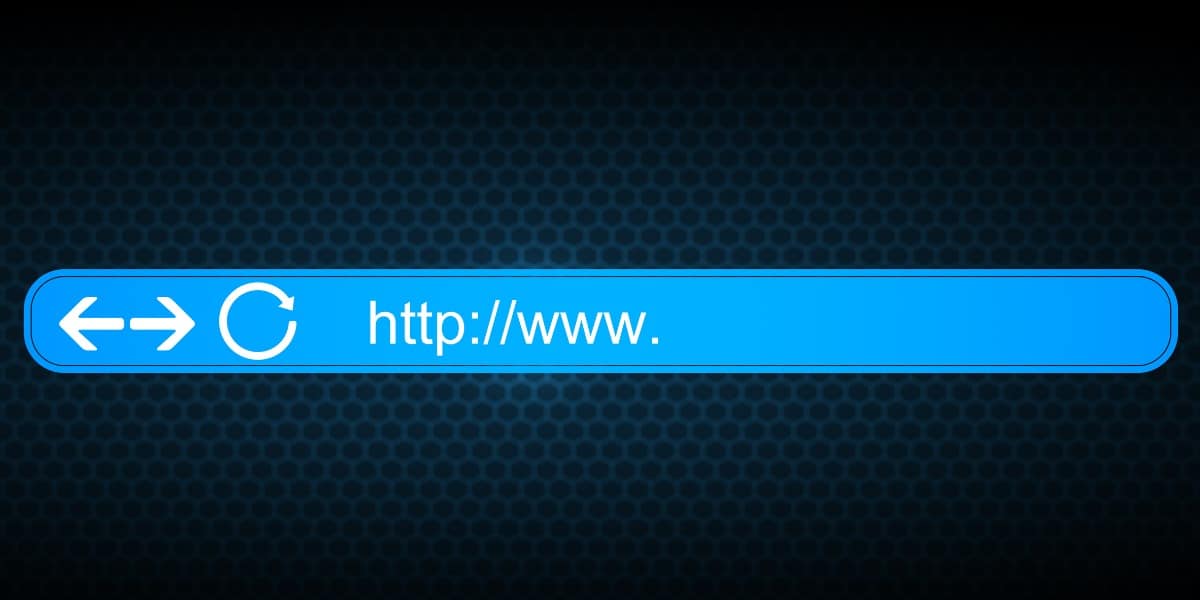
02 Aug 10 Easy Fixes for the Dreaded “Modem Says Online but No Internet” Issue: A Dummy’s Guide
Introduction
Imagine this scenario: you’re seamlessly navigating the digital realm, only to be abruptly halted by a disconnection. Your modem, seemingly oblivious, proudly announces its online status. Yet, your attempts to access the internet are futile. The frustration mounts. But fear not, for a solution awaits! In this guide, we will unravel the mystery behind the perplexing “modem says online but no internet” dilemma. Whether you’re a seasoned tech wizard or a self-professed novice, we’ll explore 10 straightforward remedies to restore your online connectivity and banish those vexing connection woes for good. So, grab your troubleshooting hat, and let’s embark on a journey to reclaim your internet prowess.
1. The Classic Reboot
Let’s initiate our troubleshooting journey with a classic fix – the trusty reboot. Begin by powering down both your modem and router, then patiently wait for a minute or two before powering them back up. Often, this straightforward reset is sufficient to shake your connection back into functionality. However, if you find yourself encountering the vexing dilemma of “modem says online but no internet,” fear not. Our exploration of solutions doesn’t end here; we’ll delve deeper into the intricacies of network troubleshooting to ensure a comprehensive resolution. So, embrace the power of the reboot, and let’s pave the way for a smoother, more reliable internet experience.
2. Check Cable Connections
It’s astonishing how often the culprit of internet issues lies in plain sight – tangled cables! Ensure all cables connecting your modem, router, and devices are snugly plugged in. Don’t be shy to give them a gentle wiggle to make sure they’re secure.
3. Inspect for Outages
Before delving into intricate troubleshooting procedures, it’s prudent to first eliminate the possibility of widespread outages in your vicinity. Take a moment to retrieve your smartphone, presuming it’s still connected to a network, and navigate to your service provider’s website or social media channels. Here, you can swiftly ascertain whether any outage notifications have been issued. This preliminary step is crucial, as it helps to contextualize your connectivity issues within a broader framework. However, if you find yourself confronted with the frustrating conundrum of “modem says online but no internet,” fret not. We’re prepared to explore a myriad of solutions to address this specific predicament and restore seamless connectivity to your digital endeavors.
4. Bypass the Router
Sometimes, the router itself is the source of the problem. To test this theory, connect your device directly to the modem using an Ethernet cable. If you suddenly have internet access, it’s likely your router needs some TLC.
5. Update Firmware
Ah, the often-overlooked domain of firmware updates, where the solution to myriad modem and router woes often resides. It’s remarkable how a mere firmware update can vanquish the vexing dilemma of “modem says online but no internet.” To embark on this transformative journey, navigate to the manufacturer’s website, where a treasure trove of firmware awaits. Locate your specific device amidst the digital labyrinth and embark on a guided journey through the update process. Fear not, for the task is simpler than it may initially seem. By embracing this crucial maintenance step, you not only resolve immediate connectivity issues but also fortify your device against future challenges, ensuring a smoother, more reliable online experience for the days to come.
6. Flush DNS Cache
Don’t let the acronym scare you – flushing your DNS cache is as easy as saying “internet.” Simply open the Command Prompt (or Terminal on Mac), type ‘ipconfig /flushdns’, and hit Enter. This magical command can often clear up pesky DNS-related hiccups.
7. Change DNS Servers
DNS servers serve as the backbone of the internet, converting user-friendly URLs into machine-readable IP addresses. When confronted with the frustrating conundrum of “modem says online but no internet,” consider the transformative power of DNS server adjustment. By switching to an alternative DNS server, such as Google’s Public DNS (8.8.8.8 and 8.8.4.4) or Cloudflare’s 1.1.1.1, you may unlock a world of connectivity possibilities. These renowned alternatives often offer enhanced speed, reliability, and security features, providing a remedy for various network-related woes. Embracing this simple yet effective adjustment can breathe new life into your online experiences, ensuring smoother navigation through the digital landscape and minimizing the recurrence of connectivity hiccups in the future.
8. Disable Proxy Settings
Proxies can be sneaky little devils, hijacking your internet traffic and causing all sorts of chaos. To ensure your connection isn’t being meddled with, head to your device’s network settings and make sure proxy settings are disabled.
9. Run Network Troubleshooter
Both Windows and macOS boast built-in network troubleshooters, invaluable tools in the quest to unravel connectivity woes like “modem says online but no internet.” Accessing them is a breeze: just delve into your operating system’s settings and initiate a search for “network troubleshooter.” With a simple click, these wizards spring into action, meticulously diagnosing network irregularities and, in some cases, implementing swift remedies. Whether it’s identifying misconfigured settings, resolving IP conflicts, or tackling elusive DNS issues, these troubleshooters are equipped to handle a myriad of connectivity challenges. By entrusting your network’s fate to these digital detectives, you expedite the troubleshooting process, swiftly restoring your online access and reclaiming your digital domain with minimal hassle.
10. Contact Your ISP
If all else fails, it’s time to call in the cavalry – your Internet Service Provider (ISP). Give them a ring, explain your predicament (in the simplest terms possible), and let their tech support wizards work their magic. Sometimes, the solution is just a phone call away.
Conclusion
Behold, the arsenal of 10 foolproof fixes, ready to combat the maddening “modem says online but no internet” conundrum, even for those whose tech prowess rivals that of a rubber duck. Remember, navigating the labyrinth of internet troubleshooting requires equal parts creativity and methodical thinking. Embrace the spirit of experimentation, knowing that each attempt brings you closer to a solution. And amidst the array of advanced strategies, never overlook the simplicity of a traditional reboot—it often holds the key to resolving modem says online but no internet issues. Armed with these tools and newfound confidence, venture forth into the digital realm, ready to conquer any obstacle that stands between you and seamless internet browsing. Happy surfing, fellow explorer!
About Bytagig
Bytagig is dedicated to providing reliable, full-scale cyber security and IT support for businesses, entrepreneurs, and startups in a variety of industries. Bytagig works both remotely with on-site support in Portland, San Diego, and Boston. Acting as internal IT staff, Bytagig handles employee desktop setup and support, comprehensive IT systems analysis, IT project management, website design, and more.
Share this post:
