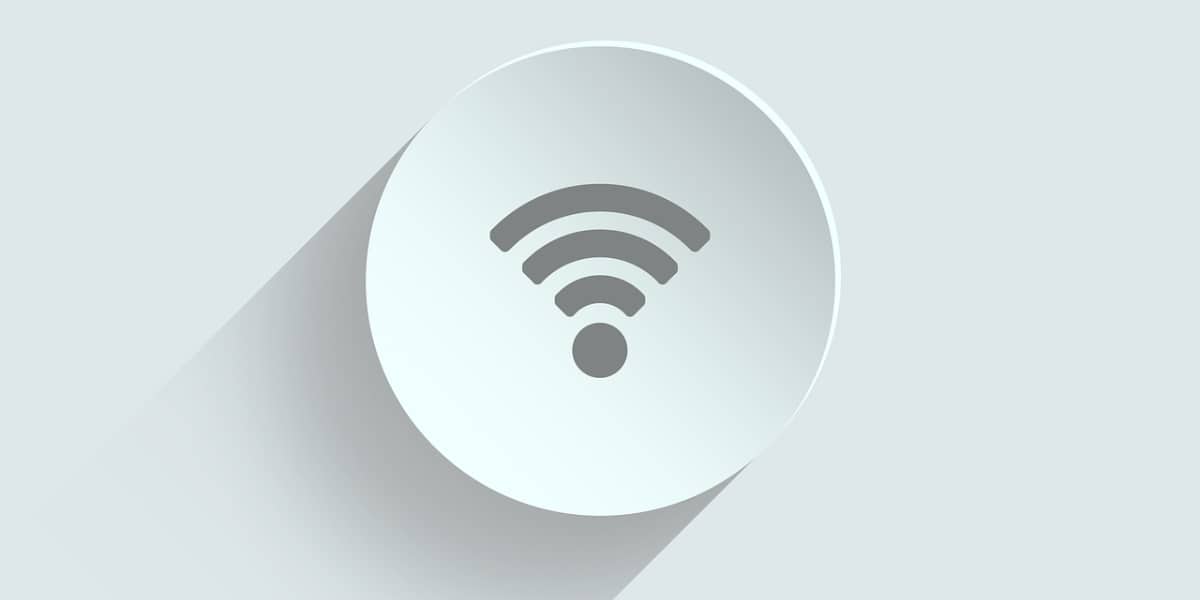
12 Aug 10 Common Problems with Wireless Internet Connection
In today’s connected world, a stable wireless internet connection is essential. Whether you’re working from home, streaming your favorite show, or simply browsing the web, you rely on your Wi-Fi. But what happens when your connection starts acting up? Here are ten common problems with wireless internet connection and how you can troubleshoot them to get back online.
1. Slow Internet Speeds
One of the most frustrating issues with Wi-Fi is slow internet speeds. This can be caused by various factors, including too many devices connected to the network, outdated hardware, or interference from other electronic devices. To diagnose and fix problems with wireless internet connection, try the following:
– Run a Speed Test: Use an online speed test tool to check your internet speed. Compare the results with the speed you’re paying for from your ISP.
– Limit Device Connections: Disconnect devices that aren’t in use to free up bandwidth.
– Update Your Router: Ensure your router’s firmware is up-to-date to improve performance.
– Reposition Your Router: Place your router in a central location away from walls and other obstructions.
2. Intermittent Connection
An intermittent connection can be incredibly annoying, causing your internet to drop out sporadically. This issue can be due to a weak Wi-Fi signal, router issues, or interference from other wireless devices. Here’s what you can do:
– Check Signal Strength: Move closer to your router and see if the connection improves.
– Restart Your Router: Unplug your router, wait 30 seconds, and plug it back in to reset the connection.
– Reduce Interference: Keep your router away from other electronic devices like cordless phones and microwaves.
3. No Internet Connection
Sometimes, your device might connect to the Wi-Fi network, but still have problems with wireless internet connection. This problem could be due to an issue with your internet service provider (ISP), your modem, or your router. Steps to troubleshoot include:
– Check with Your ISP: Verify if there are any outages in your area.
– Restart Your Modem and Router: Unplug both devices, wait 30 seconds, and plug them back in.
– Check Your Cables: Ensure all cables are securely connected.
4. Wi-Fi Network Not Showing Up
If your Wi-Fi network isn’t appearing in the list of available networks, it could be due to issues with your router or your device’s settings. Here’s what you can try:
– Restart Your Router: This often resolves minor glitches.
– Check Your Device Settings: Ensure Wi-Fi is turned on and airplane mode is off.
– SSID Broadcast: Make sure your router is set to broadcast its SSID (network name).
5. Poor Signal in Certain Areas
Dead zones or areas with poor signal strength can be a common problem, especially in larger homes or buildings with thick walls. Here are some solutions to fix problems with wireless internet connection:
– Reposition Your Router: Place your router in a central, elevated location.
– Use Wi-Fi Extenders: These devices can boost your signal to reach further areas.
– Consider a Mesh Network: A mesh system uses multiple nodes to provide better coverage throughout your home.
6. Router Overheating
Like any electronic device, routers can overheat, which can cause performance issues. To prevent this:
– Ensure Proper Ventilation: Make sure your router is in a well-ventilated area and not covered by anything.
– Regularly Clean Your Router: Dust buildup can cause overheating. Keep your router clean.
– Check for Firmware Updates: Sometimes updates can fix bugs that cause overheating.
7. Devices Disconnecting Randomly
If your devices are randomly disconnecting from your Wi-Fi network, it could be due to interference, outdated firmware, or issues with the device itself. Try these fixes for problems with wireless internet connection:
– Update Firmware: Ensure your router’s firmware is up-to-date.
– Change Wi-Fi Channel: Use a Wi-Fi analyzer to find a less crowded channel and switch your router to it.
– Restart Devices: Sometimes, simply restarting your devices can resolve connectivity issues.
8. Limited Connectivity
Limited connectivity, where your device connects to Wi-Fi but indicates “no internet access,” can be due to various factors. Here’s how to troubleshoot:
– Check with Your ISP: Confirm there are no outages or issues on their end.
– Restart Modem and Router: This often resolves temporary network issues.
– IP Address Conflict: Reboot your devices to resolve any IP address conflicts.
9. Weak Security
A weak Wi-Fi password or outdated security settings can make your network vulnerable to attacks. To enhance your security and resolve problems with wireless internet connection:
– Use Strong Passwords: Ensure your Wi-Fi password is strong and not easily guessable.
– Enable WPA3: If your router supports it, use the latest WPA3 security protocol.
– Regularly Update Firmware: Keep your router’s firmware updated to protect against vulnerabilities.
10. Device Compatibility Issues
Not all devices are created equal, and some might have compatibility issues with your router. Here’s what you can do:
– Check for Updates: Ensure your device’s software is up-to-date.
– Reboot Devices: Restart your devices to resolve temporary issues.
– Contact Support: If compatibility issues persist, reach out to the device manufacturer for support.
Putting It All Together
Understanding these common problems with wireless internet connection and their solutions can help you maintain a stable and reliable wireless internet connection. Here’s a practical step-by-step guide to troubleshoot your Wi-Fi issues:
Step-by-Step Guide to Fixing Problems with Wireless Internet Connection
1. Run a Speed Test
– Compare your current speed with your ISP’s advertised speeds.
– Disconnect unused devices to free up bandwidth.
2. Restart Your Router and Modem
– Unplug both devices.
– Wait 30 seconds.
– Plug them back in and wait for them to reboot.
3. Check Signal Strength
– Move closer to the router.
– Reposition the router for optimal coverage.
4. Update Router Firmware
– Access your router’s web interface.
– Check for and install available updates.
5. Use Wi-Fi Extenders or Mesh Networks
– Boost signal strength in dead zones.
– Consider a mesh network for seamless coverage.
6. Reduce Interference
– Keep the router away from electronic devices.
– Change the Wi-Fi channel to a less crowded one.
7. Check for Overheating
– Ensure proper ventilation to resolve problems with wireless internet connection.
– Clean the router regularly to prevent dust buildup.
8. Enable Strong Security
– Use strong, unique passwords.
– Enable WPA3 security protocol if available.
9. Resolve Limited Connectivity
– Confirm there are no ISP outages.
– Reboot devices to resolve IP conflicts.
10. Address Device Compatibility Issues
– Ensure device software is updated.
– Contact support for persistent issues.
Bonus Tips
– Secure Your Network: Regularly update passwords and use strong security protocols.
– Monitor Network Traffic: Use network monitoring tools to identify and resolve issues.
– Schedule Regular Maintenance: Periodically restart your router and modem to keep them running smoothly.
– Educate Users: Ensure everyone on your network understands basic troubleshooting steps.
By following these tips to resolve problems with wireless internet connection, you can address most common wireless internet problems and enjoy a more stable and reliable connection. Remember, proactive maintenance and regular updates are key to keeping your Wi-Fi running smoothly. Stay connected and happy surfing!
About Bytagig
Bytagig is dedicated to providing reliable, full-scale cyber security and IT support for businesses, entrepreneurs, and startups in a variety of industries. Bytagig works both remotely with on-site support in Portland, San Diego, and Boston. Acting as internal IT staff, Bytagig handles employee desktop setup and support, comprehensive IT systems analysis, IT project management, website design, and more.
Share this post:

Sorry, the comment form is closed at this time.