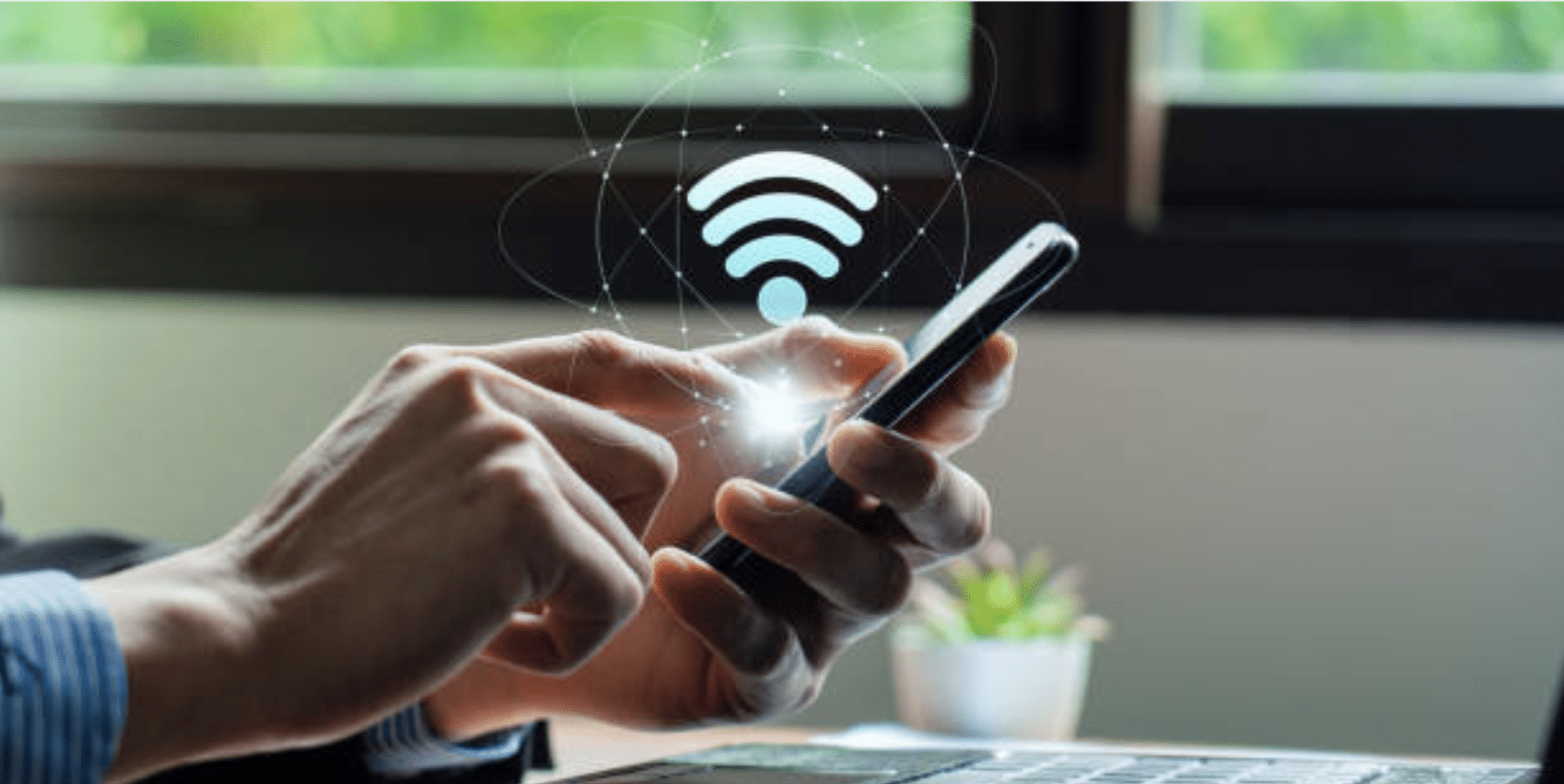
18 Dec 10 Different Internet Connection Status and What They Mean
In today’s fast-paced digital world, your internet connection status can make or break your day. Whether you’re tackling deadlines while working remotely, binge-watching your favorite series, or catching up on social media, staying connected is essential. But what happens when those little icons or error messages pop up, leaving you confused and frustrated? Understanding your **internet connection status** is key to troubleshooting issues quickly and efficiently. From Connected to Limited Connectivity, these statuses reveal what’s happening behind the scenes of your network. Knowing how to interpret them can save time, reduce stress, and help you get back online faster. Let’s explore 10 common internet connection status types, what they mean, and how to address them effectively for a seamless online experience.
1. Connected
The holy grail of connection statuses! If your device shows it’s “Connected,” congratulations—you’re in the clear. This internet connection status indicates that your network is stable, allowing you to browse, stream, or work seamlessly. However, don’t let your guard down—network issues can strike unexpectedly. Always keep an eye on your internet connection status, as it can shift due to factors like signal interference, overloaded networks, or temporary outages. Being proactive and monitoring your status ensures you can quickly address any hiccups, maintaining smooth connectivity for your online activities without interruptions.
2. Connected, No Internet
This one can be frustrating. Your device is successfully connected to the router or network, but there’s no internet access. It often happens when your Internet Service Provider (ISP) is experiencing issues, or the router isn’t communicating with the modem. If you see this internet connection status, try restarting your modem and router or contact your ISP.
3. Disconnected
When your device displays Disconnected, it indicates that it’s not connected to any network. This internet connection status often appears when Wi-Fi is turned off, an Ethernet cable is unplugged, or the network is simply out of range. Without a connection, you won’t be able to browse, stream, or access online resources. To resolve this issue, start by checking your network settings. Ensure Wi-Fi is enabled, replug your Ethernet cable if you’re using one, or move closer to your router if the network signal is weak. Monitoring your **internet connection status** can help you address the problem promptly and stay connected.
4. Limited Connectivity
Limited connectivity means your device is connected to a network but with restrictions—often due to IP address conflicts or router misconfigurations. This internet connection status can prevent you from accessing some or all websites. Rebooting your router or renewing your device’s IP address usually resolves this issue.
5. Connecting
When you see the Connecting internet connection status, it means your device is in the process of establishing a connection to the network. This status is usually temporary, but if it lingers, there might be an issue preventing a successful connection. It’s a good idea to double-check your Wi-Fi password if you’re connecting wirelessly or ensure that your Ethernet cable is securely plugged in if you’re using a wired connection. Persistent “Connecting” issues could also signal network congestion or a router malfunction. By monitoring your internet connection status, you can troubleshoot and resolve the problem quickly.
6. No Network Available
This status appears when there are no networks within range or when your Wi-Fi adapter isn’t enabled. It’s a common internet connection status for laptops or desktops that don’t automatically scan for networks. Enable Wi-Fi or troubleshoot your network adapter to resolve this.
7. Authentication Error
An Authentication Error internet connection status appears when your device fails to log into the network, typically due to an incorrect password. However, if you’re sure the password is correct and the error persists, there may be another issue. Often, this happens when the network has reached its maximum number of connected devices, preventing new connections. In this case, try rebooting your router to refresh the network or disconnect a device that’s no longer in use. You can also verify your credentials and attempt reconnecting. Understanding your internet connection status helps pinpoint and resolve these connectivity issues effectively.
8. Roaming
For mobile devices, “Roaming” means your device is connected to a different network than usual. It’s a common internet connection status when traveling. Be aware that using data while roaming can incur additional charges unless you have a roaming package.
9. Signal Weak
A “Signal Weak” status indicates that your device is connected to the network but is too far from the router or access point. This internet connection status can result in slow speeds and dropped connections. Consider moving closer to the router or using a Wi-Fi extender to boost the signal.
10. IP Conflict
An IP conflict occurs when two devices on the same network are assigned the same IP address. Your device might show an alert like “IP Address Conflict” or similar. This **internet connection status** often disrupts your internet access. Releasing and renewing the IP address on your device usually fixes the issue.
Understanding and Managing Your Connection
Knowing the different **internet connection statuses** empowers you to troubleshoot issues quickly and efficiently. If you encounter recurring problems, here are a few tips to maintain a healthy internet connection:
- Regularly update your router firmware.
- Use strong, unique passwords for network security.
- Place your router in a central location for better coverage.
- Limit the number of devices connected to avoid overload.
By staying proactive, you can prevent many common internet woes before they escalate into major disruptions.
Why Your Internet Connection Status Matters
Your internet connection status doesn’t just tell you if you’re online or offline—it provides vital clues about the health of your network. These statuses help you quickly identify underlying issues, such as a misconfigured router, problems with your Wi-Fi signal, or even issues with your ISP. They can also reveal if there’s network congestion or a simple technical glitch causing the disruption. Understanding these statuses can be a game-changer, saving you time and frustration when troubleshooting. By becoming familiar with the various internet connection statuses, you’ll be empowered to address issues swiftly, ensuring a smoother online experience. The next time you see an alert, you’ll know exactly what it means and how to resolve it efficiently.
About Bytagig
Bytagig is dedicated to providing reliable, full-scale cyber security and IT support for businesses, entrepreneurs, and startups in a variety of industries. Bytagig works both remotely with on-site support in Portland, San Diego, and Boston. Acting as internal IT staff, Bytagig handles employee desktop setup and support, comprehensive IT systems analysis, IT project management, website design, and more.
Share this post:

Sorry, the comment form is closed at this time.