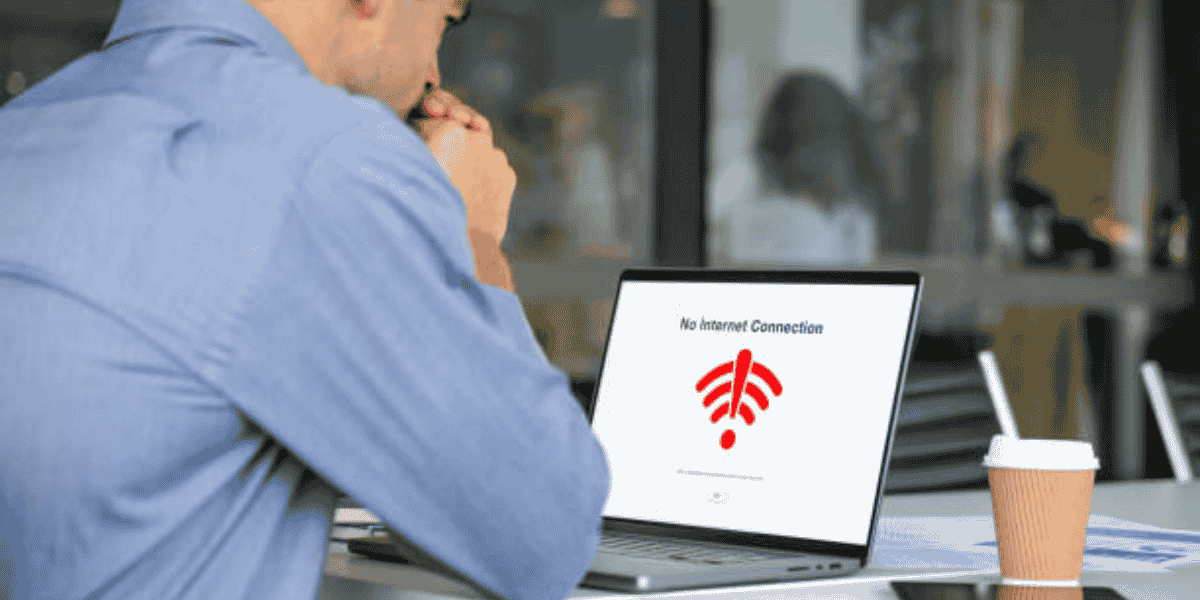
13 Jan 10 Causes of Laptop Lost Internet Connection Issues in Law Offices
In today’s fast-paced legal world, staying connected is non-negotiable. Whether it’s accessing case files, conducting virtual meetings, or communicating with clients, a stable internet connection is essential. Yet, even in the most technologically advanced law offices, the dreaded “laptop lost internet connection” issue can strike, causing delays, frustration, and even jeopardizing important deadlines.
Let’s explore ten common reasons why this happens in law offices and, more importantly, how to address these issues to keep the workflow uninterrupted.
1. Weak WiFi Signal
Law offices are often housed in large buildings with multiple rooms, conference areas, and thick walls. These factors can weaken WiFi signals, causing laptops to drop their internet connection unexpectedly. A weak signal often leads to frustrating interruptions, especially during crucial video calls or document uploads.
Solution: Position routers strategically to maximize signal strength across the office. Consider using WiFi extenders or upgrading to a mesh network system for consistent coverage throughout the space.
2. Overloaded Network
In a law office, multiple devices are connected to the network at any given time, including laptops, smartphones, printers, and cloud storage systems. This heavy usage can overload the network, leading to laptops frequently losing their internet connection.
Solution: Upgrade your office’s internet plan to one with higher bandwidth. Additionally, configure your router’s Quality of Service (QoS) settings to prioritize essential activities like video conferencing and cloud syncing over less critical ones.
3. Outdated Networking Equipment
Using outdated routers, modems, or network switches can lead to frequent “laptop lost internet connection” problems. Older equipment may struggle to handle modern internet speeds and the demands of multiple devices simultaneously.
Solution: Regularly update your networking hardware. Invest in high-performance routers that support the latest WiFi standards, such as WiFi 6, to ensure reliable connectivity for all office devices.
4. Network Interference
Law offices often share buildings with other businesses, each with their own WiFi networks. Overlapping networks can cause interference, leading to dropped connections. Other sources of interference include office electronics, such as copiers, Bluetooth devices, and even microwave ovens.
Solution: Switch your office network to the 5GHz frequency band, which is less prone to interference. Ensure devices are placed away from potential sources of signal disruption.
5. IP Address Conflicts
In a busy office, multiple devices may occasionally attempt to use the same IP address, causing network confusion. This conflict can lead to situations where a laptop suddenly loses its internet connection, interrupting critical work.
Solution: Enable DHCP (Dynamic Host Configuration Protocol) on your router to assign unique IP addresses automatically. Restarting devices and the router can also resolve immediate conflicts.
6. Outdated Laptop Network Drivers
A common but often overlooked issue is outdated or corrupted network drivers on laptops. These drivers enable the device to communicate with the network, and if they’re not updated, it can result in frequent “laptop lost internet connection” errors.
Solution: Regularly update laptop network drivers. On Windows, use Device Manager to check for updates. Mac users can install driver updates through macOS updates. Setting up automated updates can save time and prevent future disruptions.
7. Power Management Settings on Laptops
Many laptops are configured to conserve power by disabling certain functions when running on battery. Sometimes, these power-saving settings interfere with WiFi connectivity, causing the laptop to lose its internet connection, particularly during extended use in meetings or courtrooms.
Solution: Adjust your laptop’s power management settings to prevent WiFi from being disabled. On Windows, navigate to the Device Manager, select your WiFi adapter, and disable any power-saving options. Mac users can check their Energy Saver preferences.
8. ISP-Related Issues
Even with the best internal setup, issues with your Internet Service Provider (ISP) can cause frequent “laptop lost internet connection” problems. Scheduled maintenance, unexpected outages, or network congestion can disrupt service and impact productivity in the office.
Solution: Contact your ISP to check for outages or maintenance in your area. Consider upgrading to a business-grade internet plan, which often comes with dedicated support and higher reliability. Having a backup internet connection, like a secondary ISP or a mobile hotspot, can also minimize disruptions.
9. Security Software and Firewalls
Law offices prioritize security to protect sensitive client information. However, overly aggressive firewall settings or antivirus software can sometimes block legitimate internet traffic, resulting in laptops losing their internet connection.
Solution: Review and adjust security settings to strike a balance between protection and functionality. Whitelist trusted applications and websites to prevent unnecessary disruptions. Consult with IT professionals to configure firewalls and antivirus software appropriately.
10. Cloud Service Syncing Overload
Most law offices rely heavily on cloud-based storage and applications for document management and collaboration. However, continuous syncing of large files across multiple devices can strain the network, causing laptops to intermittently lose their internet connection.
Solution: Schedule cloud syncs during non-peak hours to reduce network strain. Use selective sync features to limit syncing to only essential folders on laptops. Upgrading to a faster internet plan can also accommodate the high data demands of cloud services.
Bonus Tips for Staying Connected in Law Offices
- Implement a Dedicated IT Support Team: Having an IT team available to address issues quickly can minimize downtime when laptops lose internet connections.
- Conduct Regular Network Audits: Periodically review your network’s performance to identify and resolve potential issues before they escalate.
- Secure Your WiFi Network: Use strong passwords and enable WPA3 encryption to protect against unauthorized access.
- Invest in Backup Solutions: Mobile hotspots or secondary connections can serve as a safety net during outages or ISP issues.
Why Connectivity Matters in Law Offices
In the legal profession, time is money. A “laptop lost internet connection” issue during a virtual deposition, client consultation, or document upload can cause significant setbacks. Beyond productivity, it can also impact client trust and firm reputation. That’s why understanding these causes and implementing proactive solutions is essential for a seamless, efficient workflow.
Final Thoughts
Internet connectivity issues can disrupt the smooth functioning of a law office, but they’re not inevitable. By addressing these ten common causes—ranging from weak signals and outdated hardware to ISP issues and security settings—you can significantly reduce the frequency of “laptop lost internet connection” problems.
The key is to be proactive. Regularly update hardware and software, optimize network settings, and monitor your ISP’s reliability. With the right strategies in place, your law office can maintain a stable internet connection, ensuring you stay productive and focused on what matters most: delivering exceptional service to your clients.
About Bytagig
Bytagig is dedicated to providing reliable, full-scale cyber security and IT support for businesses, entrepreneurs, and startups in a variety of industries. Bytagig works both remotely with on-site support in Portland, San Diego, and Boston. Acting as internal IT staff, Bytagig handles employee desktop setup and support, comprehensive IT systems analysis, IT project management, website design, and more.
Share this post:

