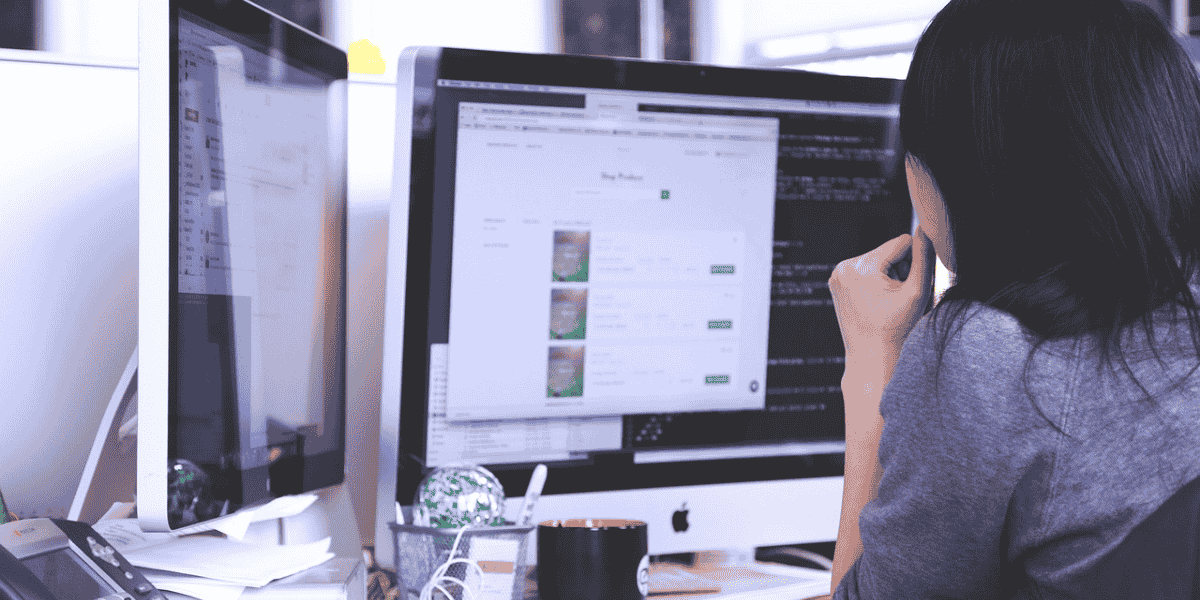
13 Jan 10 Potential Issues When Employees Find Computer on Network
In today’s interconnected workplaces, finding a computer on a network is a daily necessity. Whether it’s to access shared files, troubleshoot a device, or collaborate on projects, the ability to find computer on network is essential for productivity. However, this seemingly simple task can sometimes present unexpected challenges.
Let’s explore ten common issues employees face when trying to locate computers on a network and provide practical solutions to overcome these hurdles.
1. Network Discovery Disabled
A common roadblock is when network discovery settings are disabled on either the employee’s device or the target computer. Without this feature enabled, devices remain invisible on the network, frustrating attempts to find a specific machine.
Solution: On Windows, enable network discovery by navigating to *Control Panel > Network and Sharing Center > Change Advanced Sharing Settings*. Ensure both network discovery and file sharing are turned on for the appropriate network profile.
2. Incorrect or Forgotten Computer Name
In many workplaces, employees may struggle to remember the exact name of the computer they’re trying to locate. Worse, if naming conventions aren’t standardized, similar names can lead to confusion and errors when trying to find computer on network.
Solution: Implement a clear, standardized naming convention for all devices on the network. For example, include department codes or user initials in device names, such as “HR-Desktop-JSmith.”
3. IP Address Conflicts
When two devices are accidentally assigned the same IP address, it can cause network conflicts. This often results in one or both devices becoming unreachable, complicating efforts to find a computer on the network.
Solution: Use DHCP (Dynamic Host Configuration Protocol) to automatically assign unique IP addresses. For static IP setups, maintain a detailed record of assigned addresses to prevent duplication.
4. Firewall Restrictions
Firewalls are crucial for network security, but overly strict settings can block legitimate traffic. This can prevent employees from discovering or accessing computers on the network.
Solution: Review firewall settings on both the employee’s device and the target computer. Whitelist trusted devices or IP ranges to allow legitimate network activity without compromising security.
5. Outdated Network Drivers
Employees might face issues finding computers on the network if their device’s network drivers are outdated or corrupted. This can lead to inconsistent connectivity or the inability to detect other devices.
Solution: Regularly update network drivers on all devices. On Windows, this can be done through the Device Manager, while Mac users can update drivers via macOS updates.
6. Overloaded Network
In busy offices, a network can become overloaded with too many devices or high data usage. This can make it difficult for employees to “find computer on network” setups, as devices struggle to communicate effectively.
Solution: Upgrade to a higher-bandwidth internet plan and optimize the network by prioritizing critical activities through Quality of Service (QoS) settings on the router.
7. Insufficient Permissions
Employees often encounter access issues due to insufficient permissions. Even if they can locate a computer on the network, they may be unable to access shared files or resources.
Solution: Assign appropriate permissions to shared folders and devices. Ensure employees have the necessary rights to access specific resources based on their roles while maintaining security protocols.
8. Network Segmentation
Some organizations use VLANs (Virtual Local Area Networks) or segmented networks for security and efficiency. While this is great for isolating sensitive data, it can make it harder for employees to “find computer on network” systems outside their assigned segment.
Solution: Provide employees with access to the VLANs or network segments they need to perform their tasks. Use inter-VLAN routing to allow communication between segments while maintaining security.
9. Unstable WiFi Connections
Spotty WiFi can disrupt attempts to locate devices on the network. Employees might lose connectivity mid-search or experience slow response times when trying to find a computer on the network.
Solution: Invest in high-quality routers and mesh systems to ensure stable WiFi coverage throughout the workplace. Encourage employees to use wired Ethernet connections for critical tasks whenever possible.
10. Unclear Instructions or Training
Sometimes, the biggest barrier to finding a computer on the network is a lack of knowledge or training. Employees unfamiliar with the process may struggle with even basic troubleshooting.
Solution: Offer regular training sessions to educate employees on how to find computers on the network, troubleshoot connectivity issues, and use network tools effectively. Provide clear, written guides for quick reference.
Bonus Tips to Overcome Network Challenges
- Use Network Scanning Tools: Tools like Fing or Advanced IP Scanner can simplify the process by providing a clear map of all devices on the network.
- Maintain an Updated Device Inventory: Keep a record of all devices, including their names, IP addresses, and assigned users, for quick reference.
- Consult IT Support: Encourage employees to reach out to IT staff for help with persistent issues.
Why These Issues Matter
In a workplace, network connectivity issues can lead to wasted time, missed deadlines, and decreased productivity. When employees struggle to find computers on the network, it can disrupt workflows and lead to frustration.
Furthermore, unresolved issues may indicate deeper problems, such as inadequate network infrastructure or outdated equipment. Addressing these challenges proactively can save your organization time, money, and unnecessary stress.
Final Thoughts
The ability to “find computer on network” setups quickly and efficiently is a cornerstone of productivity in any organization. When employees encounter difficulties locating devices, workflows can grind to a halt, causing frustration, delays, and potential loss of important data. By addressing the ten common issues discussed—ranging from firewall restrictions and IP conflicts to network overloads and training gaps—you can ensure a smoother, more reliable experience for everyone.
Networks are the digital highways that connect every aspect of modern workplaces. A poorly managed network can disrupt communication, collaboration, and critical operations. Taking proactive measures such as upgrading infrastructure, using effective tools, and providing staff training will help employees navigate these challenges. For instance, tools like network scanners or updated routing systems can simplify the process and significantly reduce the time spent searching for devices.
Ultimately, a well-maintained network not only enhances efficiency but also fosters a sense of trust and confidence among employees. With the right approach, your organization can create an environment where employees can find computer on network setups effortlessly, allowing them to focus on their core responsibilities. In today’s fast-paced digital world, investing in robust network management isn’t just helpful—it’s essential for success.
About Bytagig
Bytagig is dedicated to providing reliable, full-scale cyber security and IT support for businesses, entrepreneurs, and startups in a variety of industries. Bytagig works both remotely with on-site support in Portland, San Diego, and Boston. Acting as internal IT staff, Bytagig handles employee desktop setup and support, comprehensive IT systems analysis, IT project management, website design, and more.
Share this post:
