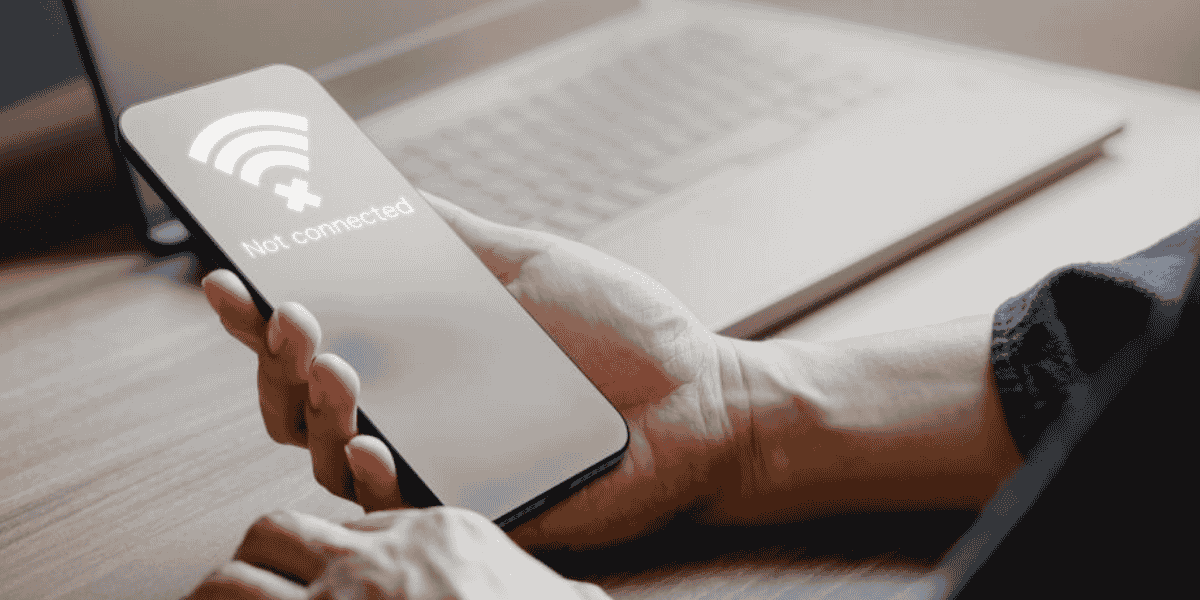
15 Oct 10 Easy Steps for Dummies to Fix “My Phone Cannot Detect WiFi Network While Others Can” Issue
So, you’re scratching your head wondering why my phone cannot detect WiFi network while others can. Fear not, fellow technophobe! We’ve got you covered with these ten super simple steps that even the most tech-challenged among us can follow to get your phone back online.
1. Restart Your Phone
When faced with the frustrating issue of my phone cannot detect WiFi network while others can, one of the simplest yet surprisingly effective troubleshooting steps is to perform a restart. This classic “turn it off and on again” trick may seem too good to be true, but it often works wonders. By restarting your phone, you’re giving it a chance to reset its internal processes and refresh its connection settings. This can help kickstart its WiFi detection powers and may resolve the issue without the need for more complex troubleshooting steps. So, the next time you find yourself struggling to connect to WiFi, remember to give your phone a quick restart—it just might do the trick!
2. Check Airplane Mode
Double-check that you haven’t accidentally activated Airplane Mode, which turns off all wireless connections, including WiFi. It’s an easy mistake to make!
3. Toggle WiFi Off and On
If my phone cannot detect WiFi network while others can, a simple yet effective step is to toggle your phone’s WiFi off and on again. This action can refresh the connection and potentially prompt your phone to detect the network. Sometimes, the WiFi module in your phone may encounter a minor glitch or congestion, causing it to overlook available networks. By turning off WiFi and then turning it back on after a brief pause, you’re essentially giving your phone a chance to reset its WiFi settings and scan for networks anew. This quick and easy step often resolves the issue without the need for more advanced troubleshooting. So, if you’re experiencing connectivity issues, don’t forget to give this simple solution a try—it might just do the trick!
4. Forget and Reconnect to the WiFi Network
Sometimes, your phone gets confused and needs a fresh start. Go to your WiFi settings, forget the network causing issues, and then reconnect to it as if it were a new network.
5. Check Router Placement
When troubleshooting connectivity issues like my phone cannot detect WiFi network while others can, it’s important to consider the physical placement of your router. Ensure that your router is centrally located within your home or office and positioned away from obstacles such as walls, large furniture, or electronic devices. By placing your router in a central, unobstructed location, you can improve the signal strength and increase the likelihood of your phone detecting the WiFi network. Walls and furniture can block or weaken WiFi signals, so maintaining a clear path between your router and phone can significantly enhance the signal’s reach and quality. This simple adjustment can often lead to improved WiFi performance and better connectivity for all your devices.
6. Check WiFi Network Visibility
Ensure that your WiFi network is set to broadcast its SSID (network name). If it’s hidden, your phone won’t be able to detect it.
7. Update Your Phone’s Software
When facing the frustrating problem of my phone cannot detect WiFi network while others can, one potential culprit could be outdated software. Software updates often include patches and improvements that address connectivity issues and enhance overall performance. To resolve this, check for any available updates for your phone’s operating system by following these simple steps:
For Android
- Go to “Settings.”
- Scroll down and tap on “System.”
- Select “Software update” or “System update.”
- Tap “Check for updates” and follow the on-screen instructions to install any available updates.
For iOS (iPhone)
- Go to “Settings.”
- Tap on “General.”
- Select “Software Update.”
- If an update is available, tap “Download and Install” and follow the on-screen instructions.
Installing these updates can often resolve my phone cannot detect WiFi network while others can issues and ensure your phone is operating smoothly.
8. Restart Your Router
Just like your phone, sometimes your router needs a reboot. Unplug it, wait a few seconds, and then plug it back in. This can often resolve connectivity problems.
9. Check Router Settings
If you’re experiencing the frustrating issue of “my phone cannot detect WiFi network while others can,” it might be due to MAC filtering settings on your router. MAC (Media Access Control) filtering is a security feature that allows or blocks specific devices based on their unique MAC addresses. To ensure this setting isn’t causing connectivity issues, follow these steps:
- Access your router’s settings by typing its IP address into a web browser (common addresses include 192.168.1.1 or 192.168.0.1).
- Log in to your router’s admin console using the username and password (usually found on the router or in its documentation).
- Look for the MAC filtering or Access Control section in the router’s settings.
- Disable MAC filtering or add your phone’s MAC address to the allowed list if it’s currently blocked.
By disabling MAC filtering or ensuring your phone’s MAC address is allowed, you can potentially resolve my phone cannot detect WiFi network while others can issue and allow your phone to detect and connect to the WiFi network.
10. Factory Reset Your Phone
As a last resort, you can try resetting your phone to its factory settings. This will erase all data, so be sure to back up any important information first. After the reset, set up your phone as a new device and try connecting to WiFi again.
Conclusion
If you’re facing the frustrating issue of “my phone cannot detect WiFi network while others can,” there’s no need to despair. By following these ten straightforward steps, even those who aren’t tech-savvy can resolve this problem. Start by restarting your phone, as a simple reboot can often solve connectivity issues. Check that Airplane Mode is disabled, as this can inadvertently turn off WiFi. Toggle your phone’s WiFi off and on again to refresh the connection. If that doesn’t work, try forgetting the WiFi network and then reconnecting to it. Ensure your router is centrally located and not obstructed by walls or furniture. Check the visibility settings of your WiFi network to ensure it’s broadcasting its SSID. Keep your phone’s software up to date, as outdated software can cause connectivity problems. If all else fails, try restarting your router and checking its MAC filtering settings. As a last resort, you can factory reset your phone, but be sure to back up your data first. With these steps, you’ll likely resolve my phone cannot detect WiFi network while others can issues and be back online in no time, ready to surf the web with ease.
About Bytagig
Bytagig is dedicated to providing reliable, full-scale cyber security and IT support for businesses, entrepreneurs, and startups in a variety of industries. Bytagig works both remotely with on-site support in Portland, San Diego, and Boston. Acting as internal IT staff, Bytagig handles employee desktop setup and support, comprehensive IT systems analysis, IT project management, website design, and more.
Share this post:


Sorry, the comment form is closed at this time.