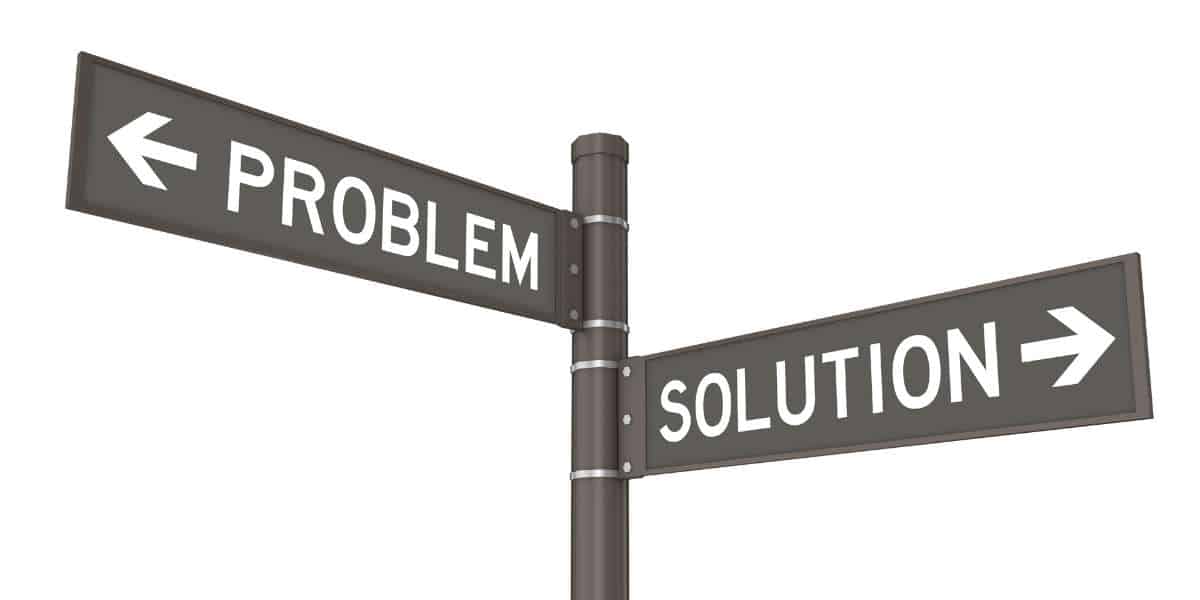
26 Feb 10 Potential Windows 11 Internet Connection Issues Of Employees
Windows 11 has brought a fresh, modern interface and enhanced features designed to make internet connectivity smoother and more reliable. However, as employees increasingly rely on connect Internet Windows 11, various issues can arise, disrupting workflow and productivity. If you’ve found yourself asking, “Why do I have Windows 11 Internet Connection Issues?” you’re not alone.
In this article, we’ll explore ten potential issues employees might encounter when they try to connect internet Windows 11 and how to troubleshoot them effectively.
-
WiFi Connectivity Problems
One of the most common issues when employees attempt to connect internet Windows 11 is WiFi connectivity problems. Users may find that their device cannot detect available networks or experiences frequent disconnections. This can be caused by outdated or incompatible network drivers, interference from other devices, or weak WiFi signals due to physical obstructions. To address these issues, employees should ensure their drivers are up-to-date, move closer to the router, and limit interference from neighboring networks. By troubleshooting and updating settings, users can often resolve these WiFi connectivity problems and ensure a stable connect internet Windows 11 experience.
Potential Fixes:
– Make sure the WiFi adapter is enabled in Device Manager.
– Restart the router and modem to refresh the connection.
– Ensure network drivers are up-to-date.
-
Incorrect Network Settings
Incorrect or misconfigured network settings can cause disruptions in internet connectivity on Windows 11. Employees may have trouble connecting due to IP conflicts, DNS settings, or outdated configurations. These issues can prevent the device from properly identifying and connecting to available networks. To resolve this, employees should ensure DNS settings are correctly configured, IP addresses are not conflicting, and network settings are up-to-date. Additionally, clearing the DNS cache or resetting network settings via *Settings > Network & Internet > Status > Network reset* can help ensure a smoother connect internet Windows 11 experience.
Potential Fixes:
– Ensure the correct DNS settings are configured under *Settings > Network & Internet*.
– Reset network settings by going to *Settings > Network & Internet > Status > Network reset*.
– Verify IP addresses and subnet masks are correctly assigned.
-
VPN Connection Failures
Many employees use VPNs to ensure secure and private connections, but problems can occur when attempting to connect internet Windows 11 through a VPN. This could be due to outdated VPN client software or incorrect configurations.
Potential Fixes:
– Ensure VPN client software is updated to the latest version.
– Reconfigure the VPN settings, especially the server address and authentication method.
– Disable conflicting VPN settings that may interfere with the connection.
-
Firewall and Security Software Blocking Internet Access
Windows 11’s built-in firewall and third-party security software can sometimes block internet access, especially if certain apps or services are incorrectly identified as threats.
Potential Fixes:
– Check firewall settings under *Settings > Privacy & Security > Windows Security > Firewall & Network Protection*.
– Ensure security software isn’t blocking necessary network traffic.
– Create exceptions for trusted apps that require internet access.
-
Outdated Network Drivers
Outdated or corrupted network drivers can prevent employees from successfully connect internet Windows 11. Without updated drivers, compatibility issues or performance drops may arise.
Potential Fixes:
– Go to *Settings > Windows Update > Advanced Options > Optional Updates* to install driver updates.
– Visit the device manufacturer’s website to download and install the latest drivers.
– Uninstall and reinstall the network adapter drivers if needed.
- Power and Sleep Mode Issues
Power-saving settings in Windows 11 can sometimes interfere with internet connections. When the device enters sleep mode, it may disconnect from the network, causing frustration when attempting to connect internet Windows 11.
Potential Fixes:
– Disable power-saving options for the WiFi adapter via *Device Manager > Network Adapters > Properties > Power Management*.
– Set WiFi to stay connected while the system is in sleep mode under *Settings > System > Power & Sleep*.
-
Corrupted Network Cache or DNS Cache
Corrupted network or DNS caches can cause connectivity issues when employees try to connect internet Windows 11. Outdated cache data can interfere with DNS resolution, slowing down the connection or preventing access entirely.
Potential Fixes:
– Clear DNS cache using the command `ipconfig /flushdns` in Command Prompt.
– Clear the network configuration cache via *Settings > Network & Internet > Status > Network reset*.
– Restart the computer to ensure the cache is cleared and refreshed.
-
Limited Network Range or Signal Interference
Signal interference from neighboring networks, appliances, or walls can weaken WiFi signals, leading to poor connectivity when trying to connect internet Windows 11.
Potential Fixes:
– Move closer to the WiFi router to strengthen the signal.
– Use a WiFi extender or mesh system to enhance coverage in large spaces.
– Avoid physical obstructions like walls, mirrors, or metal surfaces that could interfere with WiFi signals.
-
Incorrect Time and Date Settings
Time and date discrepancies on a Windows 11 device can lead to issues with certificate validation and network connections. This may prevent successful connect internet Windows 11 attempts.
Potential Fixes:
– Ensure the time and date are set correctly under *Settings > Time & Language > Date & Time*.
– Enable automatic time and time zone settings.
– Manually sync time with internet time servers.
-
Router Configuration Issues
Router configuration problems, such as outdated firmware or incorrect settings, can disrupt internet connectivity when trying to connect internet on Windows 11.
Potential Fixes:
– Log in to the router’s admin interface and update the firmware to the latest version.
– Check the router settings to ensure proper channel selection, encryption settings, and IP allocation.
– Reset the router if necessary and reconfigure the network settings from scratch.
Final Thoughts
Connectivity issues on Windows 11 can be frustrating and disruptive, especially for employees relying on a stable internet connection to carry out their daily tasks. The good news is that many of these issues are preventable and solvable with proper troubleshooting and proactive measures. By addressing problems like outdated drivers, incorrect network settings, and router configuration issues, employees can ensure a smoother and more reliable connect internet Windows 11 experience.
For instance, ensuring that network drivers are up-to-date, configuring the router settings properly, and checking for signal interference can resolve many common connection problems. Additionally, ensuring that WiFi is enabled and functioning properly under *Settings > Network & Internet*, along with clearing the DNS cache or resetting network settings, can prevent disruptions.
Implementing these solutions will help prevent disruptions, allowing employees to stay productive and connected in today’s fast-paced digital world. A stable and reliable connect internet Windows 11 experience ensures employees have uninterrupted access to resources, enhancing productivity and efficiency.
About Bytagig
Bytagig is dedicated to providing reliable, full-scale cyber security and IT support for businesses, entrepreneurs, and startups in a variety of industries. Bytagig works both remotely with on-site support in Portland, San Diego, and Boston. Acting as internal IT staff, Bytagig handles employee desktop setup and support, comprehensive IT systems analysis, IT project management, website design, and more.
Share this post:


Sorry, the comment form is closed at this time.