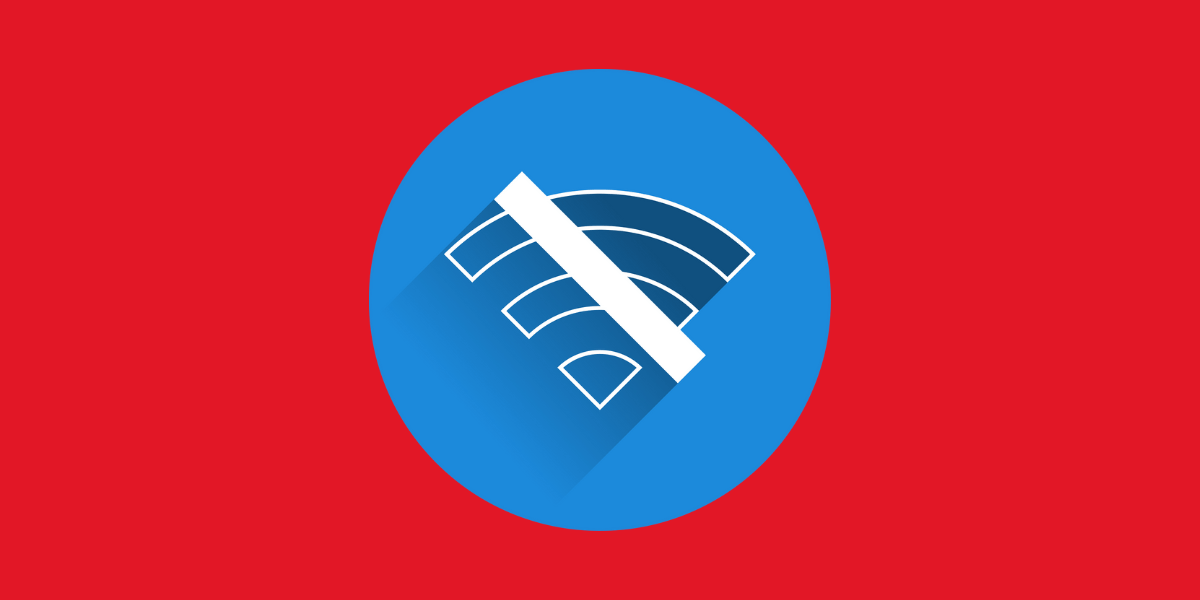
17 May 10 Reasons Why Does My Computer Say No Internet and How to Fix It
Introduction
Why does my computer say no internet? Is a common question that many users face when encountering connectivity issues. It’s a frustrating problem that can disrupt your plans, whether you’re trying to binge-watch your favorite show or finish an important work project. In this article, we’ll delve into 10 possible reasons why your computer might be displaying this message and provide practical solutions to fix it. Whether it’s a simple router reset, checking for software conflicts, or updating your network drivers, we’ll guide you through troubleshooting steps to get you back online and back to what you were doing.
- Network Issues
When asking why does my computer say no internet, consider checking your network first. A faulty router, modem, or unplugged cable could be the culprit. Begin by ensuring all cables are securely connected. Then, try resetting your router or modem by unplugging them for a few seconds and plugging them back in. This simple action often resolves connectivity issues. If the problem persists, you may need to troubleshoot further. Consider checking for any firmware updates for your router or modem, as outdated software can also cause connection problems. If these steps don’t solve the issue, it may be time to contact your internet service provider for further assistance.
- Wi-Fi Signal Interference
If your computer indicates “no internet,” your wireless connection may be experiencing interference. Wireless signals can be disrupted by other electronic devices or physical obstructions. To improve your Wi-Fi signal, try moving closer to your router to reduce the distance and obstacles between your device and the router. Removing objects that may be blocking the signal path, such as furniture or walls, can also help. Additionally, changing your Wi-Fi channel can minimize interference from neighboring networks. Most routers allow you to change the channel through the router’s settings. By taking these steps, you can optimize your wireless connection and potentially resolve the “no internet” issue on your computer.
- Outdated Network Drivers
Why does my computer say no internet? Outdated network drivers could be the culprit. Keeping drivers up to date is crucial for smooth connectivity. To address this, access your device manager, locate the network adapter, right-click, and choose “Update driver.” Alternatively, visit the manufacturer’s website to download and install the most recent drivers. Ensuring your network drivers are current can resolve many internet connectivity issues and help your computer establish and maintain a reliable connection.
- IP Address Conflict
An IP address conflict occurs when two devices on the same network are assigned the same IP address. To resolve this, you can try releasing and renewing your IP address. Open the Command Prompt and type “ipconfig /release” followed by “ipconfig /renew.”
- DNS Server Problems
Why does my computer say no internet? It might be due to problems with your DNS server. The DNS (Domain Name System) translates domain names into IP addresses, allowing you to access websites. If there’s an issue with your DNS server, you can try changing your DNS server settings. Google’s Public DNS (8.8.8.8 and 8.8.4.4) or Cloudflare’s DNS (1.1.1.1) are reliable options. To change your DNS settings, go to your network settings, locate the DNS section, and enter the new DNS server addresses. This simple adjustment can often resolve connectivity issues and get you back online quickly.
- Firewall or Antivirus Settings
Sometimes, your firewall or antivirus settings may block your internet connection. Check your firewall and antivirus settings to ensure they are not causing the issue. You may need to temporarily disable them to see if it resolves the problem.
- Browser Issues
Why does my computer say no internet? The problem could be specific to the browser you’re using. If you encounter this issue, consider clearing your browser’s cache and cookies. Over time, these files can accumulate and lead to connectivity issues. Clearing them can resolve various browsing problems, including those related to internet connectivity. Additionally, trying a different browser can help determine if the problem is isolated to a particular browser. This step can also provide a temporary solution while you troubleshoot the primary browser. If clearing the cache and cookies or using a different browser doesn’t resolve the issue, further investigation into your internet connection settings may be necessary.
- Network Configuration Issues
Incorrect network configurations can also lead to internet connectivity problems. Resetting your network settings to default can often fix this. Open Command Prompt and type “netsh winsock reset” followed by “netsh int ip reset.”
- Software or Malware
Why does my computer say no internet? It might be due to certain software or malware infections. Malicious programs can disrupt your internet connection and cause various issues. To address this, run a full system scan using your antivirus software. Ensure that your antivirus definitions are up to date to effectively detect and remove any threats. A thorough scan can identify and eliminate malware that may be interfering with your internet connectivity. After removing any threats, restart your computer and check if the internet connection is restored. Regular scans and keeping your antivirus software updated are crucial for maintaining a secure and stable computing environment.
- ISP Problems
Finally, if none of the above solutions work, the problem may lie with your Internet Service Provider (ISP). Contact your ISP to check for any widespread outages or issues with your connection.
Conclusion
Experiencing a “No Internet Connection” error on your computer can be frustrating, but understanding the possible reasons and solutions can help you troubleshoot and fix the issue quickly. Check your network hardware, such as routers and modems, to ensure they are properly connected and functioning. Update your network drivers to the latest versions to avoid compatibility issues that could lead to connectivity problems. Additionally, adjusting your network settings, such as DNS server settings, can help resolve why does my computer say no internet issues. By following these steps, you can identify and address the root cause of the problem, allowing you to get back online and resume your online activities without further interruption.
About Bytagig
Bytagig is dedicated to providing reliable, full-scale cyber security and IT support for businesses, entrepreneurs, and startups in a variety of industries. Bytagig works both remotely with on-site support in Portland, San Diego, and Boston. Acting as internal IT staff, Bytagig handles employee desktop setup and support, comprehensive IT systems analysis, IT project management, website design, and more.
Share this post:

Sorry, the comment form is closed at this time.