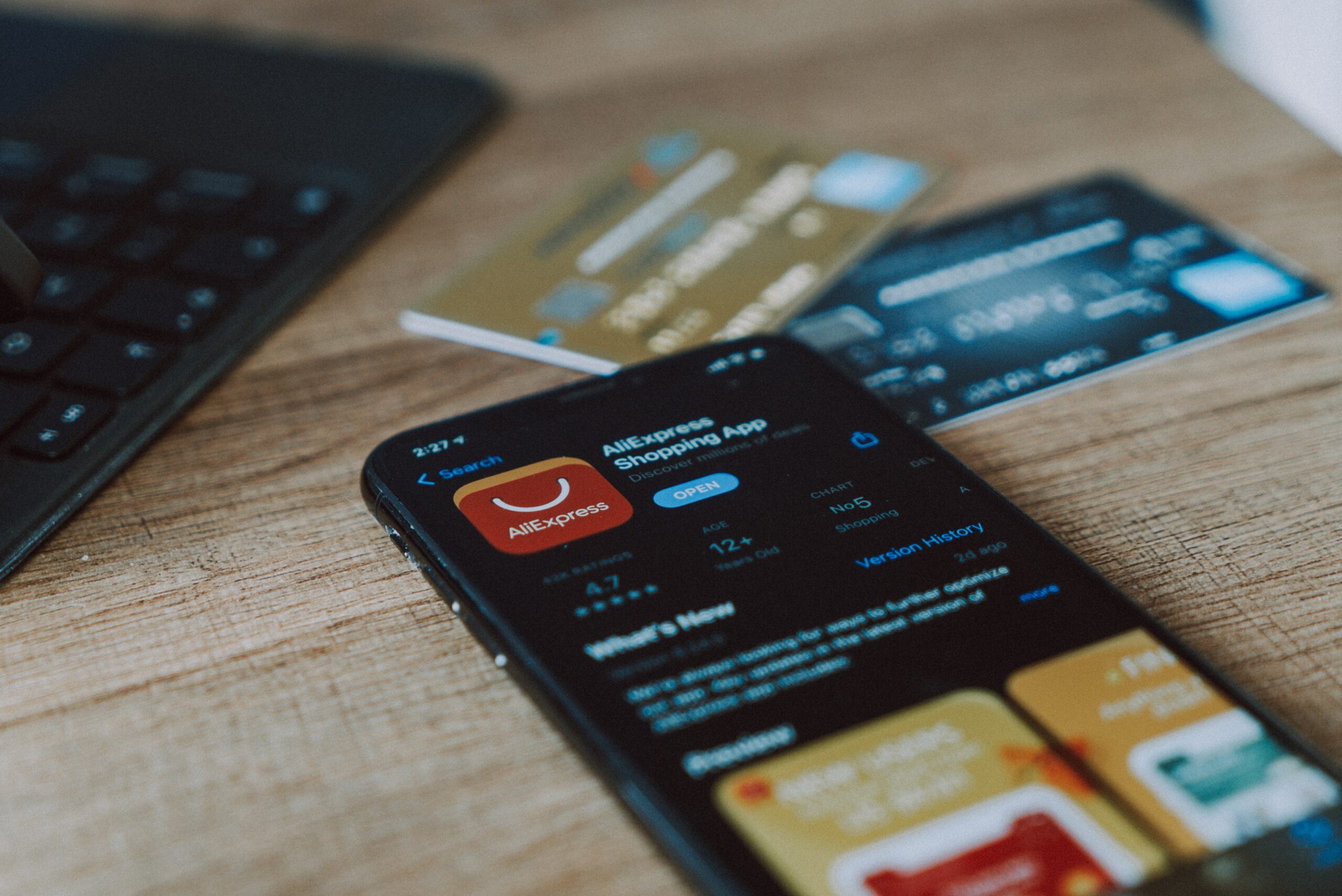
10 Aug 10 Reasons Why Your Laptops Turn on the Internet And Access, But Not Your Phones
10 Reasons Why Your Laptops Turn on the Internet And Access, But Not Your Phones
Introduction
In this era characterized by perpetual interconnectedness, our dependence on smartphones to maintain online connectivity is profound. But have you ever experienced the bizarre situation where your laptops seamlessly connect to the internet, while your phones stubbornly refuse to join the digital party? Fear not! Within this article, we shall delve into ten conceivable justifications regarding why alternative devices cannot turn on the internet, and here are some potential reasons why this puzzling phenomenon may occur.
- Network Compatibility
In the realm of internet connectivity, older Wi-Fi routers may encounter difficulties in adapting to the latest wireless protocols employed by contemporary smartphones, given the swift progress of technology in our current era. As a consequence, laptops equipped with backward compatibility can effortlessly connect to the network, while phones are left on the sidelines, unable to join the digital realm. This discrepancy in network compatibility can leave phones feeling neglected and isolated, as they are unable to take advantage of the full range of internet capabilities that laptops enjoy. It highlights the importance of keeping our devices updated to ensure smooth connectivity and avoid being left out in the digital cold.
- Wi-Fi Band Preference
Why other devices cannot turn on the internet?
When utilizing dual-band routers that have the capacity to operate on both 2.4GHz and 5GHz frequencies, it is crucial to recognize that each band generally possesses its unique network name or SSID. If your phone is configured to connect exclusively to the 5GHz band, while your laptop is configured to connect solely to the 2.4GHz band, it can result in connectivity inconsistencies. In such cases, it’s crucial to verify and adjust the device settings to ensure they are tuned to the appropriate band, enabling both devices to connect successfully.
- Signal Strength
The strength of the signal is a vital factor in determining the success of internet connectivity. Due to their larger antennas, laptops often receive stronger signals compared to phones, which have smaller antennas. This discrepancy can result in a weak signal for the phone, making it challenging to establish a stable connection. Meanwhile, the laptop, benefiting from its stronger signal, manages to maintain a consistent connection. Thus, the variance in antenna size contributes significantly to the difference in connectivity experience between the two devices.
- Software or Firmware Issues
Why other devices cannot turn on the internet?
The distinct operating systems and firmware versions used by phones and laptops can impact their connectivity. Outdated or faulty network drivers on your phone might hinder its ability to connect to the internet, while your laptop’s drivers are up to date. To tackle this issue, it is crucial to ensure that your phone’s software remains up to date. Additionally, restarting your device can help resolve any temporary glitches that may be affecting its connectivity. By ensuring up-to-date software and addressing potential software-related issues, you increase the likelihood of a successful internet connection on your phone.
- Power Saving Settings
Smartphones often employ power-saving mechanisms to prolong battery life. These configurations have the potential to restrict or completely disable Wi-Fi functionality when the device is inactive. Take a moment to review the power-saving options on your phone and disable any Wi-Fi restrictions that could impede its internet connectivity.
- MAC Address Filtering
Certain routers implement MAC address filtering as a security measure, restricting network access to specific devices. In some cases, your phone’s MAC address might not be included in the allowed list, while your laptop’s address is permitted. To resolve this issue, access the settings of your router and confirm that your phone’s MAC address is authorized for network connection. By ensuring that your phone’s MAC address is included, you can overcome the connectivity problem and enable a successful internet connection on your phone.
- IP Address Conflict
Why other devices cannot turn on the internet?
IP address conflicts may arise when multiple devices within a shared network are allocated an identical IP address. If your laptop has already obtained an IP address, your phone may be unable to acquire one, leading to connection failure. To address this, restarting the router or releasing/renewing the IP address on your laptop can help resolve the conflict. By doing so, the devices can obtain unique IP addresses, allowing both your laptop and phone to connect to the network without issues.
- DNS Configuration
The Domain Name System (DNS) servers fulfill a crucial role by converting web addresses into IP addresses, thus facilitating seamless internet connectivity. However, incorrect or conflicting DNS settings can impede your phone’s ability to access the internet, while your laptop functions smoothly. To address this, examine the DNS settings on your phone and contemplate switching to an alternative DNS server. By adjusting the DNS configuration on your phone, you can overcome potential issues and ensure that both your laptop and phone can connect to websites effortlessly.
- Security Settings
Why other devices cannot turn on the internet?
While security measures such as firewalls and antivirus software are vital for safeguarding your devices, they can occasionally disrupt internet connectivity. Your laptop might have more lenient security settings, enabling it to connect seamlessly, whereas your phone’s security settings may be blocking the connection. To determine if this is the issue, consider temporarily disabling the security software on your phone. By taking this step, you can ascertain whether the security settings are the underlying cause of the connectivity issue and make necessary adjustments to facilitate a seamless internet connection for both your laptop and phone.
- Hardware Limitations
Why other devices cannot turn on the internet?
In the quest to understand why laptops connect more reliably than phones, we mustn’t overlook the hardware disparities. Laptops typically feature more powerful network adapters and antennas when compared to smartphones. These enhanced hardware components offer a greater capacity for establishing and sustaining a stable internet connection. The stronger network adapters and antennas of laptops enable them to receive and transmit signals more efficiently, contributing to their superior connectivity performance. Thus, the divergence in hardware capabilities between laptops and phones plays a significant role in their varying ability to connect to the internet reliably.
Conclusion
While it may seem frustrating when only your laptops can turn on the internet while your phones struggle, understanding the underlying reasons can help you troubleshoot and resolve the issue. From network compatibility and signal strength to software/firmware issues and hardware limitations, various factors can influence this phenomenon. By applying the solutions outlined in this article, you can increase the chances of your phones joining the online party alongside your trusty laptops. Therefore, when faced with such a perplexing situation in the future, refrain from panicking. Instead, focus on uncovering the root cause of the issue and taking the necessary steps to restore internet connectivity on your phone.
About Bytagig
Bytagig is dedicated to providing reliable, full-scale cyber security and IT support for businesses, entrepreneurs, and startups in a variety of industries. Bytagig works both remotely with on-site support in Portland, San Diego, and Boston. Acting as internal IT staff, Bytagig handles employee desktop setup and support, comprehensive IT systems analysis, IT project management, website design, and more. Bytagig is setting the standard for MSPs by being placed on Channel Future’s NexGen 101 list.
Share this post:
Sorry, the comment form is closed at this time.