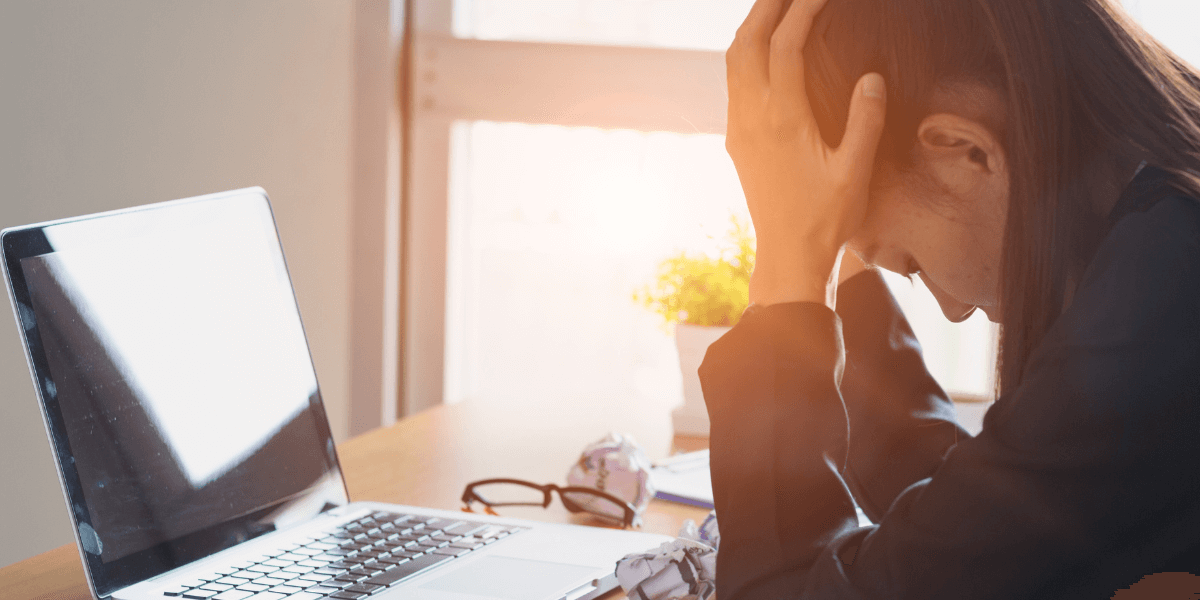
17 May 10 Resolutions for Browsers not Working but Internet Connected Issue
It’s a common scenario: you’re all set to surf the web, but your browser seems to have other plans. Despite browsers not working but internet connected, leaving you stranded. This situation, where browsers are not working but the internet is connected, can be perplexing but fret not, there are several troubleshooting steps you can take to resolve it. From checking your internet connection to clearing your browser’s cache and disabling extensions, these solutions can help you pinpoint and fix the underlying issue. So, before you give up and switch to a different browser, try these resolutions to get your current one back on track.
- Check Your Internet Connection
When facing the frustrating scenario of browsers not working but internet connected, start by verifying your internet connection’s functionality. Test it by opening a different browser or using another device. If the alternate browser or device successfully connects to the internet, the issue likely lies with the original browser. However, if the problem persists across multiple browsers or devices, the root cause may be your internet connection. In such cases, consider restarting your router, checking for any service outages from your internet service provider, or contacting their customer support for assistance. By isolating the problem to either your browser or internet connection, you can proceed with targeted troubleshooting steps to resolve the issue and regain access to the web.
- Restart Your Router
If you’re experiencing the frustrating issue of browsers not working despite being connected to the internet, a simple solution might be to restart your router. To do this, unplug your router from the power source, wait for about 30 seconds, and then plug it back in. This process, known as power cycling, can help resolve connectivity issues by resetting your router’s connection to the internet. Once your router has restarted, check if your browser is working again. If the problem persists, you may need to try other troubleshooting steps, such as checking your internet connection or clearing your browser’s cache. However, in many cases, a simple router restart can quickly resolve the issue and get you back online.
- Clear Your Browser’s Cache
When confronted with the frustrating situation of browsers not working but internet connected, a cluttered cache might be the culprit. Clearing your browser’s cache and cookies can often resolve this issue. To do this, navigate to your browser’s settings menu and look for the option to clear browsing data. From there, you can choose to clear your cache and cookies. Once cleared, restart your browser and see if the problem is resolved. If not, consider trying other troubleshooting steps, such as disabling browser extensions or checking your firewall settings. By systematically addressing potential causes, you can often identify and resolve the issue that is preventing your browser from working properly despite being connected to the internet.
- Disable Browser Extensions
Extensions and add-ons can sometimes interfere with your browser’s functionality. Try disabling all extensions and then enabling them one by one to identify if any particular extension is causing the issue.
- Update Your Browser
When faced with the frustrating issue of browsers not working but internet connected, an outdated browser could be the culprit. Outdated versions of browsers can sometimes lead to compatibility issues with websites and services. To resolve this, ensure your browser is up to date by checking for updates in the settings menu. Most browsers have an option to check for updates automatically, which can help keep your browser current with the latest features and security patches. Updating to the latest version of your browser may resolve the issue and allow you to browse the internet without any further problems.
- Check Your Firewall and Antivirus Settings
Firewall and antivirus software can sometimes block your browser from accessing the internet. Check your firewall and antivirus settings to ensure that your browser is allowed to connect to the internet.
- Reset Your Browser Settings
If you’ve exhausted all other options and still find yourself in the frustrating scenario of browsers not working but internet connected to the internet, resetting your browser settings to their default values may be the solution. This process can help fix any underlying issues that may be causing your browser to malfunction. To reset your browser settings, navigate to the settings menu of your browser and look for the option to reset or restore settings to their original defaults. Keep in mind that resetting your browser will remove any custom settings, extensions, or bookmarks, so be sure to back up any important information before proceeding. After resetting your browser, restart it and check if the issue has been resolved.
- Run a Malware Scan
Malware can sometimes cause your browser to behave erratically. Run a full malware scan on your computer using reputable antivirus software to check for any infections that may be affecting your browser.
- Use a Different Browser
If you’ve tried all the troubleshooting steps and still find yourself in the frustrating situation of browsers not working despite being connected to the internet, consider using a different browser as a temporary solution. Installing and using an alternative browser can help you determine if the issue is specific to your current browser or a more widespread problem. It’s possible that the problem lies with the browser itself, such as a corrupted installation or compatibility issue. By using a different browser, you can continue to browse the internet while you further investigate and attempt to resolve the browsers not working but internet connected issue with your original browser.
- Contact Your Internet Service Provider
If none of the above resolutions work, the issue may be with your internet service provider. Contact your ISP to report the problem and see if they can provide further assistance.
Conclusion
In conclusion, encountering a situation where browsers are not working despite being connected to the internet can be exasperating. However, by following the 10 resolutions outlined above, you can hopefully resolve the issue and get back online swiftly. It’s essential to approach troubleshooting with patience and a methodical mindset, trying each resolution one at a time to identify the root cause of the problem. If the issue persists despite your efforts, don’t hesitate to seek help from online forums, tech support, or knowledgeable friends. With persistence and the right approach, you can often resolve browsers not working but internet connected issues and return to seamless internet browsing on your Windows 10 device.
About Bytagig
Bytagig is dedicated to providing reliable, full-scale cyber security and IT support for businesses, entrepreneurs, and startups in a variety of industries. Bytagig works both remotely with on-site support in Portland, San Diego, and Boston. Acting as internal IT staff, Bytagig handles employee desktop setup and support, comprehensive IT systems analysis, IT project management, website design, and more.
Share this post:

Sorry, the comment form is closed at this time.