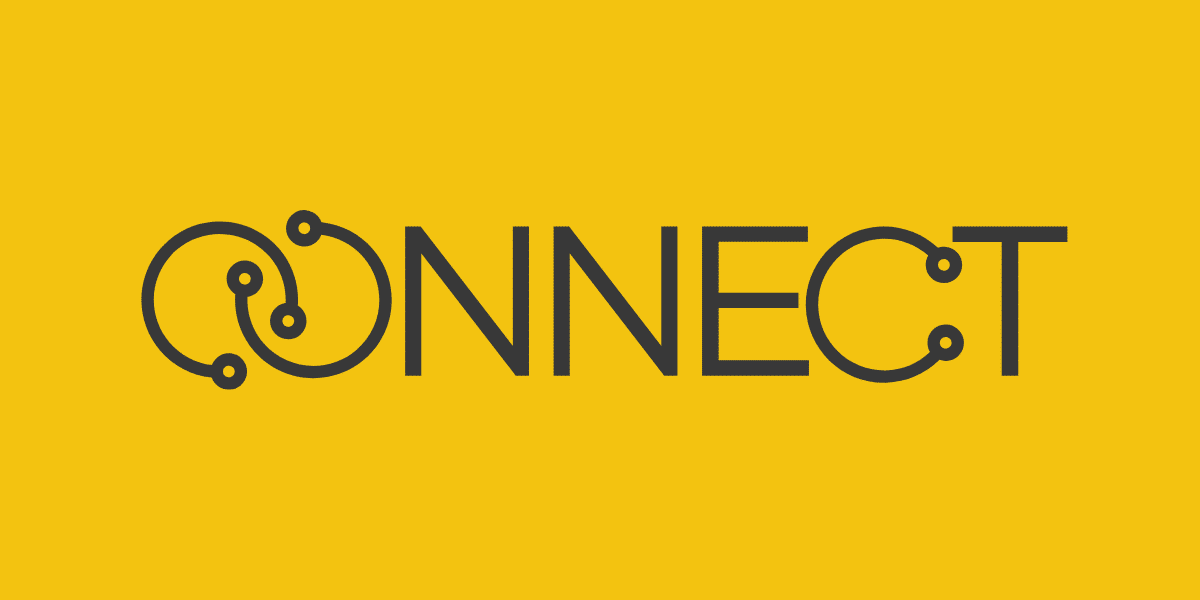
15 Oct 10 Security Measures to Prevent “Connected No Internet Access” Issues
Hey there, tech warrior! Frustrated with those annoying connected no internet access problems? Let’s dive into ten essential security measures to keep your connection solid and seamless!*
1. Secure Your Wi-Fi Network with a Strong Password
The first line of defense against connectivity issues is securing your Wi-Fi network with a robust password. An unsecured network is an open invitation for freeloaders and malicious entities to access your connection, potentially overwhelming your bandwidth or causing other disruptions. To prevent this, create a strong, unique password that combines upper and lower case letters, numbers, and special characters. This complexity makes it harder for unauthorized users to guess or crack your password. Additionally, it’s crucial to regularly update this password to stay ahead of potential security threats. Frequent changes minimize the risk of someone gaining prolonged access to your network. By maintaining a strong and regularly updated password, you significantly enhance your network’s security, helping to prevent connectivity issues and ensuring a smoother, more reliable internet experience for all your connected devices.
2. Enable WPA3 Encryption
Ensure your router uses the latest security protocol, WPA3, which provides stronger encryption and better protection against cyber attacks. Older encryption methods like WEP and WPA2 are more vulnerable to breaches. Updating your router’s firmware might be necessary to access WPA3, so check the manufacturer’s website for updates and instructions to prevent connected no internet access.
3. Regularly Update Router Firmware
Router firmware updates are crucial for maintaining security and optimal performance. Manufacturers release updates to fix vulnerabilities and improve functionality. Log into your router’s settings through your web browser, check for available updates, and install them promptly. Keeping your firmware current helps prevent security loopholes that hackers could exploit, ensuring a stable internet connection.
4. Use a Guest Network
Set up a guest network for visitors to prevent them from accessing your main network and prevent connected no internet access. This keeps your primary connection secure and reduces the risk of malware or unauthorized devices causing disruptions. Guest networks operate separately from your main network, so even if a guest’s device is compromised, your primary network remains safe.
5. Disable WPS (Wi-Fi Protected Setup)
WPS is designed for easy device connectivity, but it’s notoriously insecure. Disabling WPS prevents unauthorized devices from easily connecting to your network. Access your router’s settings and find the WPS option to turn it off. This small step can significantly enhance your network’s security.
6. Implement Network Firewalls
Both software and hardware firewalls can protect your network from unwanted traffic. A firewall monitors incoming and outgoing network traffic and blocks suspicious activity. Most routers have built-in firewalls that you can enable through the settings. Additionally, use a firewall on your computer or other connected devices to add an extra layer of security to prevent connected no internet access.
7. Enable MAC Address Filtering
MAC address filtering allows you to specify which devices can connect to your network. Each device has a unique MAC address, and by listing these addresses in your router settings, you can prevent unauthorized devices from accessing your connection. While this requires some initial setup, it adds a strong layer of control over who uses your network.
8. Use a VPN
A Virtual Private Network (VPN) encrypts your internet traffic and masks your IP address, protecting your connection from prying eyes. VPNs are especially useful when using public Wi-Fi or connecting to unfamiliar networks. They can also help prevent hackers from intercepting your data and causing connectivity issues. Choose a reputable VPN service and ensure it’s always active when you’re online to prevent connected no internet access.
9. Disable Remote Management
Remote management features allow you to access your router’s settings from anywhere, but they also open a potential gateway for hackers. Unless you absolutely need this functionality, disable remote management in your router settings. This reduces the risk of unauthorized access to your network.
10. Monitor Connected Devices
Regularly check which devices are connected to your network. Most routers provide a list of currently connected devices in the settings. If you notice any unfamiliar devices, investigate and remove them if necessary. Keeping an eye on connected devices helps you detect and prevent unauthorized access, ensuring that your network remains secure and stable, preventing connected no internet access.
Putting It All Together
Implementing these security measures might seem like a lot of work, but they are essential for maintaining a reliable internet connection. Let’s break down how these measures work together to protect your network from disruptions:
1. Prevent Unauthorized Access
Strong passwords, WPA3 encryption, guest networks, and MAC address filtering keep unauthorized users off your network.
2. Block Malicious Activity
Firewalls, VPNs, and disabling WPS prevent hackers and malware from compromising your connection.
3. Stay Updated
Regular firmware updates and monitoring of connected devices ensure your network is secure against new threats.
4. Limit Exposure
Disabling remote management and using a guest network minimize potential vulnerabilities.
By taking these steps to prevent connected no internet access, you create a robust defense against connectivity issues. You’re not just fixing the “connected, no internet access” problem; you’re preventing it from happening in the first place.
Practical Tips for Implementation
1. Set Up Strong Passwords
Change your Wi-Fi password regularly and make sure it’s complex. Use password management tools to generate and store strong passwords.
2. Update Firmware
Schedule a monthly reminder to check for router firmware updates. Regular updates are a simple but effective way to keep your network secure.
3. Use Guest Networks
When friends or family visit, direct them to the guest network. It’s a simple way to keep your main network secure.
4. Educate Your Household
Make sure everyone in your household understands the importance of network security. Teach them not to share the Wi-Fi password casually and to recognize potential security threats.
Conclusion
A secure network is a stable network. By implementing these ten security measures, you can prevent the “connected, no internet access” issue from disrupting your online experience. You’ll not only enhance your security but also ensure a smoother, more reliable internet connection.
Remember, a little effort in setting up and maintaining these security measures goes a long way in preventing connected no internet access. You’ll be the tech-savvy hero who keeps the digital fortress secure and ensures that everyone can enjoy a seamless internet experience. Happy surfing!
About Bytagig
Bytagig is dedicated to providing reliable, full-scale cyber security and IT support for businesses, entrepreneurs, and startups in a variety of industries. Bytagig works both remotely with on-site support in Portland, San Diego, and Boston. Acting as internal IT staff, Bytagig handles employee desktop setup and support, comprehensive IT systems analysis, IT project management, website design, and more.
Share this post:


Sorry, the comment form is closed at this time.