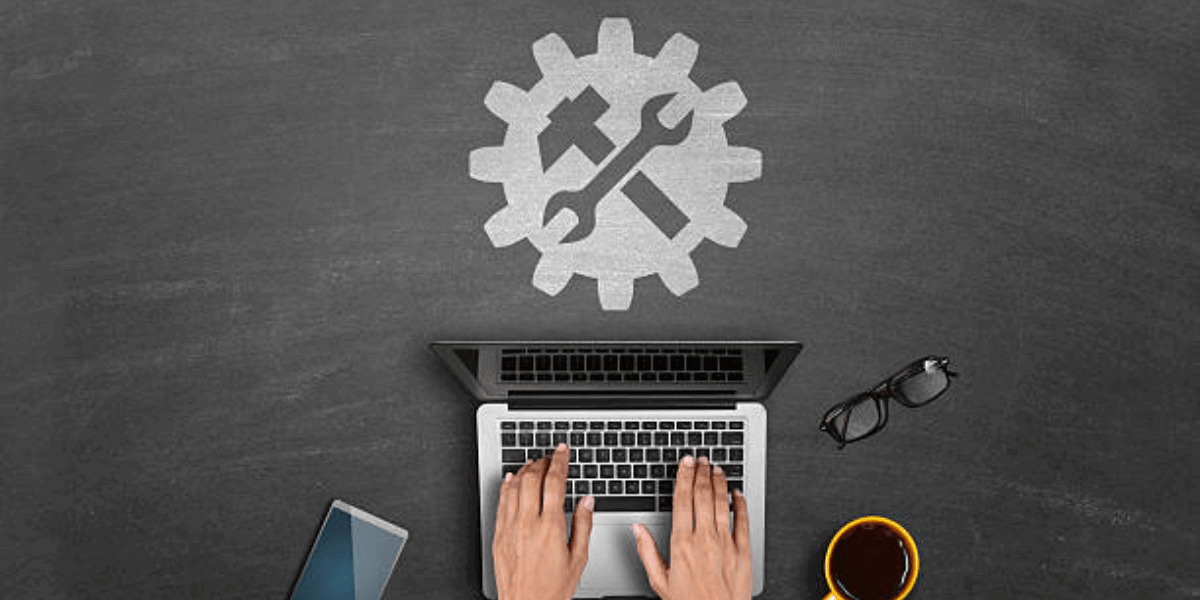
24 Jun 10 Simple Steps to Turbocharge Your Internet: How to Fix Your Computer with Slow Internet
Are you tired of waiting for web pages to load and enduring endless buffering while streaming? Slow internet can be frustrating, but fear not! In this guide, we’ll show you exactly how to fix your computer’s sluggish internet speed with 10 simple steps. From restarting your router to optimizing browser settings, we’ve got you covered. So grab a cup of coffee, get comfortable, and let’s boost your internet speed together. Say goodbye to the buffering marathon and hello to lightning-fast browsing and streaming!
1. Check Your Internet Speed
To effectively learn how to fix your computer’s slow internet, start by assessing your current internet speed. Visit reputable speed test websites such as Ookla’s Speedtest or Fast.com by Netflix. Run the test multiple times throughout the day to gain a thorough understanding of your internet performance. Then, compare the results to the speed promised by your internet service provider. If the actual speeds consistently fall short of expectations, it’s time to take action. Armed with this information, you can confidently proceed with troubleshooting and implementing solutions to enhance your internet speed and optimize your browsing experience.
2. Restart Your Router and Modem
Sometimes, all your internet connection needs is a quick reboot. Turn off your router and modem, wait for about 30 seconds, then power them back on. This simple step can clear out any temporary glitches or network congestion, giving your internet speed a much-needed boost. While you’re at it, ensure that your router and modem are placed in a central location away from obstructions for optimal signal strength.
3. Update Your Router Firmware
To ensure your router operates smoothly, knowing how to fix your computer is crucial. Routinely updating your router’s firmware is akin to performing maintenance on your computer. By visiting the manufacturer’s website, you can access the latest firmware updates tailored to your device. Following the provided instructions, download and install the firmware to benefit from bug fixes, enhanced stability, and potentially improved speed. This proactive approach mitigates potential vulnerabilities and ensures your network remains secure and efficient. Just like maintaining your computer, staying up-to-date with your router’s firmware is fundamental in optimizing its performance.
4. Secure Your Wi-Fi Network
An unsecured Wi-Fi network is an open invitation for unauthorized users to leech off your bandwidth, slowing down your internet speed in the process. Secure your network by setting up a strong password using WPA2 or WPA3 encryption protocols. Additionally, consider hiding your network’s SSID (Service Set Identifier) to make it less visible to potential intruders.
5. Limit Background Applications and Downloads
When troubleshooting internet speed issues, knowing how to fix your computer is invaluable. Often, multiple background applications and ongoing downloads unknowingly devour bandwidth, slowing down your internet. By taking charge and closing unnecessary programs, and pausing downloads or updates, you regain control over your bandwidth allocation. Particularly, bandwidth-intensive applications such as torrent clients or cloud backups can have a substantial impact on internet speed if left unchecked. Prioritize essential tasks and monitor background activities to ensure optimal internet performance. Learning how to manage these factors empowers you to maintain a smoother and faster computing experience.
6. Optimize Browser Settings
Your web browser’s settings can have a significant impact on your internet speed. Clear your browser’s cache, cookies, and browsing history regularly to free up valuable disk space and improve performance. Consider disabling browser extensions and plugins that you don’t use frequently, as they can slow down page loading times. Experiment with different browsers to see which one offers the best performance on your system.
7. Update Your Device Drivers
Knowing how to fix your computer includes ensuring your network drivers are up to date. Outdated drivers often lead to connectivity issues and sluggish internet speeds. To remedy this, visit the manufacturer’s website or utilize built-in tools like Device Manager on Windows or Software Update on macOS to check for updates. Downloading and installing the latest drivers for your network adapter is essential for maintaining optimal performance and reliability. By keeping your drivers current, you mitigate potential compatibility issues and ensure your computer operates seamlessly with your network hardware. This proactive approach to driver maintenance is key in troubleshooting and resolving connectivity problems, ultimately enhancing your overall computing experience.
8. Opt for a Wired Connection
While Wi-Fi offers convenience, a wired Ethernet connection typically delivers faster and more reliable internet speeds. If possible, connect your computer directly to your router or modem using an Ethernet cable. This eliminates potential interference and signal degradation associated with Wi-Fi, providing a more stable connection for bandwidth-intensive tasks like online gaming or HD video streaming.
9. Invest in a Wi-Fi Range Extender or Mesh System
To address Wi-Fi coverage issues, understanding how to fix your computer’s connectivity is crucial. Investing in a Wi-Fi range extender or mesh system is the exact solution you need. These devices amplify signals, extending coverage to previously dead zones. Strategically placing them ensures optimal coverage across your home or office. Begin by identifying areas with weak signals and position the extenders or mesh nodes accordingly. Additionally, ensure firmware updates for both your router and extenders are up to date to maximize performance. With these steps, you’ll effectively enhance your network’s reach and eliminate Wi-Fi dead spots, improving overall connectivity.
10. Contact Your Internet Service Provider (ISP)
If all else fails and you’re still experiencing sluggish internet speeds, it may be time to reach out to your ISP for assistance. They can perform diagnostics on their end to identify any issues with your internet connection or infrastructure. It’s also a good opportunity to inquire about upgrading your internet plan or exploring alternative options available in your area.
Conclusion
In conclusion, tackling slow internet speeds doesn’t have to feel like an insurmountable task. By adhering to these 10 straightforward steps on how to fix your computer’s sluggish internet, you’ll pave the way for a seamless browsing experience. Patience and persistence are key; through troubleshooting and implementing solutions like resetting your router, clearing cache, or updating network drivers, you can significantly enhance your connection’s performance. Don’t allow sluggish internet to hinder your online activities any longer—empower yourself to take charge of how to fix your computer and revel in the swift and reliable online adventures that await you.
About Bytagig
Bytagig is dedicated to providing reliable, full-scale cyber security and IT support for businesses, entrepreneurs, and startups in a variety of industries. Bytagig works both remotely with on-site support in Portland, San Diego, and Boston. Acting as internal IT staff, Bytagig handles employee desktop setup and support, comprehensive IT systems analysis, IT project management, website design, and more.
Share this post:
