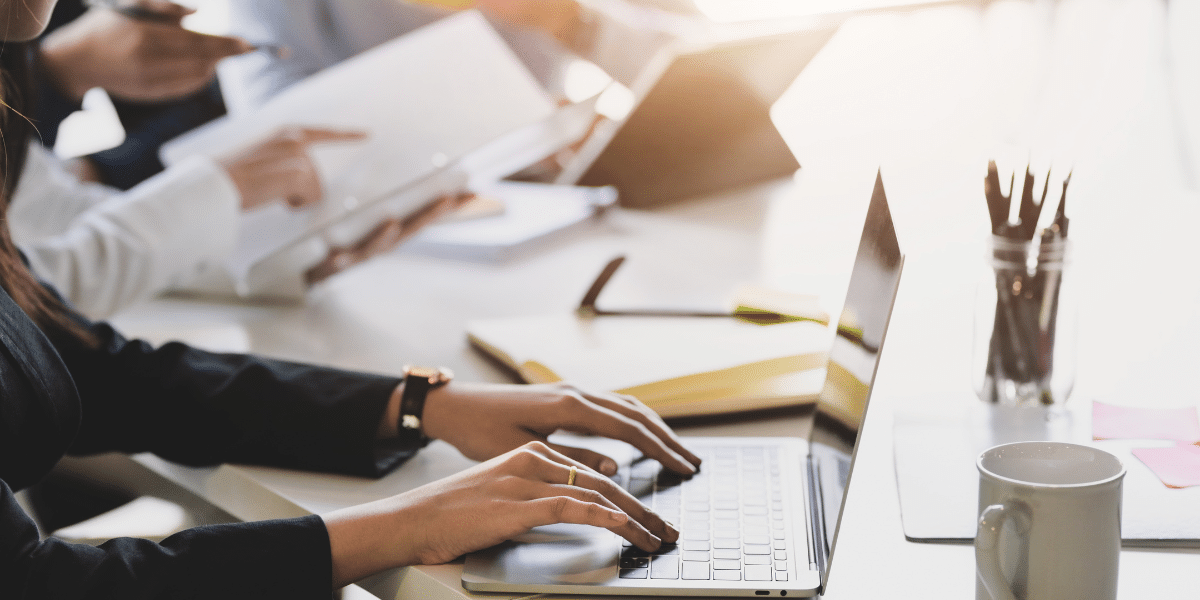
27 Feb 10 Ways How to Get Internet on My Laptop in the Office
Working in the office often requires a reliable internet connection to stay productive. Whether you’re completing tasks, collaborating with coworkers, or attending virtual meetings, having access to the internet is essential. If you’re wondering how to get internet on my laptop in the office, there are several methods you can explore to ensure a seamless connection. In this article, we’ll cover 10 practical ways to get internet on your laptop in the office, helping you stay connected and efficient throughout your workday.
-
Connect to the Office Wi-Fi
The most common and straightforward method on how to get internet on my laptop in the office is by connecting to the office Wi-Fi. Most modern office buildings have a secure Wi-Fi network available for employees and guests. To connect:
– Go to your laptop’s network settings.
– Look for the office Wi-Fi network.
– Enter the necessary credentials (such as a password or username) provided by your IT department.
– Once connected, you’ll have access to the internet and any resources shared over the network.
Fix: If you’re having trouble connecting to Wi-Fi, check if your laptop’s Wi-Fi adapter is enabled, or try restarting your router or modem to resolve any network issues.
-
Use a Wired Ethernet Connection
If the Wi-Fi signal is weak or unstable, using a wired Ethernet connection is another reliable option. Most office desks come equipped with Ethernet ports. To connect:
– Plug one end of the Ethernet cable into your laptop.
– Plug the other end into the office network port.
– Your laptop should detect the wired connection automatically, providing a more stable and faster internet connection than Wi-Fi.
Fix: If your laptop doesn’t detect the Ethernet connection, ensure the cable is securely plugged in, and restart your laptop or router/modem.
-
Access Guest Wi-Fi Networks
Some offices provide guest Wi-Fi networks for visitors and temporary users. If you don’t have access to the primary office Wi-Fi, you might be able to connect to a guest network.
– Look for the guest Wi-Fi option in your laptop’s Wi-Fi settings.
– Enter any credentials (like a password) if required.
– Once connected, you’ll have internet access with limited access to office resources.
Fix: How to get internet on my laptop? If you don’t have guest access credentials, check with your IT department for instructions or contact the office’s front desk for assistance.
-
Use Mobile Hotspot
If the office’s Wi-Fi is unreliable or unavailable, another way how to get internet on my laptop is by using a mobile hotspot from your smartphone.
– Enable the mobile hotspot feature on your smartphone.
– Connect your laptop to the hotspot by selecting it from the available networks.
– Enter the hotspot password, and your laptop will connect to the internet through your phone’s data connection.
Fix: Ensure your phone has sufficient data coverage and is connected to a reliable network.
-
Check for Office Ethernet Outlets
If your office has Ethernet outlets installed throughout the building, you can easily connect your laptop to these outlets.
– Locate an Ethernet port near your workspace.
– Connect an Ethernet cable from the port to your laptop.
– Your laptop should automatically connect to the internet through the office network.
Fix: If the Ethernet port isn’t working, contact your IT department to confirm the port’s functionality.
-
Use a USB Wi-Fi Adapter
How to get internet on my laptop? If your laptop lacks built-in Wi-Fi capability or the existing hardware is outdated, you can use a USB Wi-Fi adapter.
– Plug the adapter into a USB port on your laptop.
– Install any necessary drivers if prompted.
– Use the adapter to connect to the office Wi-Fi network.
Fix: Ensure the USB port is functional and the adapter drivers are up to date for a stable connection.
-
Set Up a Wireless Extender
For areas within the office that have weak Wi-Fi signals, a wireless extender can boost the signal and improve your internet connection.
– Plug the extender into a power source and set it up near your workspace.
– Configure the extender to connect to the office Wi-Fi.
– Once connected, your laptop will have access to a stronger and more reliable signal.
Fix: Ensure the extender is placed correctly and follow the setup instructions provided by the IT department.
-
Use a VPN for Secure Connections
If your office requires secure internet access, using a Virtual Private Network (VPN) can help protect your connection.
– Install a VPN client on your laptop.
– Connect to the office VPN by entering the required credentials.
– Your internet traffic will be routed through the VPN, ensuring secure access to office resources.
Fix: If the VPN connection isn’t working, double-check your credentials and consult with your IT department for setup instructions.
-
Use Office Proxy Settings
In some cases, the office uses proxy settings to control internet access.
– Open your laptop’s network settings.
– Configure the proxy settings as provided by the IT department.
– This allows you to access restricted office networks and resources securely.
Fix: If you encounter errors, confirm the proxy settings with IT support and ensure they’re correctly configured.
-
Contact IT Support
If none of the above methods work, your office IT support is your go-to resource for troubleshooting internet connectivity issues.
– Reach out to the IT department via email, phone, or in person.
– Provide details about your internet connection issues.
– They can guide you on how to get internet on my laptop and resolve any hardware or network-related problems.
Fix: Ensure you follow IT guidelines and provide the necessary information to help them diagnose and fix the issue.
Conclusion
Staying connected to the internet in the office is crucial for productivity. If you’re wondering how to get internet on my laptop in the office, these 10 methods—ranging from Wi-Fi connections to wired Ethernet and mobile hotspots—should help ensure a reliable internet connection. Connecting to the office Wi-Fi, using a wired Ethernet connection, or accessing guest networks are often the simplest solutions. If you’re still facing issues after trying these options, contacting your office IT support is the best way to resolve any lingering problems. They can help troubleshoot hardware or network-related issues and guide you on how to get internet on my laptop if the connection persists. With the right steps, you’ll be back online and ready to work efficiently.
About Bytagig
Bytagig is dedicated to providing reliable, full-scale cyber security and IT support for businesses, entrepreneurs, and startups in a variety of industries. Bytagig works both remotely with on-site support in Portland, San Diego, and Boston. Acting as internal IT staff, Bytagig handles employee desktop setup and support, comprehensive IT systems analysis, IT project management, website design, and more.
Share this post:

Sorry, the comment form is closed at this time.