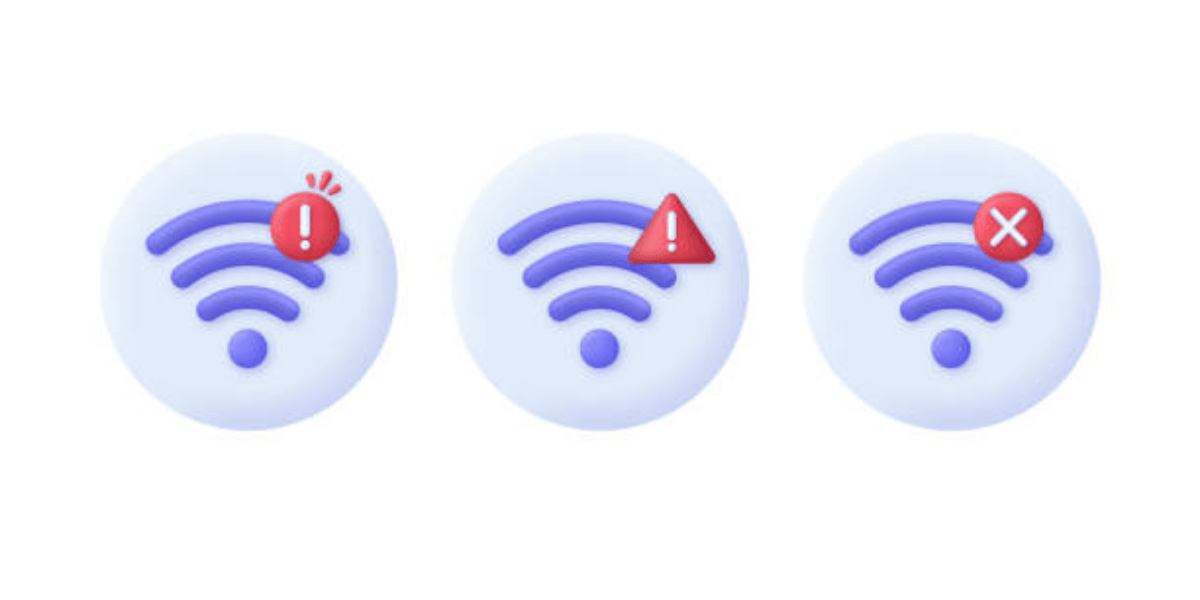
13 Jan 10 Ways to Prevent “Internet Not Available WiFi” Issues
Picture this: You’re at home, a coffee shop, or a restaurant, trying to get some work done, stream your favorite show, or check the latest social media trends. You’re connected to WiFi, but suddenly, it hits you—the dreaded “Internet not available WiFi” message. Annoying, isn’t it? Don’t worry—you’re not alone. This issue happens more often than you’d think, but there are ways to prevent it! In this article, we’ll dive into ten actionable tips to help you avoid these frustrating moments.
1. Keep Your Router Updated
One of the main culprits behind the “Internet not available WiFi” message is an outdated router. Just like your phone or computer, your router needs updates to stay in tip-top shape. Manufacturers release firmware updates to fix bugs, improve performance, and enhance security. Log into your router’s admin panel and check for updates regularly.
Pro Tip: Set a reminder to check for updates every couple of months. This simple step can save you from endless frustration.
2. Position Your Router Strategically
WiFi signals can be picky. If your router is hiding in a corner or surrounded by thick walls, you’re asking for trouble. Poor signal strength is a common cause of “Internet not available WiFi” issues. Position your router in a central, elevated location to ensure optimal coverage.
Bonus Tip: Avoid placing your router near other electronics, like microwaves or cordless phones, as they can interfere with WiFi signals.
3. Secure Your Network
Imagine this: You’re paying for a premium Internet package, but your connection is still slow, and you’re seeing that “Internet not available WiFi” error. Chances are, freeloaders are piggybacking on your WiFi. Always secure your network with a strong password to keep unwanted users at bay.
Use WPA3 encryption for added security—it’s the latest and most secure WiFi protocol.
4. Upgrade Your Hardware
Still, using a router from 2010? It’s time for an upgrade. Older routers might struggle to handle the demands of modern devices, leading to connectivity issues. Look for routers with dual or tri-band capabilities and support for the latest WiFi standards, like WiFi 6.
Upgraded hardware can drastically reduce “Internet not available WiFi” problems, especially in households with multiple devices connected simultaneously.
5. Check for Device-Specific Issues
Sometimes, the problem isn’t your WiFi—it’s your device. A quick restart can work wonders for resolving connectivity issues. If restarting doesn’t help, check your device’s WiFi settings and ensure the network isn’t accidentally set to “forget.”
Don’t forget to update your device’s operating system and network drivers regularly. These updates often include fixes for bugs that could cause “Internet not available WiFi” errors.
6. Avoid Overloading Your Network
If everyone in your household is streaming videos, gaming, or downloading large files simultaneously, your network might become overloaded. This can lead to slower speeds or even the infamous “Internet not available WiFi” message.
To prevent this, consider setting up Quality of Service (QoS) rules on your router. QoS prioritizes certain activities, like video calls or streaming, over less critical tasks.
7. Use a WiFi Extender or Mesh System
Large homes or multi-story spaces often struggle with consistent WiFi coverage, making it common to encounter the dreaded “Internet not available WiFi” message in dead zones. A single router may not provide sufficient range, especially in larger or obstructed areas. To address this, consider investing in a WiFi extender or mesh system. WiFi extenders amplify your existing signal, while mesh systems create a seamless network across your home. These solutions help ensure reliable connectivity and eliminate those frustrating no-signal areas.
Extenders amplify your WiFi signal, while mesh systems create a network of interconnected devices to blanket your space with coverage. Both options can help you avoid “Internet not available WiFi” headaches in hard-to-reach spots.
8. Watch Out for Signal Interference
WiFi operates on specific frequencies, and various devices can interfere with those signals, leading to connectivity issues. Bluetooth gadgets, baby monitors, cordless phones, and even your neighbor’s WiFi network can disrupt your connection, often resulting in the frustrating “Internet not available WiFi” error. This interference happens because these devices share similar frequencies, especially in the 2.4GHz band. To reduce the chances of interference, consider switching your router to the 5GHz band if supported. The 5GHz frequency provides faster speeds and faces less interference, although its range is shorter. Taking these steps can help maintain a more stable and reliable WiFi connection.
To minimize interference, switch your router’s frequency band. Most modern routers offer both 2.4GHz and 5GHz options. The 2.4GHz band has a longer range but is more prone to interference, while the 5GHz band offers faster speeds with a shorter range.
9. Monitor Your Network for Issues
A proactive approach can go a long way in preventing “Internet not available WiFi” problems. Use network monitoring tools to identify potential issues before they become major headaches.
Apps like NetSpot or Fing can help you map your network’s coverage, identify weak spots, and even detect unauthorized devices. Regular monitoring ensures you’re always in the know about your network’s health.
10. Contact Your Internet Service Provider (ISP)
If you’ve tried everything and still see the “Internet not available WiFi” message, it might be time to call your ISP. Sometimes, the issue lies with your service provider, not your equipment or setup.
Ask your ISP about potential outages or maintenance work in your area. They can also run diagnostics on your connection and offer solutions tailored to your specific problem.
Final Thoughts
The dreaded “Internet not available WiFi” issue doesn’t have to ruin your day. By following these ten tips, you can enjoy a more stable, reliable connection, whether you’re working from home, gaming, or simply streaming your favorite shows.
Remember, a well-maintained network is a happy network. Keep your hardware updated, secure your connection, and monitor your network regularly. With a little effort, you’ll stay connected and avoid those frustrating moments when the Internet decides to play hide and seek.
So next time you see that error message, don’t panic—take action! After all, prevention is better than cure.
About Bytagig
Bytagig is dedicated to providing reliable, full-scale cyber security and IT support for businesses, entrepreneurs, and startups in a variety of industries. Bytagig works both remotely with on-site support in Portland, San Diego, and Boston. Acting as internal IT staff, Bytagig handles employee desktop setup and support, comprehensive IT systems analysis, IT project management, website design, and more.
Share this post:

