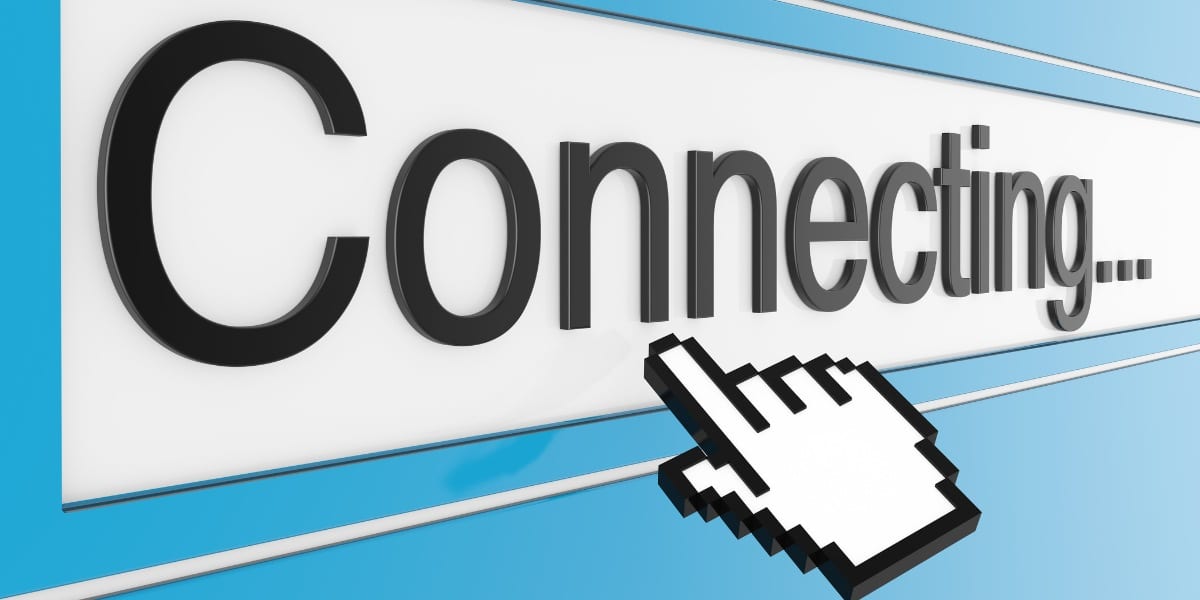
02 Aug 10 Ways to Turbocharge Your Windows 10 Internet Connection
Are you tired of waiting for ages for web pages to load, streaming videos to buffer endlessly, or for online games to lag like they’re stuck in quicksand? Well, fret no more! Your Windows 10 internet connection doesn’t have to be a source of frustration. With a few tweaks and tricks, you can transform it from sluggish to lightning-fast in no time. So, grab your digital tool belt, and let’s dive into 10 ways to strengthen your Windows 10 internet connection.
1. Optimize Your Wi-Fi Settings
If you’re using a wireless Windows 10 internet connection, optimizing your Wi-Fi settings can work wonders. Experiment with different Wi-Fi channels to avoid interference from neighboring networks. Additionally, consider relocating your router to a central location and away from obstructions for better signal strength. By doing so, you can ensure that your Windows 10 device receives a strong and stable Wi-Fi signal, leading to smoother internet browsing and faster downloads.
2. Upgrade Your Network Hardware
Before diving into software tweaks, it’s essential to ensure that your network hardware is up to par. Check your modem, router, and Ethernet cables for any signs of wear and tear. Consider upgrading to a newer model if your hardware is outdated or experiencing issues. Investing in high-quality network hardware can significantly improve the performance and reliability of your Windows 10 internet connection, allowing you to enjoy faster speeds and reduced latency.
3. Switch to Faster DNS Servers
Your DNS (Domain Name System) settings act as the internet’s phonebook, translating domain names into IP addresses. By switching to faster and more reliable DNS servers like Google DNS or Cloudflare DNS, you can reduce latency and speed up your browsing experience. It’s like giving your internet a turbo boost! Updating your DNS settings is a quick and easy way to improve the performance of your Windows 10 internet connection without any additional cost or hardware upgrades.
4. Manage Windows Updates
Windows 10 loves to keep things updated in the background, but these sneaky processes can hog precious bandwidth without you even realizing it. Head over to Settings > Update & Security > Windows Update and schedule updates for off-peak hours. Additionally, disable any unnecessary background apps that may be sipping on your internet juice. By managing your Windows updates and background apps effectively, you can ensure that your internet connection remains fast and responsive, even during peak usage hours.
5. Optimize Power Management Settings
Windows 10’s power management settings can sometimes prioritize energy efficiency over performance, leading to sluggish internet speeds. Head over to Device Manager, find your network adapter, and disable the option to “Allow the computer to turn off this device to save power.” By doing so, you prioritize the consistent performance of your Windows 10 internet connection over energy efficiency. This simple tweak can make a world of difference in the speed and reliability of your internet connection.
6. Enable Quality of Service (QoS)
Quality of Service (QoS) is a feature that allows you to prioritize certain types of internet traffic over others. By enabling QoS on your router and configuring it to prioritize gaming, streaming, or video conferencing traffic, you can ensure a smoother and more reliable internet experience for these critical applications. QoS can help prevent lag and buffering during online gaming sessions, reduce latency during video calls, and ensure smooth streaming of high-definition video content. It’s a must-have feature for anyone who relies on their Windows 10 internet connection for gaming, streaming, or remote work.
7. Update Network Drivers
Just like any other software, network drivers require periodic updates to ensure optimal performance. Head over to Device Manager, find your network adapter, and check for updates. Alternatively, you can visit the manufacturer’s website to manually download and install the latest drivers. Updating your network drivers can fix compatibility issues, improve stability, and enhance the speed and reliability of your Windows 10 internet connection. It’s a quick and easy way to squeeze out some extra performance from your hardware without spending a dime.
8. Limit Bandwidth Usage
If you have multiple devices connected to your network, they may be competing for bandwidth, leading to slower internet speeds for everyone. Consider implementing bandwidth management features on your router to prioritize certain devices or applications over others. You can also set bandwidth limits for specific devices to prevent them from hogging all the bandwidth. By managing your bandwidth effectively, you can ensure that each device on your network receives a fair share of the available bandwidth, leading to faster and more reliable Windows 10 internet connection speeds for everyone.
9. Use a Wired Connection
While Wi-Fi is convenient, it’s not always the fastest or most reliable option. If you’re experiencing slow internet speeds or frequent dropouts, consider using a wired Ethernet connection instead. Ethernet connections are more stable and less susceptible to interference than Wi-Fi, leading to faster and more reliable internet speeds. Simply connect your Windows 10 device to your router or modem using an Ethernet cable and enjoy blazing-fast internet speeds without any of the headaches associated with Wi-Fi.
10. Invest in a Mesh Wi-Fi System
If you live in a large house or have multiple dead zones where Wi-Fi signals struggle to reach, consider investing in a mesh Wi-Fi system. Mesh Wi-Fi systems consist of multiple nodes or access points placed throughout your home, providing seamless coverage in every room. These systems use intelligent routing algorithms to ensure that your devices are always connected to the strongest and fastest Wi-Fi signal available, leading to faster internet speeds and better overall performance. With a mesh Wi-Fi system, you can say goodbye to dead zones and hello to lightning-fast internet speeds in every corner of your home.
Conclusion
In conclusion, strengthening your Windows 10 internet connection doesn’t have to be a daunting task. With the right tweaks and tricks, you can optimize your network settings, upgrade your hardware, and maximize the performance and reliability of your internet connection. Whether you’re gaming, streaming, or working from home, a fast and reliable internet connection is essential for a smooth and seamless online experience. So, roll up your sleeves, implement these 10 tips, and get ready to turbocharge your Windows 10 internet connection like never before!
About Bytagig
Bytagig is dedicated to providing reliable, full-scale cyber security and IT support for businesses, entrepreneurs, and startups in a variety of industries. Bytagig works both remotely with on-site support in Portland, San Diego, and Boston. Acting as internal IT staff, Bytagig handles employee desktop setup and support, comprehensive IT systems analysis, IT project management, website design, and more.
Share this post:

Sorry, the comment form is closed at this time.