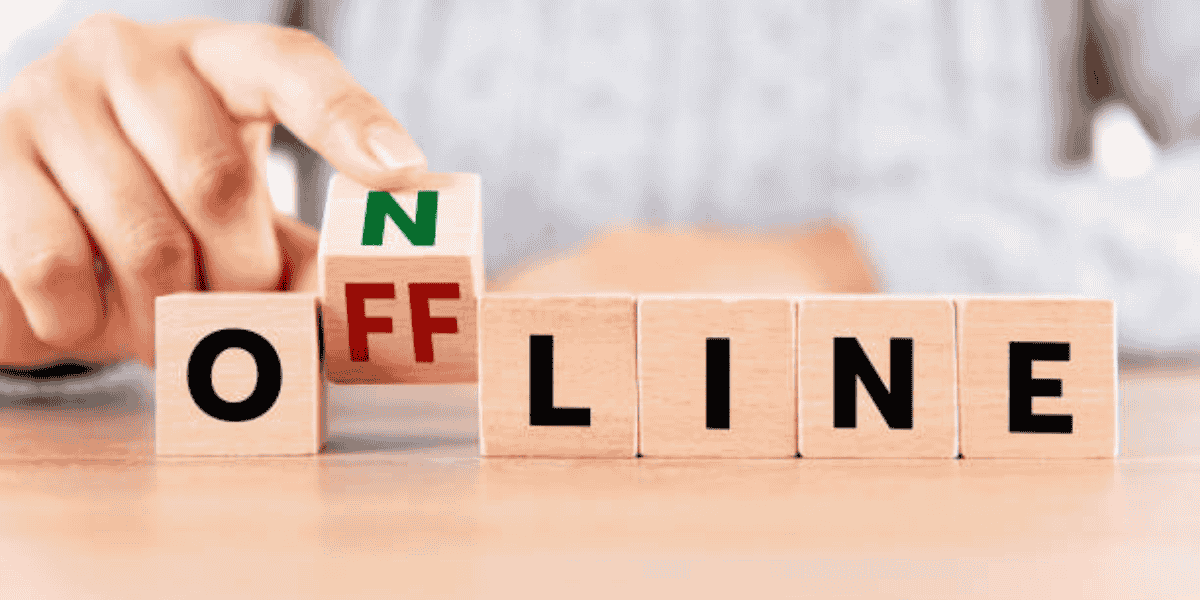
01 Nov Help! Why is My Internet Off! 10 Steps to Get Back Online
Hey there! Internet troubles can be downright frustrating, especially when you’ve got work to do, videos to watch, or emails to send. If you’re staring at your screen wondering why is my internet off, you’re not alone. Let’s dive into the common culprits behind internet outages and the ten steps you can take to get back online.
Why Is My Internet Off?
Before we jump into the steps to fix your connection, it’s helpful to understand some common reasons why is my internet off:
- ISP Outages: Sometimes, your Internet Service Provider (ISP) has issues on their end.
- Hardware Problems: Your router or modem might be malfunctioning.
- Network Congestion: Too many devices might be competing for bandwidth.
- Wi-Fi Interference: Physical obstacles or other devices could be disrupting your Wi-Fi signal.
- Outdated Equipment: Older devices might not support higher speeds.
- Misconfigured Settings: Incorrect network settings can block your connection.
- DNS Issues: Problems with the DNS server can prevent you from accessing the internet.
- Bandwidth-Hogging Applications: Some apps might be using up all your bandwidth.
- Security Software Conflicts: Firewalls or antivirus programs might be blocking your connection.
- ISP Throttling: Your ISP might be intentionally slowing down your internet.
10 Steps to Resolve Your Internet Issues
Now that we know the potential culprits, let’s walk through ten steps to troubleshoot and resolve your internet issues.
1. Check for ISP Outages
The first step is to check if there’s a widespread outage. Use your smartphone’s data connection to visit your ISP’s website or social media pages for updates. Websites like Downdetector can also show if other users are experiencing similar issues.
Example: If you’re a Comcast user, head over to their outage map to see if there are reports in your area.
2. Restart Your Router and Modem
Why is my internet off? Sometimes, a simple reboot can solve the problem. Unplug your router and modem, wait for about 30 seconds, and plug them back in. This can help reset the connection and resolve minor glitches.
Tip: Make sure you wait the full 30 seconds to allow the devices to fully power down.
3. Check Your Cables
Loose or damaged cables can disrupt your internet connection. Ensure that all cables are securely connected to your router, modem, and computer. Look for any signs of wear and tear that might indicate the need for replacement.
Pro Tip: Use new cables if you suspect any damage. Ethernet cables can wear out over time.
4. Move Your Router
Why is my internet off? Wi-Fi signals can be weakened by physical obstructions and interference from other electronic devices. Try moving your router to a central, elevated location in your home. Avoid placing it near thick walls, metal objects, or other electronics.
Example: If your router is tucked away in a corner behind the TV, try moving it to a more open space like a shelf or desk.
5. Update Your Router’s Firmware
Outdated firmware can cause connectivity issues. Log into your router’s settings (usually by typing the router’s IP address into your web browser) and check for firmware updates. Installing the latest version can improve performance and security.
Tip: Refer to your router’s manual or manufacturer’s website for specific instructions on updating the firmware.
6. Reset Your Network Settings
Why is my internet off? Sometimes, incorrect settings can block your connection. Resetting your network settings can restore default configurations and resolve the issue.
For Windows: Go to “Settings” > “Network & Internet” > “Status,” then click “Network reset.”
For Mac: Go to “System Preferences” > “Network,” select your network, and click the “-” button to remove it. Then, reconnect to your Wi-Fi network.
7. Change Your DNS Settings
Problems with your DNS server can prevent you from accessing websites. Switching to a reliable public DNS, like Google’s (8.8.8.8 and 8.8.4.4) or Cloudflare’s (1.1.1.1), can often solve this problem.
How-To: In your network settings, find the DNS section and manually enter the new DNS server addresses.
8. Limit Bandwidth-Hogging Applications
Some applications, like cloud backups or large downloads, can consume all your bandwidth, leaving little for other tasks. Identify and pause these bandwidth hogs to see if your connection improves.
Example: If you’re running a cloud backup during work hours, try scheduling it for overnight instead to avoid the question why is my internet off.
9. Check for Security Software Conflicts
Firewalls and antivirus programs can sometimes block legitimate traffic. Temporarily disable your security software to see if your connection improves. If it does, adjust the settings to allow your internet traffic.
Warning: Only disable security software temporarily and ensure it’s enabled again after troubleshooting.
10. Contact Your ISP
If none of the above steps resolve your issue, it’s time to call your ISP. They can run diagnostics on their end and send a technician if necessary. Be prepared to provide details about your troubleshooting steps to help them diagnose the problem faster.
Pro Tip: Keep a record of your ISP’s support contact information and your account details handy in case you wonder why is my internet off.
Bonus Tips for Smooth Internet Sailing
While the above steps can help you resolve internet issues, maintaining a healthy network requires ongoing attention. Here are a few additional tips to keep your internet running smoothly:
– Regularly Restart Your Devices: Periodically restarting your router and modem can prevent minor issues from becoming major problems.
– Monitor Your Network: Use network monitoring tools to keep an eye on your internet performance and quickly identify any issues.
– Educate Your Household: Ensure everyone in your home knows how to use the internet responsibly to avoid overloading the network.
– Stay Updated: Keep all your devices and software up to date to benefit from the latest features and security enhancements.
Conclusion
Internet outages can be a major inconvenience, but with these ten steps, you can troubleshoot and resolve most common issues. From checking for ISP outages to updating your router’s firmware and adjusting your network settings, each step brings you closer to a stable and reliable connection.
Why is my internet off? Remember, patience and methodical troubleshooting are your best allies when dealing with internet problems. So, next time you find yourself wondering why your internet is off, you’ll know exactly what to do. Happy surfing!
About Bytagig
Bytagig is dedicated to providing reliable, full-scale cyber security and IT support for businesses, entrepreneurs, and startups in a variety of industries. Bytagig works both remotely with on-site support in Portland, San Diego, and Boston. Acting as internal IT staff, Bytagig handles employee desktop setup and support, comprehensive IT systems analysis, IT project management, website design, and more.
Share this post:


Sorry, the comment form is closed at this time.