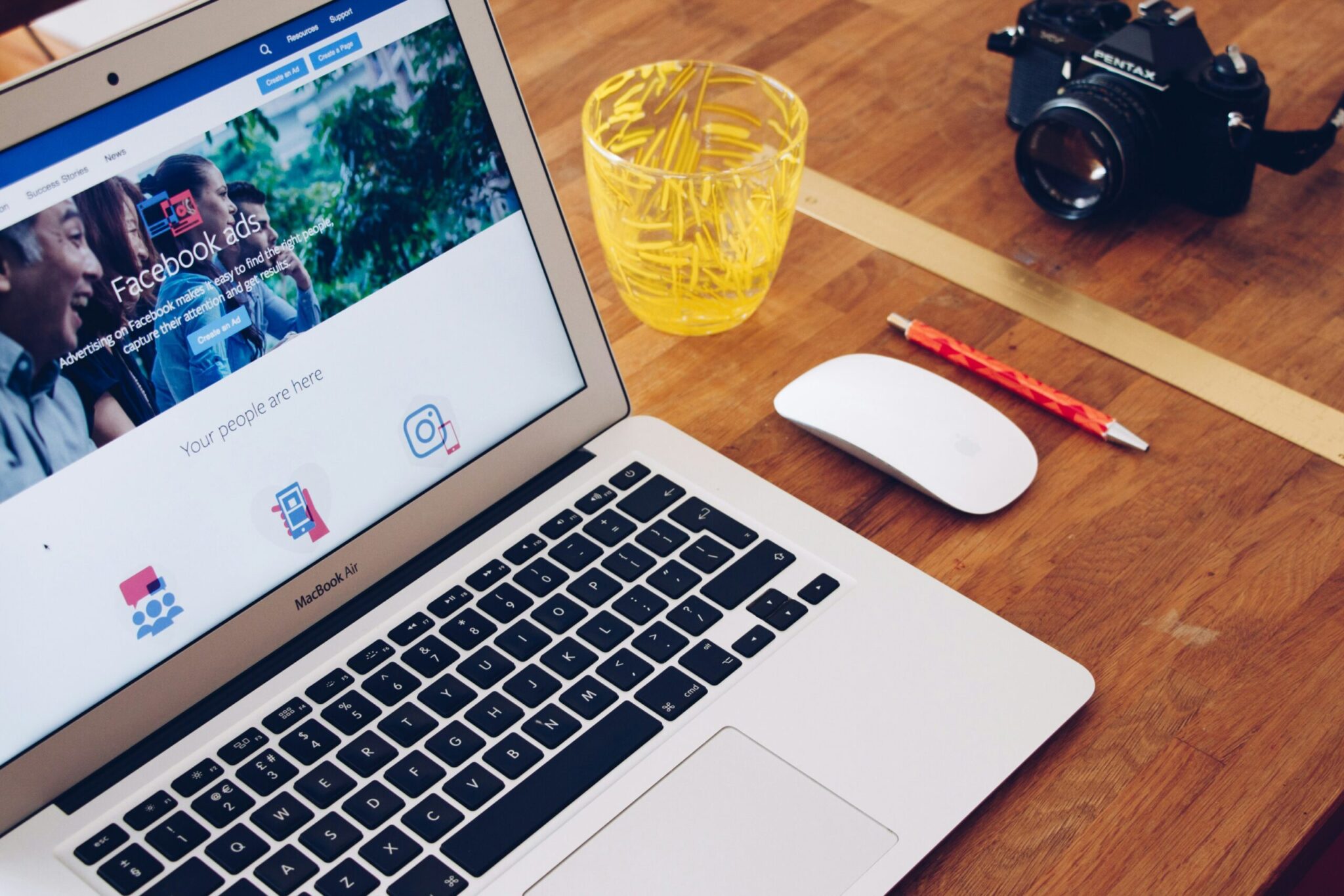
19 Feb How to Change FB Password on Computer Safely
In today’s digital age, protecting your online presence is vital. Understanding how to change FB password on computer is a key aspect of this security protocol. Regularly changing passwords is a fundamental step in safeguarding your social media accounts. This comprehensive guide aims to assist you in safely changing your Facebook password on your computer, ensuring that your valuable data remains shielded from potential threats and unauthorized access.
Why Change Your Facebook Password Regularly?
In the contemporary digital landscape, comprehending the significance of changing your Facebook password is pivotal. The evolution of cyber threats, coupled with the advancing sophistication of hackers and the looming specter of data breaches, underscores the critical need to be vigilant in safeguarding your online identity.
Periodically altering your Facebook password serves as a proactive defense measure against potential unauthorized access. The rationale behind this practice lies in mitigating risks arising from various scenarios: potential breaches in security systems, inadvertent password sharing, or merely a prolonged duration without a password update. By refreshing your password regularly, you introduce an additional layer of security, erecting barriers that impede unwanted intruders from gaining access to your account. This proactive approach significantly bolsters the overall protection of your online identity, making it more challenging for malicious actors to compromise your Facebook profile and ensuring a more robust defense against potential cyber threats.
Step-by-Step Guide to Change Your Facebook Password
Follow these simple steps to change your Facebook password securely from your computer:
Step 1: Access Facebook
Open your preferred web browser on your computer and navigate to [Facebook](https://www.facebook.com/). Log in to your account using your current username and password.
Step 2: Access Security and Login Settings
Upon logging in, navigate to the top-right corner of your Facebook page and click the arrow icon, initiating a dropdown menu. Select “Settings & Privacy” from the options provided. Within this menu, opt for “Settings.” On the Settings page, find the left-hand column and access “Security and Login.” Understanding how to change FB password on computer is pivotal at this stage. Here, you’ll encounter a plethora of security settings linked to your account, allowing you to manage and fortify your Facebook profile against potential threats through various security measures and configurations.
Step 3: Change Password
Scroll down to the “Login” section and find the “Change password” option. Click on it.
Facebook will prompt you to enter your current password before proceeding. Type in your current password to verify your identity.
Step 4: Create a New Password
When prompted to create a new password, Facebook will request your current one for security validation. This step is pivotal in understanding how to change FB password on computer. Craft a robust password comprising a blend of uppercase and lowercase letters, numbers, and special characters. Prioritize uniqueness to bolster security measures significantly. This strong, diversified password serves as a formidable barrier against potential unauthorized access, fortifying your Facebook account’s overall protection.
Step 5: Confirm New Password
After entering your new password, Facebook will ask you to re-enter it to confirm. Make sure to input the same password to avoid any mistakes.
Step 6: Save Changes
After confirming your new password, click the “Save Changes” button at the bottom of the screen. This action finalizes the process of updating your password on Facebook. Understanding how to change the FB password on the computer is crucial here. Once completed, your account immediately secures itself with the newly created credentials, ensuring enhanced protection against unauthorized access and fortifying your online security measures.
Safety Tips for Choosing a Strong Password
While changing your Facebook password, keep these safety tips in mind to create a robust and secure password:
– Avoid common words or phrases: Don’t use easily guessable information like your name, birth date, or commonly used words.
– Use a mix of characters: Combine uppercase and lowercase letters, numbers, and special characters to increase complexity.
– Unique for each account: Avoid using the same password for multiple accounts to prevent a domino effect if one is compromised.
– Longer is better: Aim for a password that is at least 12 characters long for added security.
Additional Security Measures
In addition to frequently updating your password, it’s crucial to bolster your Facebook account’s security with supplementary measures. Understanding how to change FB password on computer is just the beginning. Enable two-factor authentication for an extra layer of defense. Regularly review login activity and be vigilant against phishing attempts. These combined efforts fortify your account, significantly reducing the risk of unauthorized access and enhancing overall protection in the digital sphere.
Enable Two-Factor Authentication (2FA)
Two-factor authentication adds an extra layer of security by requiring a secondary verification method, such as a code sent to your phone, when logging in from an unrecognized device.
Review Login Activity
Regularly monitoring your Facebook login activity is crucial in ensuring the security of your account. To do so, navigate to the “Security and Login” section and select “Where You’re Logged In.” This vital step helps prevent unauthorized access to your profile, complementing the overall protection strategy when understanding *how to change FB password on computer. Keeping a close eye on active sessions helps detect any suspicious or unrecognized devices attempting to access your account.
Avoid Phishing Attempts
Stay vigilant against phishing attempts by verifying links and messages before clicking on them. Avoid providing personal information or passwords in response to suspicious emails or messages claiming to be from Facebook.
Conclusion
Ensuring online security is paramount in today’s digital landscape. Understanding *how to change FB password on computer is a critical skill in fortifying your Facebook account against cyber threats. This process empowers users to proactively secure their digital presence.
Following the steps outlined in this guide, altering your Facebook password becomes a straightforward task on your computer. This action significantly enhances the protection of your Facebook profile, mitigating potential risks posed by unauthorized access.
However, beyond password changes, maintaining a robust, distinct password and activating additional security layers, such as two-factor authentication, is pivotal. These measures serve as barriers against potential breaches, amplifying the shield around your Facebook account.
Moreover, staying vigilant against phishing attempts and regularly reviewing security settings remain essential practices. These actions help in preemptively countering evolving cyber threats, ultimately fortifying the safety of your Facebook account in the vast online landscape.
Therefore, embracing these practices not only ensures a secure Facebook experience but also fosters a proactive stance against evolving cyber risks in the digital sphere.
About Bytagig
Bytagig is dedicated to providing reliable, full-scale cyber security and IT support for businesses, entrepreneurs, and startups in a variety of industries. Bytagig works both remotely with on-site support in Portland, San Diego, and Boston. Acting as internal IT staff, Bytagig handles employee desktop setup and support, comprehensive IT systems analysis, IT project management, website design, and more. Bytagig is setting the standard for MSPs by being placed on Channel Future’s NexGen 101 list.
Share this post:

Sorry, the comment form is closed at this time.