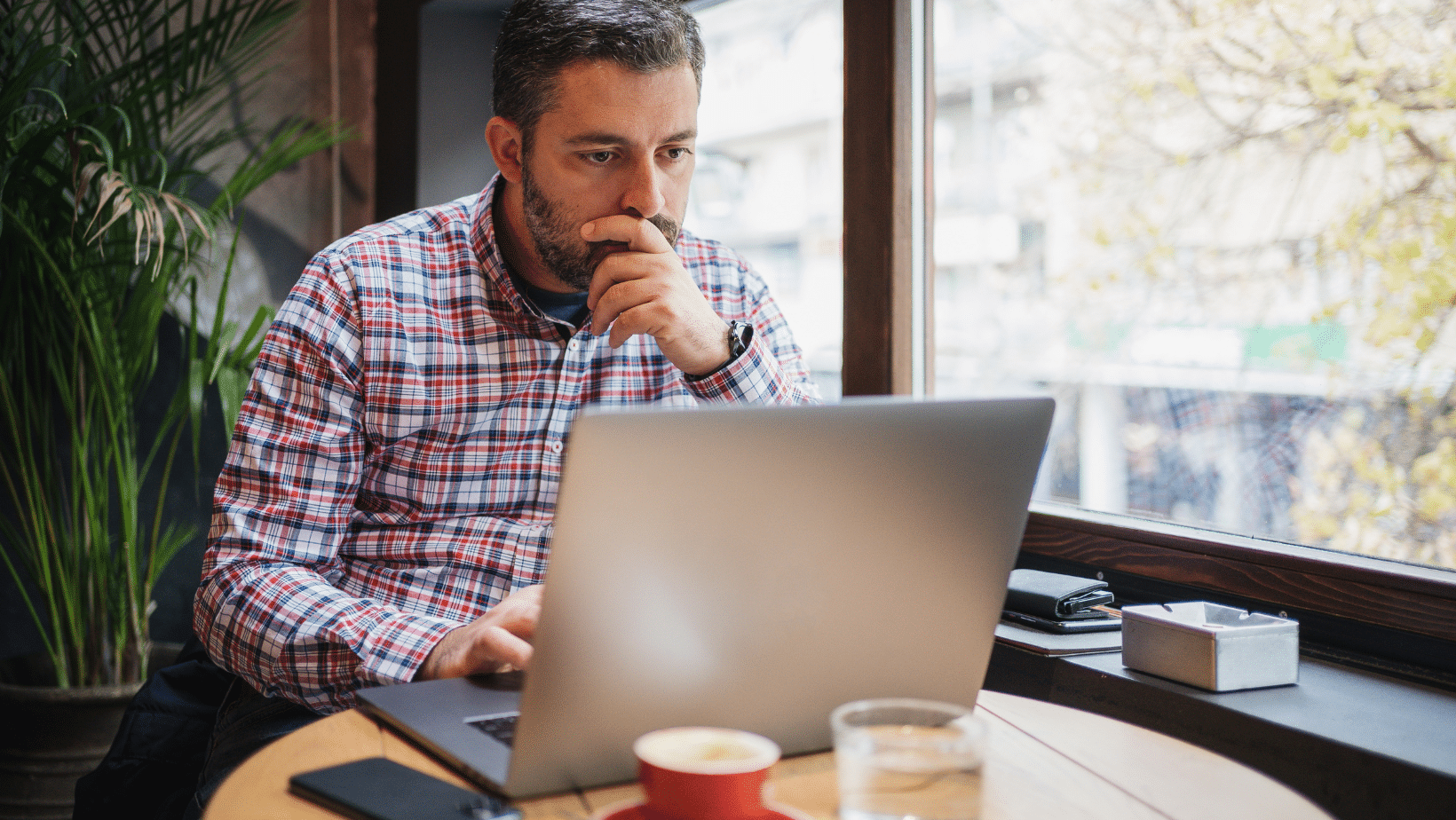
02 Feb Navigating Connectivity Woes: How CPAs Can Overcome Laptop is Not Connecting to Internet Issues
Are you a Certified Public Accountant (CPA) facing the maddening frustration of your laptop refusing to connect to the internet? Well, you’re not alone in this digital labyrinth! From the frantic moments before a crucial deadline to the nerve-wracking times during tax season, a lost internet connection can make even the savviest CPAs break a sweat. But fear not, as we embark on a journey through tips, tricks, and survival strategies that will help you tackle these tech gremlins and keep your financial wizardry on track, especially when your laptop is not connecting to internet.
The Panic Stage: Facing the Dreaded “No Internet Connection” Message
Picture this: you’re geared up, ready to delve into a towering heap of crucial financial data, and just as you’re about to embark on this journey, your laptop decides to throw a tantrum—it stubbornly refuses to connect to the internet. Panic takes hold. Your mind becomes a whirlwind of concerns—missed deadlines, disrupted client communications, and the potential havoc this glitch might unleash. In that moment, it feels like chaos is just a keystroke away.
But amidst this storm of frustration and worry, take a pause. Yes, it’s a jarring setback, but it’s not the cataclysmic end of the world. Instead, consider it a hurdle—a momentary glitch in the grand scheme of your financial odyssey.
Take solace in the fact that solutions exist, and this momentary setback is merely a pause, not a permanent roadblock. Employ troubleshooting techniques, seek alternative means of productivity, and reassure yourself that with patience and ingenuity, you’ll navigate this storm.
Remember, the world of finance is resilient, and so are you. Take that deep breath, channel your inner calm amidst the chaos, and gear up to overcome this challenge. Because in the world of CPAs, triumph often lies not just in avoiding glitches, but in how adeptly you recover from them. Let’s roll up our sleeves and troubleshoot!
Step 1: Assess the Culprit
First things first, let’s pinpoint the issue. Is it your laptop, the router, or possibly the internet service provider (ISP)? Check other devices connected to the same network to rule out a general outage. If it’s just your laptop is not connecting to internet, delve deeper into the settings.
Step 2: The Classic “Turn it Off and On Again
Though cliché, restarting remains a timeless troubleshooting gem. Simply reboot your laptop and the router. Sometimes, technology merely craves a breather. This classic solution often works wonders, giving devices the reset they need to tackle glitches and reconnect to the digital realm seamlessly.
Step 3: Unraveling Laptop Quirks
Delve into your laptop’s settings. Confirm Wi-Fi activation, disable airplane mode, and scout for available networks. Should everything appear fine, contemplate updating network drivers or utilizing the troubleshooter tool inherent in the operating system. These steps form a systematic approach to resolving connectivity issues, covering the spectrum from basic settings verification to potential driver updates, ensuring a comprehensive attempt to restore your internet connection.
Staying Sane: Productivity Hacks During the Connection Blackout
Alright, while you’re on a brief hiatus from the digital highway, it’s time to maximize productivity without the laptop is not connecting to internet omnipresence.
- Embrace Offline Tools
Fortunately, numerous accounting software and productivity suites provide offline capabilities, granting a window to tackle essential tasks sans internet connectivity. Leverage this opportunity to conduct number crunching, draft comprehensive reports, or fine-tune spreadsheets. Applications such as Microsoft Excel, QuickBooks, or Sage 50 frequently feature offline modes, allowing seamless work continuity even when disconnected. Embracing these offline functionalities not only ensures uninterrupted productivity but also underscores the adaptability and versatility of these software tools in accommodating diverse working conditions.
- Tame the Paperwork Beast
Remember those physical documents lurking in the corner of your office? Now’s the time to conquer them. Organize receipts, reconcile bank statements, or prepare physical files that can be digitized once the laptop is not connecting to internet.
- Revamp Your Skills
CPA certification requires continual learning. Dive into educational materials, catch up on industry news, or explore new accounting techniques through podcasts, eBooks, or online courses—offline, of course!
Plan B: Navigating Client Communication and Deadlines
You might be disconnected from the digital world, but your clients and deadlines aren’t taking a coffee break. Let’s strategize to keep the wheels turning smoothly.
- Communicate, Communicate, Communicate!
Inform clients promptly about the connectivity hiccup. Transparency goes a long way in maintaining trust. Provide alternate contact information and reassure them that their financial matters remain a priority, especially when the laptop is not connecting to internet.
- Adjust the Schedule
If deadlines are looming, reorganize your workload. Prioritize tasks that don’t require an internet connection. Consider renegotiating timelines where possible.
- Leverage Mobile Hotspots or Alternate Connections
If available, use your smartphone’s hotspot feature or seek out nearby Wi-Fi hotspots. Even temporary internet access can help you send urgent emails or upload crucial files.
Rejoice! The Internet’s Return and Preventive Measures
Ah, the triumphant moment when your laptop cheerfully reconnects to the internet. But don’t let this jubilation overshadow the need to prevent future connectivity hiccups.
- Back Up Your Work Regularly
Before a connectivity issue strikes again, make backing up your work a habitual practice. Cloud storage solutions like Google Drive, Dropbox, or OneDrive can be lifesavers, especially when the laptop is not connecting to internet.
- Update and Upgrade
Keep your laptop’s operating system, software, and drivers up to date. This simple step often resolves connectivity glitches caused by outdated software.
- Strengthen the Tech Arsenal
Consider investing in a reliable router, using a wired connection for stability, or having a backup internet service provider in case of outages.
Final Thoughts: Bouncing Back Stronger Than Ever
Congratulations! You’ve navigated the treacherous waters of a *laptop is not connecting to internet*. You’ve mastered productivity in offline mode and kept the CPA magic alive. Remember, technology throws curveballs, but with patience, resilience, and a dash of tech-savviness, you’ll always triumph.
So, dear CPAs, fear not the dreaded “No Internet Connection” message. You’re armed with strategies to tackle this digital adversary and emerge victorious, ensuring your financial prowess remains unmatched even in the face of the laptop is not connecting to internet tech turmoil.
Now, back to crunching those numbers and conquering the financial frontier—internet connection or not!
About Bytagig
Bytagig is dedicated to providing reliable, full-scale cyber security and IT support for businesses, entrepreneurs, and startups in a variety of industries. Bytagig works both remotely with on-site support in Portland, San Diego, and Boston. Acting as internal IT staff, Bytagig handles employee desktop setup and support, comprehensive IT systems analysis, IT project management, website design, and more. Bytagig is setting the standard for MSPs by being placed on Channel Future’s NexGen 101 list.
Share this post:

Sorry, the comment form is closed at this time.