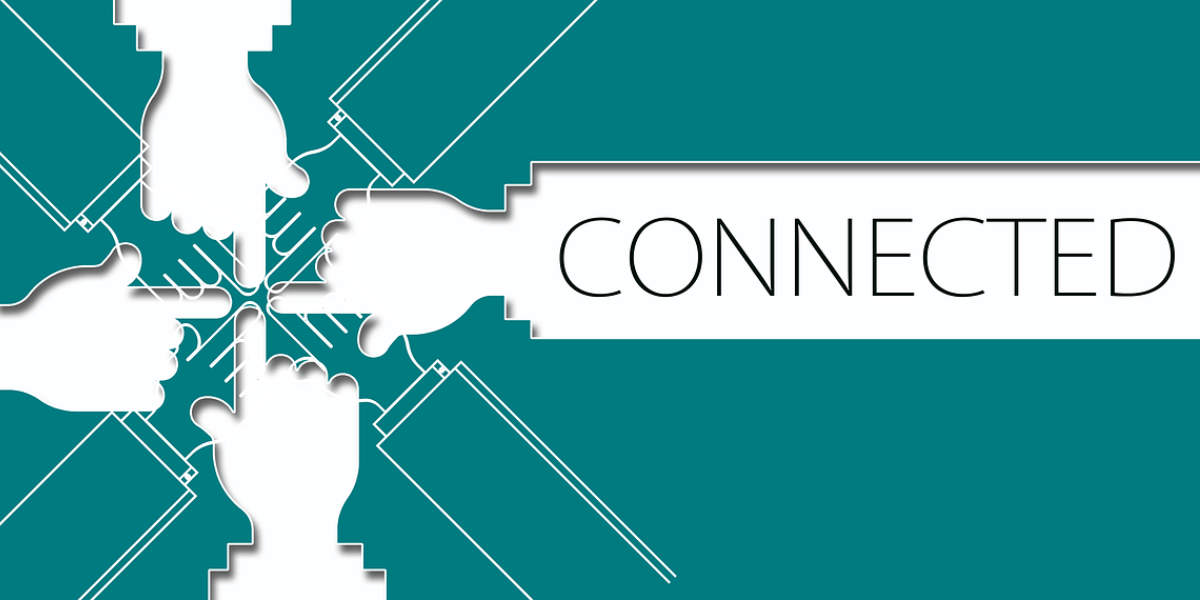
21 Jun Navigating the Cyber Seas: 10 Common Issues When Connect PC to Internet and How to Resolve Them
Ahoy, fellow net navigators! If you’ve ever embarked on the digital voyage to connect PC to internet, you know it’s not always smooth sailing. From rogue waves of connectivity issues to the treacherous reefs of security concerns, there are plenty of challenges to navigate. Fear not, for in this article, we’ll chart a course through ten common issues encountered when connecting your PC to the internet, along with the resolutions to steer you back on course.
1. Connection Dropouts
Picture this: you’re in the middle of a heated online gaming session or a crucial video conference, and suddenly, your connection drops like a lead anchor. Connection dropouts are a common frustration, often caused by issues with your router, modem, or internet service provider (ISP).
Resolution: Start by power cycling your modem and router, as this can often resolve temporary glitches. If the problem persists and you can’t connect PC to internet, check for firmware updates for your router and ensure your ISP is not experiencing any outages in your area. Investing in a more reliable router or upgrading your internet plan may also provide a more stable connection.
2. Slow Internet Speeds
Nothing tests your patience like waiting an eternity for a webpage to load or a file to download at a snail’s pace. Slow internet speeds can stem from various factors, including network congestion, outdated equipment, or even malware.
Resolution: Begin by running a speed test to determine if you’re getting the speeds promised by your ISP. If not, try connecting your PC directly to the modem via Ethernet to rule out any issues with Wi-Fi interference. Clearing your browser cache, optimizing your router settings, or investing in a faster internet plan can also help boost speeds.
3. Wi-Fi Interference
Are you experiencing Wi-Fi signal fluctuations or dead zones in your home or office? Wi-Fi interference from neighboring networks, electronic devices, or physical obstacles like walls can disrupt your wireless connection when you connect PC to internet.
Resolution: Move your router to a central location and away from other electronic devices that may cause interference. Consider upgrading to a dual-band or tri-band router that operates on multiple frequencies to minimize interference. Alternatively, Wi-Fi range extenders or mesh Wi-Fi systems can help blanket your space with reliable coverage.
4. IP Address Conflict
Ever encountered the dreaded “IP address conflict” error message? This occurs when two devices on the same network are assigned the same IP address, causing communication issues.
Resolution: To resolve this conflict, try releasing and renewing the IP address on your PC by using the command prompt and typing “ipconfig /release” followed by “ipconfig /renew.” If the issue persists, check your router settings to ensure DHCP (Dynamic Host Configuration Protocol) is enabled, allowing devices to obtain unique IP addresses automatically.
5. Security Threats
As you navigate the cyber seas and connect PC to internet, you must beware of lurking pirates in the form of malware, viruses, and cyber attacks. Without proper defenses, your PC and personal data are vulnerable to exploitation.
Resolution: Arm your PC with robust antivirus software and keep it updated regularly to detect and remove malicious threats. Enable firewalls and implement strong passwords to fortify your defenses against unauthorized access. Additionally, exercise caution when clicking on links or downloading files from unknown sources to mitigate the risk of malware infection.
6. DNS Issues
DNS (Domain Name System) is like the compass of the internet, translating domain names into IP addresses to facilitate web browsing. However, when DNS issues arise, you may encounter difficulties accessing certain websites or experiencing slow DNS resolution times.
Resolution: Switching to alternative DNS servers like Google DNS or OpenDNS can often resolve DNS-related issues and improve browsing speeds. Clearing your DNS cache or flushing the DNS resolver cache on your PC can also help refresh DNS records and resolve connectivity problems.
7. Outdated Software and Drivers
Just as a ship needs regular maintenance to stay seaworthy, your PC requires updates to its software and drivers to function optimally as you connect PC to internet. Outdated software and drivers can introduce compatibility issues and security vulnerabilities.
Resolution: Keep your operating system, antivirus software, web browser, and device drivers up to date with the latest patches and updates. Enable automatic updates where possible to ensure your PC remains protected against emerging threats and maintains compatibility with the latest technologies.
8. Network Congestion
Much like rush hour traffic on a bustling highway, network congestion occurs when too many devices vie for bandwidth on the same network, resulting in sluggish performance and dropped connections.
Resolution: Identify and limit bandwidth-hungry applications or devices on your network that may be contributing to congestion. Consider upgrading your internet plan to one with higher bandwidth capacity to accommodate the demands of multiple users and devices. Quality of Service (QoS) settings on your router can also prioritize certain types of traffic, such as gaming or video streaming, to ensure a smoother experience.
9. Firewall Restrictions
Firewalls serve as the gatekeepers of your network, filtering incoming and outgoing traffic to protect against unauthorized access and malicious activity as you connect PC to internet. However, overly restrictive firewall settings can inadvertently block legitimate connections and services.
Resolution: Review your firewall settings to ensure they strike the right balance between security and accessibility. Whitelist trusted applications and services to allow them to bypass firewall restrictions while still maintaining protection against potential threats. Regularly review firewall logs for any suspicious activity and adjust settings accordingly.
10. Physical Cable Issues
When connecting your PC to the internet via Ethernet, physical cable issues such as fraying, damage, or poor connections can disrupt connectivity and degrade performance.
Resolution: Inspect Ethernet cables for any signs of wear or damage and replace them if necessary. Ensure cables are securely plugged into both your PC and router or modem, and avoid routing them near sources of interference such as power cables or electronic devices. Testing connectivity with a known-good cable can help pinpoint and resolve cable-related issues.
Conclusion
In conclusion, navigating the cyber seas of internet connectivity can be fraught with challenges, but armed with the right knowledge and tools, you can steer your PC safely through the storm. By addressing common issues such as connection dropouts, slow internet speeds, and security threats head-on, you can ensure a smooth and secure online experience. Remember to stay vigilant, keep your software updated, and implement best practices to safeguard your PC and personal data from the dangers that lurk in the digital depths. Bon voyage as you connect PC to internet, and may your internet voyages be smooth sailing!
About Bytagig
Bytagig is dedicated to providing reliable, full-scale cyber security and IT support for businesses, entrepreneurs, and startups in a variety of industries. Bytagig works both remotely with on-site support in Portland, San Diego, and Boston. Acting as internal IT staff, Bytagig handles employee desktop setup and support, comprehensive IT systems analysis, IT project management, website design, and more.
Share this post:

Sorry, the comment form is closed at this time.