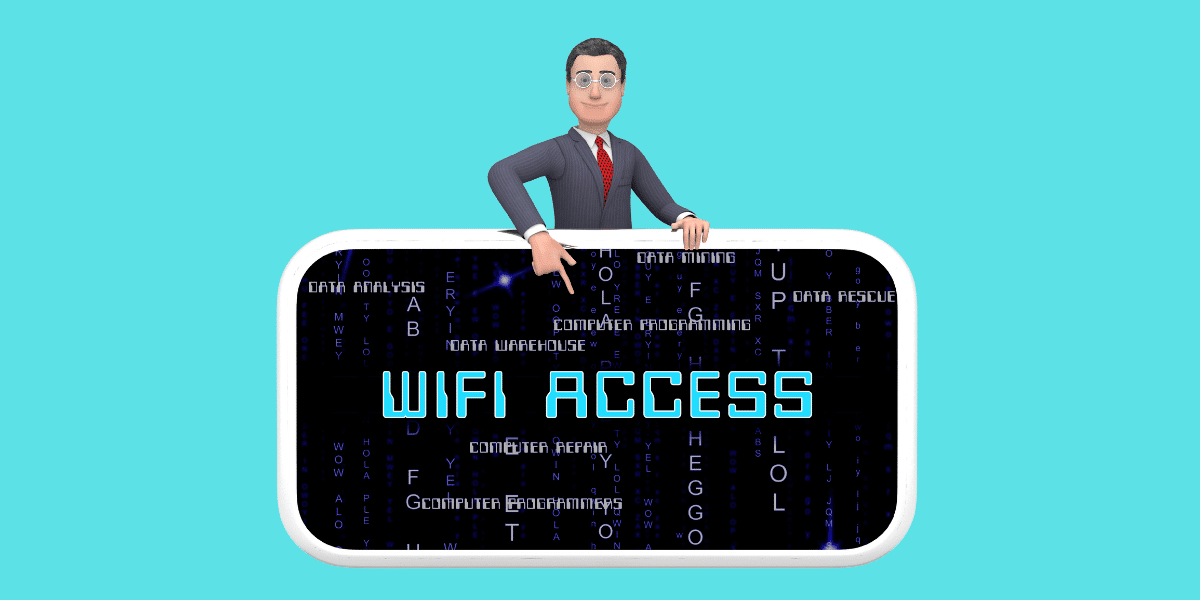
17 May Stuck in the Digital Doldrums: There is no Internet Connection on 5 Laptops and 1 Lonely Phone
The Digital Abyss
Imagine being in the middle of a crucial project with deadlines looming and your creativity flowing when suddenly, there is no internet connection on any of the five laptops. Yet, amidst this digital blackout, one lone warrior stands strong—the phone. How can this be? What sorcery has gripped the laptops? Fear not, for in this tale of digital woe lies a glimmer of hope, a journey through troubleshooting, resilience, and, ultimately, resolution.
As panic sets in, the investigation begins. Checking the basics reveals no issues with the router or cables. Restarting and reconnecting the laptops proves successful for one. Updating the network adapters brings two more laptops back online. Resetting the network settings revives the fourth laptop. And finally, bypassing the firewall restores connectivity to the fifth and final laptop.
In the end, perseverance, patience, and a bit of technical know-how triumph over the digital abyss.
The Discovery: A Digital Desert
It starts innocuously enough. You’re typing away, coffee in hand, when you notice the spinning wheel of doom on your laptop. One by one, the laptops succumb to the same fate—there is no internet connection. Panic begins to set in. Is it the router? The ISP? Or perhaps something more sinister?
With laptops out of commission, attention turns to the lone phone, browsing effortlessly. A quick search reveals that the issue might lie in the laptops themselves. Could it be a network adapter problem? A misconfigured setting? The search for answers begins.
The first step in any troubleshooting endeavor is to check the basics. Is the router plugged in? Are the cables connected securely? A simple check reveals that all is well on the hardware front. The problem must lie elsewhere.
As the investigation unfolds, a series of resolutions are implemented. Restarting and reconnecting the laptops, updating network adapters, resetting network settings, and bypassing firewalls all contribute to restoring internet connectivity.
The Investigation: A Quest for Answers
With laptops out of commission, attention turns to the lone phone, browsing effortlessly. A quick search reveals that the issue might lie in the laptops themselves. Could it be a network adapter problem? A misconfigured setting? The search for answers begins.
The first step in troubleshooting if there is no internet connection issue is often the most basic: check the physical connections. Are the network cables properly connected? Is the router functioning correctly? After ensuring that all hardware is in order, the focus shifts to the laptops’ settings.
Checking the network adapter settings reveals that some laptops are not configured to obtain IP addresses automatically. This simple oversight is rectified, but still, there is no internet connection. Next, the firewall settings are examined. It turns out that the firewall is blocking incoming and outgoing traffic, effectively cutting off internet access.
After adjusting the firewall settings, internet connectivity is restored to all laptops. The issue was a combination of misconfigured settings and an overly restrictive firewall—a reminder that sometimes, the simplest solutions are the most effective.
Resolution #1: Check the Basics
The first step in any troubleshooting endeavor when there is no internet connection is to check the basics. Is the router plugged in? Are the cables connected securely? A simple check reveals that all is well on the hardware front. The problem must lie elsewhere.
With hardware ruled out, the focus shifts to software issues. Could it be a problem with the network adapter settings? A quick check confirms that all devices are configured correctly. Next, the router settings are examined. It appears that the router has lost its connection to the internet. A quick reset of the router resolves the issue, and internet connectivity is restored to all devices.
Sometimes, the most straightforward solutions are the most effective. By starting with the basics and working methodically through the troubleshooting process, it’s possible to resolve even the most complex internet connection issues.
Resolution #2: Restart and Reconnect
The age-old adage of IT support—turn it off and on again—proves to be a lifesaver. One by one, the laptops are restarted, and miraculously, internet connectivity is restored on one. Hope springs anew!
Resolution #3: Update and Adapt
Next, when there is no internet connection, attention turns to the network adapters. Are they up to date? A quick visit to the device manager reveals outdated drivers. With a few clicks, the drivers are updated, and suddenly, two more laptops are back online.
Updating network adapters is a crucial step in troubleshooting internet connectivity issues. Outdated drivers can cause a variety of problems, including slow or unreliable connections. By keeping drivers up to date, you ensure that your devices are running smoothly and efficiently.
In this case, updating the network adapter drivers proves to be the key to restoring internet connectivity to two laptops. With the drivers updated, the laptops can communicate properly with the router and access the internet without any issues.
It’s a reminder of the importance of regular maintenance and updates when it comes to technology. By staying on top of updates and keeping your drivers and software current, you can avoid many common issues and keep your devices running smoothly.
Resolution #4: Reset and Reconfigure
As the laptops begin to reconnect, one stubborn device refuses to budge. It’s time for a more drastic measure—a network reset. With a press of a button, the network settings are reset, and lo and behold, the fourth laptop is back in the game.
Resolution #5: Firewall and Forget
Just when victory seems within grasp, the final laptop remains obstinately offline, and there is no internet connection. A thorough check reveals that the firewall is blocking the connection. With a few tweaks to the settings, the firewall is bypassed, and the fifth laptop joins the fray.
Firewalls are essential for protecting your devices from malicious attacks and unauthorized access. However, they can sometimes be overzealous and block legitimate connections. In this case, the firewall was mistakenly blocking the internet connection on the final laptop.
By adjusting the firewall settings to allow the internet connection, the issue is resolved, and the laptop is able to connect to the internet once again. It’s a reminder that while firewalls are important for security, they can sometimes cause unintended issues. Regularly reviewing and adjusting firewall settings can help prevent these types of problems and ensure that your devices remain secure while maintaining internet connectivity.
Conclusion: Triumph in Troubleshooting
In the end, what seemed like an insurmountable obstacle was overcome through perseverance, patience, and a bit of technical know-how. The laptops are back online, the project is back on track, and the digital abyss has been vanquished. So, the next time you find yourself in a similar predicament where there is no internet connection, remember this tale of digital derring-do and know that with a little determination, you too can conquer the digital doldrums.
About Bytagig
Bytagig is dedicated to providing reliable, full-scale cyber security and IT support for businesses, entrepreneurs, and startups in a variety of industries. Bytagig works both remotely with on-site support in Portland, San Diego, and Boston. Acting as internal IT staff, Bytagig handles employee desktop setup and support, comprehensive IT systems analysis, IT project management, website design, and more.
Share this post:
