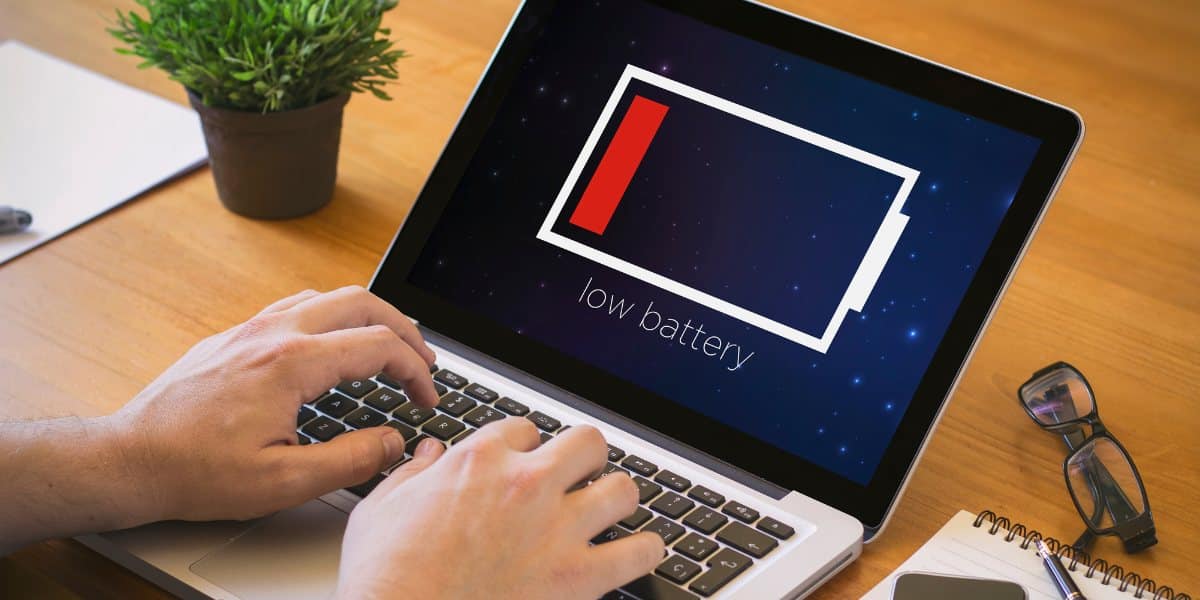
11 Jul Windows Computer Is Running Slow: 10 Security Measures to Prevent Slowdowns
If your Windows computer is running slow, it can be incredibly frustrating. However, there’s no need to despair! With the right security measures in place, you can transform your sluggish system into a well-oiled machine. In this guide, we’ll explore 10 lively and effective strategies to prevent slowdowns and keep your Windows computer running smoothly. By implementing these security measures, you can protect your system from malware, secure your network, and ensure that your data remains safe and secure. So don’t let a slow computer hold you back – follow these tips and enjoy a faster, more secure computing experience!
1. Stay Updated
Resolving Windows computer is running slow requires staying on top of updates. Regularly installing updates patches security vulnerabilities and ensures that your system is running optimally. Whether it’s security patches, bug fixes, or performance improvements, updates are essential for maintaining the health and security of your system. Make sure to set Windows Update to automatic or check for updates manually regularly to keep your computer protected and performing at its best. By staying proactive with updates, you can ensure that your system stays secure, stable, and responsive, allowing you to get the most out of your Windows experience without the frustration of sluggish performance.
2. Install Antivirus Software
Protecting your computer from malware is crucial for maintaining its speed and security. Install reputable antivirus software and keep it updated to defend against viruses, spyware, ransomware, and other malicious threats. Regularly scan your system for malware and remove any infections promptly to prevent them from slowing down your computer.
3. Enable Windows Defender
When your Windows computer is running slow, having robust antivirus protection is crucial. Fortunately, Windows Defender, built into Windows 10, offers real-time defense against viruses, malware, and various threats. Ensure it’s enabled and running on your computer to bolster your defenses against malicious software. Additionally, schedule regular scans with Windows Defender to proactively detect and remove any potential threats lurking on your system. By harnessing the power of Windows Defender, you can add an extra layer of security to your Windows computer, safeguarding it against slowdowns caused by malware and other cyber threats. Keep your system clean and secure, and enjoy smoother performance without the worry of sluggishness.
4. Use a Firewall
A firewall acts as a barrier between your computer and the internet, monitoring and controlling incoming and outgoing network traffic. Enable the built-in Windows Firewall or use third-party firewall software to block unauthorized access to your system and prevent malicious software from communicating with the outside world.
5. Secure Your Network
When your Windows computer is running slow, securing your network becomes paramount. Your network serves as the gateway to your computer, making it essential to fortify its defenses. Utilize strong, unique passwords for your Wi-Fi network and enable encryption to thwart unauthorized access attempts. Additionally, consider employing a virtual private network (VPN) when connecting to public Wi-Fi networks. A VPN encrypts your internet traffic, shielding your data from prying eyes and potential threats. By bolstering your network security measures, you not only safeguard your Windows computer but also ensure a smoother and more secure online experience, free from the worries of slowdowns and security breaches.
6. Be Wary of Phishing Attacks
Phishing attacks are a common tactic used by cybercriminals to trick users into revealing sensitive information or installing malware. Be cautious of unsolicited emails, messages, or websites asking for personal or financial information. Look out for signs of phishing, such as spelling errors, suspicious links, and requests for urgent action, and never click on unfamiliar or suspicious links or download attachments from unknown sources.
7. Use Strong Passwords
When your Windows computer is running slow, weak passwords could be the culprit inviting trouble. Like leaving the front door wide open, weak passwords make it easy for attackers to breach your accounts. Strengthen your defenses by using strong, complex passwords for each user account, making them unique and challenging to crack. Consider employing a password manager to generate and securely store robust passwords, alleviating the burden of remembering them all. Additionally, enable multi-factor authentication (MFA) for an extra layer of security. MFA requires an additional verification step beyond passwords, such as a code sent to your phone, further fortifying your accounts against unauthorized access. By bolstering your password security practices, you can safeguard your Windows computer and prevent slowdowns caused by security breaches.
8. Encrypt Your Data
Encrypting your data adds an additional layer of protection, making it unreadable to anyone without the proper encryption key. Use built-in encryption features like BitLocker on Windows or third-party encryption software to encrypt sensitive files, folders, and drives. This ensures that even if your computer is compromised, your data remains secure.
9. Backup Your Data Regularly
When your Windows computer is running slow, data loss can compound the frustration. To mitigate the risk, adopt a proactive approach by regularly backing up your files and important documents. Whether you choose an external hard drive, cloud storage service, or network-attached storage (NAS) device, ensure your backups are up-to-date and easily accessible. In the unfortunate event of a security breach, hardware failure, or other disaster, having a backup means you can quickly restore your data and minimize downtime. By prioritizing regular backups, you not only protect yourself against data loss but also safeguard against the potential slowdowns and disruptions that can arise from unexpected incidents.
10. Educate Yourself and Your Team
Knowledge is power when it comes to cybersecurity. Educate yourself and your team about common security threats, best practices for staying safe online, and how to recognize and respond to potential security incidents. Regularly provide training and updates on security policies and procedures to ensure everyone in your organization remains vigilant and proactive in protecting your Windows computers and data.
Conclusion
In conclusion, ensuring your Windows computer is running slow requires a proactive stance on cybersecurity. By embracing these 10 security measures, you can fortify your system against slowdowns, safeguard your precious data, and shield your computer from cyber threats. Stay vigilant by regularly updating software, installing antivirus protection, and securing your network. Keep yourself informed about emerging threats and best practices to stay one step ahead of potential risks. By prioritizing security, you not only enhance the performance and longevity of your Windows computer but also cultivate peace of mind, knowing that your system is resilient against cyber threats. So, take charge, implement these security measures, and watch as your Windows computer thrives in a safe and speedy environment.
Share this post:

Sorry, the comment form is closed at this time.